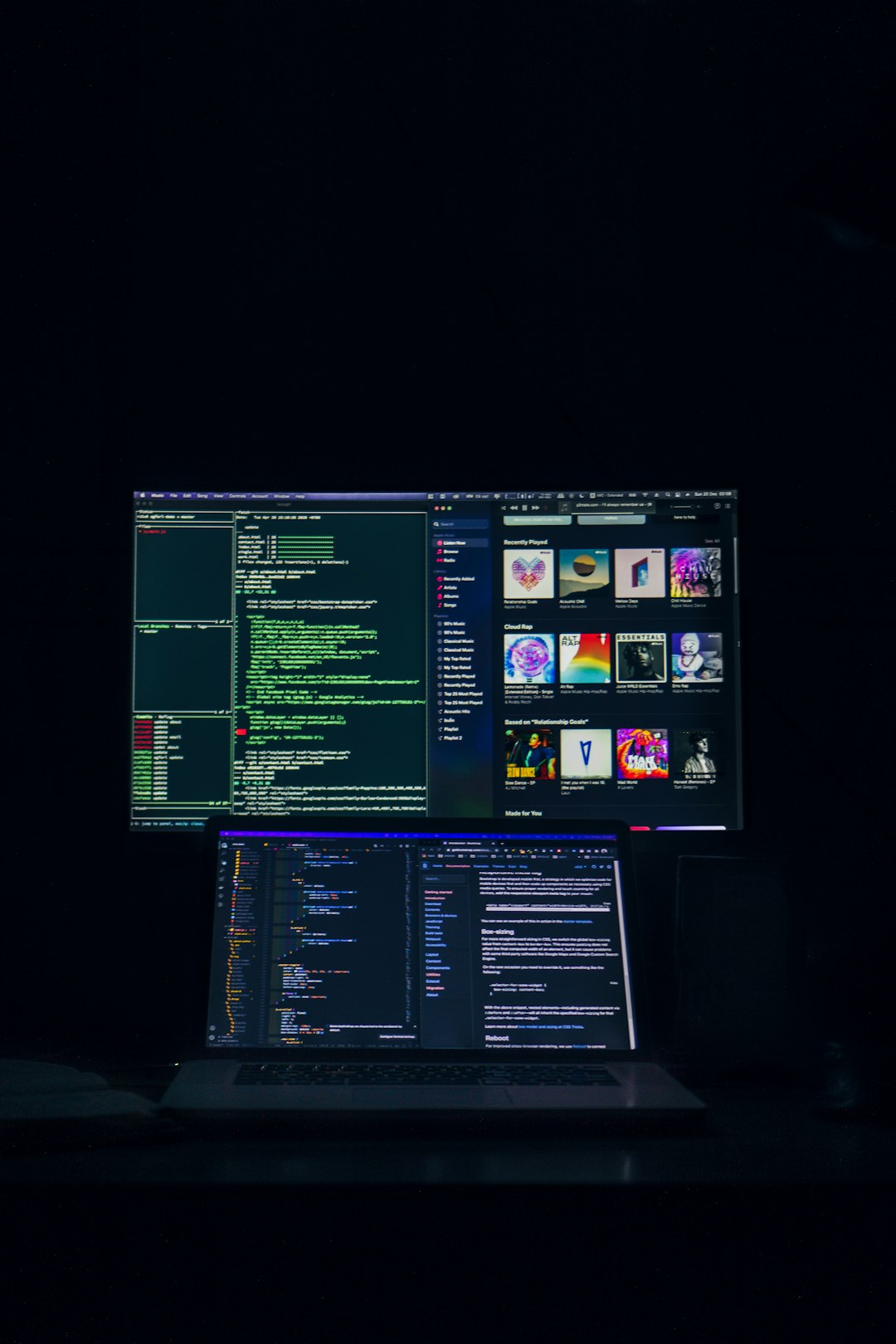You’ve just opened Audacity, ready to record, when boom — Error Code 9999: Unanticipated Host Error smacks you in the face. Don’t worry. It’s not as scary as it sounds. Many users hit this glitch on Windows. The good news? It’s usually easy to fix!
This error happens when Audacity can’t talk to your microphone or speaker properly. It’s like showing up to a party and not being able to find your friends. Let’s help your audio devices become besties with Audacity again!

Step 1: Close Other Apps
One common cause? Other apps hogging your audio gear. Zoom, Discord, Skype — they’re all guilty sometimes.
Here’s what to do:
- Close all programs that might be using the microphone or speakers.
- Don’t forget ones running in the background!
- Then, restart Audacity and try again.
Still not working? No problem — on to the next step!
Step 2: Set the Correct Audio Device
Audacity might be looking for the wrong mic or speaker. Let’s make sure it’s listening to the right source.
How to check:
- Open Audacity.
- Look near the top for the Device Toolbar.
- Select your correct Microphone (Input) and Speakers (Output).
Not sure which device is correct? You can check your system settings:
- Right-click the speaker icon in the bottom-right system tray.
- Choose Sounds, then go to the Recording tab.
- Speak into your mic — the right one will blink green.
Step 3: Grant Audacity Microphone Access
Windows is sneaky. It sometimes blocks apps from using your mic unless you give permission.
Fix it like this:
- Go to Settings > Privacy & Security > Microphone.
- Make sure Allow apps to access your microphone is turned ON.
- Scroll down and make sure Audacity has access too.
Now Audacity should hear you loud and clear!
Step 4: Restart Audio Services
Sometimes Windows audio services just need a little nudge.
Try this:
- Press Windows + R to open Run.
- Type services.msc and hit Enter.
- Find Windows Audio in the list.
- Right-click it and choose Restart.
After that, relaunch Audacity and test your recording again. It might just work!

Step 5: Update Your Audio Drivers
Old or buggy drivers can mess everything up. Let’s update them!
Here’s how:
- Right-click the Start button and select Device Manager.
- Expand Sound, video and game controllers.
- Right-click your audio device and select Update driver.
- Choose Search automatically for updated driver software.
After installing updates, reboot your PC. Then try Audacity again.
Step 6: Run Audacity as Administrator
Sometimes, all that’s needed is a little extra permission.
Here’s what you do:
- Right-click the Audacity icon on your desktop.
- Select Run as administrator.
This can allow it access to audio devices it couldn’t use before. Magic!
Step 7: Check Sample Rate Settings
Your microphone and Audacity need to agree on sample rates. If they don’t — error!
Fix this by:
- In Audacity, go to the bottom left corner.
- Check the Project Rate (Hz). Set it to 44100 or 48000.
- Make sure your microphone uses the same sample rate in Windows sound settings.
Still Not Working?
If you’ve tried all that and error 9999 still shows up, here are a few final shots:
- Try reinstalling Audacity with the latest version.
- Test your mic with another app — is it the mic itself?
- Try a different USB port or headset if possible.
Sometimes, it’s the device – not Audacity – that’s misbehaving.
Problem Solved!
Fixing Error 9999 doesn’t have to be painful. Now you know all the tricks! Whether it’s updating the driver or simply closing Zoom, your mic should now be ready to record your next masterpiece.
Happy recording!