Encountering issues when attempting to decompress a ZIP file can be frustrating, especially when the error message provides little insight into the root cause. One such instance on macOS results in the message:
“Unable to Expand ZIP (Error 0 — Undefined Error: 0)”.
This generic error often leaves users confused, as it doesn’t specify what led to the failure. In this article, we delve deep into what this cryptic macOS error means, uncover why it happens, and provide practical steps you can take to resolve it. Whether you are a casual user or someone who frequently works with compressed files, understanding the problem and the solutions will save you time and frustration.
What Does “Error 0 — Undefined Error: 0” Actually Mean?
macOS uses its native Archive Utility to handle compressed files such as ZIPs. When something goes wrong and the system doesn’t have a specific error code to assign, it may return this vague “Undefined Error: 0” message. It’s essentially a fallback error — indicating that something is wrong, but macOS cannot pinpoint the exact issue programmatically.
The root of this error typically lies in one or more of the following causes:
- Corrupted ZIP archive
- Incompatible or non-standard compression method
- File permission issues
- Insufficient disk space
- Conflicts with default Archive Utility
- Filename encodings or unsupported characters
Common Causes in Detail
1. Corrupted ZIP Files
This is the most frequent cause of the error. If the ZIP archive is incomplete or has become corrupted during download or transfer (e.g., due to interrupted download), macOS’s Archive Utility may fail to read or extract it properly.
Solution: Try re-downloading the archive. If it was received via email or shared cloud service, ask the sender to re-upload or re-send the file.
2. Non-Standard Compression Methods
The ZIP file might be created using utilities or configurations that utilize newer or unsupported compression features. macOS’s Archive Utility has limited support for certain high-efficiency or encrypted ZIP formats.
Solution: Use a more robust unzipping tool such as:
- The Unarchiver – A free macOS app that handles complex ZIP archives.
- Keka – Known for supporting a broad range of archive formats.
- B1 Free Archiver – Cross-platform and supports many file types.

Drag and drop the problematic ZIP file into one of these apps and try extracting it again.
3. File Permission Restrictions
If the ZIP file was downloaded from a different user account or has restrictive permissions, your system may not be able to write or read to the designated extraction location.
Solution:
- Right-click the ZIP file and choose Get Info.
- Under Sharing & Permissions, ensure that your user account has Read & Write access.
- If not, click the lock icon, enter your password, and change the privileges accordingly.
If permissions are correct and the problem persists, try moving the ZIP file to another folder like ~/Downloads or ~/Documents and attempt extraction there.
4. Insufficient Disk Space
Surprisingly, if your system drive is low on space, the Archive Utility may silently fail due to a lack of room needed to extract contents, resulting in this generic error.
Solution: Check available space on your disk:
- Click the Apple menu > About This Mac.
- Navigate to the Storage tab.
If you’re low on space, try freeing up at least 1–2 times the size of the ZIP file before attempting extraction again.
5. Conflicts with Archive Utility
Sometimes, the native macOS Archive Utility may behave unpredictably due to system bugs, configuration issues, or even third-party interference.
Solution: Reset Archive Utility preferences to default:
- Go to
~/Library/Preferences. - Look for the file named
com.apple.archiveutility.plistand move it to the Trash. - Restart your Mac and retry extraction.
6. Filename Encoding or Unsupported Characters
If the ZIP archive includes files with names that contain non-standard, unescaped, or foreign characters, especially from non-UTF-8 languages, Archive Utility might fail silently.
Solution: Use Terminal or third-party software to extract the archive, which can better handle filename nuances.
For example, try using Terminal:
unzip ~/Downloads/YourFile.zip -d ~/Downloads/ExtractedFilesThis command will attempt a manual extraction. If it fails, Terminal often returns a more descriptive error message than Archive Utility does.
Alternative Applications for ZIP File Extraction
When dealing with difficult or problematic ZIP archives, many advanced users switch from macOS’s default tools to more capable third-party alternatives. These apps not only support a broader set of compression types, but also offer better diagnostics, error recovery and UI features.
- The Unarchiver: Seamlessly integrates with Finder and offers support for filenames in multiple encoding schemes.
- BetterZip: Excellent for advanced users, supports previews, integrity testing, and partial extraction.
- Keka: Adds password protection features, supports 7z and TAR, and provides for advanced compression options.
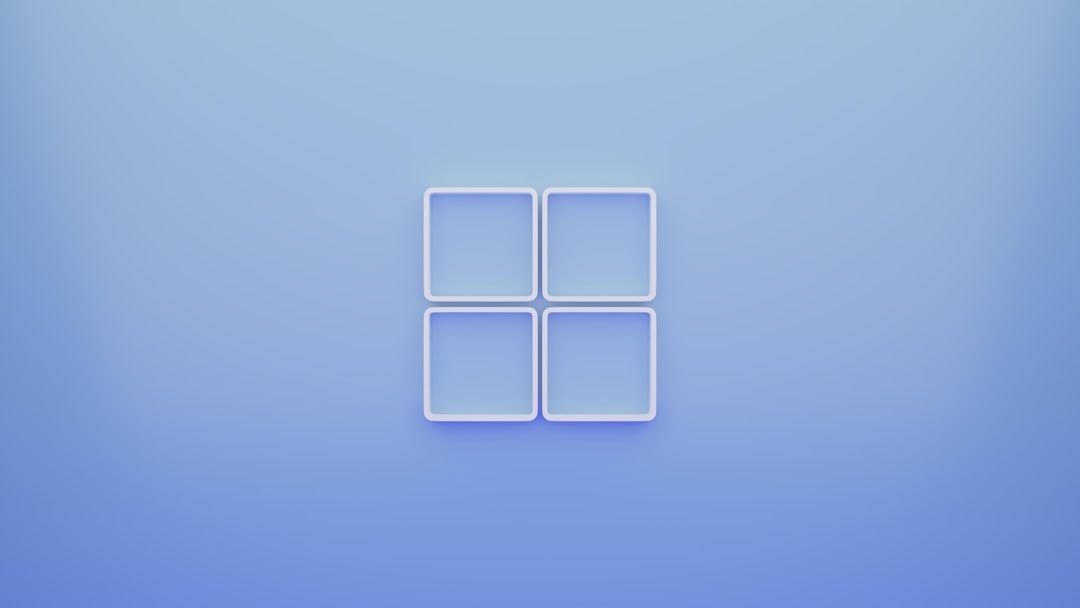
When to Suspect Malware or Security Issues
On rare occasions, if you’ve downloaded a ZIP file from an unverified or suspicious source, macOS may block its contents through Gatekeeper or antivirus processes due to security concerns. Files may contain executables or scripts flagged by built-in security checks, which can prevent extraction altogether.
Warning: Never disable macOS’s security protections without thoroughly verifying the source and content of the archive.
Instead, analyze the file first by uploading it to VirusTotal or running a trusted antivirus scan. If you confirm it’s safe, you may then proceed with extraction using Terminal or a reputable archiver app.
Preventing Future ZIP Issues
To avoid running into similar zip-related issues in future workflows, consider the following best practices:
- Always download files from trusted sources.
- Use robust compression software if you’re the sender — ensure compatibility with macOS clients.
- Test ZIP integrity before sharing or archiving. Most tools allow you to “verify” or “test” archives post-creation.
- Avoid special characters in filenames, particularly when sending files across platforms.
Conclusion
The “Unable to Expand ZIP (Error 0 — Undefined Error: 0)” message on macOS can seem ambiguous and perplexing at first glance. However, with careful investigation and the right tools, the underlying causes become clearer. From corrupted files and odd encodings to heavy-duty compression schemes, these are all manageable when approached with informed troubleshooting tactics.
By understanding the common triggers of the error and applying the proposed solutions, you can ensure a more reliable and frustration-free experience when working with ZIP archives on your Mac. In cases where Archive Utility falls short, trusted third-party tools can offer greater compatibility and error handling — a worthwhile investment for anyone regularly handling compressed files.

