If your Windows PC keeps turning off Memory Integrity every time you restart, don’t panic. You’re not alone! This quirky issue can be frustrating, especially if you’re trying to keep your system secure. But don’t worry—we’ve got your back.
In this fun and simple guide, we’ll walk you through why this happens and how to fix it. You’ll feel like a tech wizard by the end!
What Is Memory Integrity Anyway?
Memory Integrity—also known as Core Isolation—is a security feature in Windows. It helps protect your system from malware and unauthorized code. Think of it like an invisible superhero shield for your computer’s memory.
When it works, it’s awesome. But when it keeps turning off, it’s time for some detective work.
Why Does It Keep Turning Off?
There can be several sneaky reasons:
- Incompatible Drivers: Some older or unsigned drivers don’t play well with Memory Integrity.
- Registry Changes: Some apps might change registry entries that disable secure settings.
- Group Policy Rules: If your PC is managed by someone else (like in an office), policies can interfere.
- Hardware Virtualization Disabled: This feature needs certain BIOS settings to be turned on.
Now, let’s roll up our sleeves and fix this thing!
Step 1: Check for Incompatible Drivers
This is the #1 cause of the issue. Here’s how to find and fix it:
- Press Start and search for Core Isolation. Select Core Isolation Settings.
- If you see a warning under Memory Integrity, click the link that says Review Incompatible Drivers.
- Make a note of the drivers listed.
Next, update or remove them:
- Right-click Start and choose Device Manager.
- Find the device linked to the driver, right-click it, and select Update driver.
- If no update is available, right-click again and choose Uninstall device (be careful—don’t remove essential ones like keyboards or displays).
Once you’re cleaned up, restart your PC and turn Memory Integrity back on.

Step 2: Turn on Virtualization in BIOS
Memory Integrity needs virtualization support from your CPU and motherboard. If it’s turned off in the BIOS, Memory Integrity won’t stay on.
To check if it’s enabled:
- Press Ctrl + Shift + Esc to open Task Manager.
- Click the Performance tab.
- On the bottom right, see if Virtualization says “Enabled.”
If it says “Disabled,” you’ll need to enable it in BIOS:
- Restart your PC and enter BIOS. Usually, it’s done by pressing Del, F2, or Esc during boot (your screen might tell you which key).
- Look for options like Intel VT-x, AMD-V, or Virtualization Technology.
- Enable them, save changes, and restart.
Once you’re back, try turning on Memory Integrity again.
Step 3: Check Using Windows Security
Let’s go the official route now:
- Open Windows Security from the Start Menu.
- Go to Device Security.
- Click on Core Isolation Details.
- Turn on Memory Integrity if it’s off.
After turning it on, restart your PC and check if it stays enabled. If not, keep reading, hero!
Step 4: Use the Registry Editor
This one’s a bit more advanced. If something has set a registry key that disables Memory Integrity, we’ll fix that.
Warning: Be careful when editing the registry!
- Press Windows + R, type regedit, and press Enter.
- Navigate to:
HKEY_LOCAL_MACHINE\SYSTEM\CurrentControlSet\Control\DeviceGuard
- Look for a DWORD called EnableVirtualizationBasedSecurity.
- Double-click it and set the value to 1.
- Do the same for this key:
HKEY_LOCAL_MACHINE\SYSTEM\CurrentControlSet\Control\DeviceGuard\Scenarios\HypervisorEnforcedCodeIntegrity
- Set the Enabled value to 1.
Close Regedit and reboot!
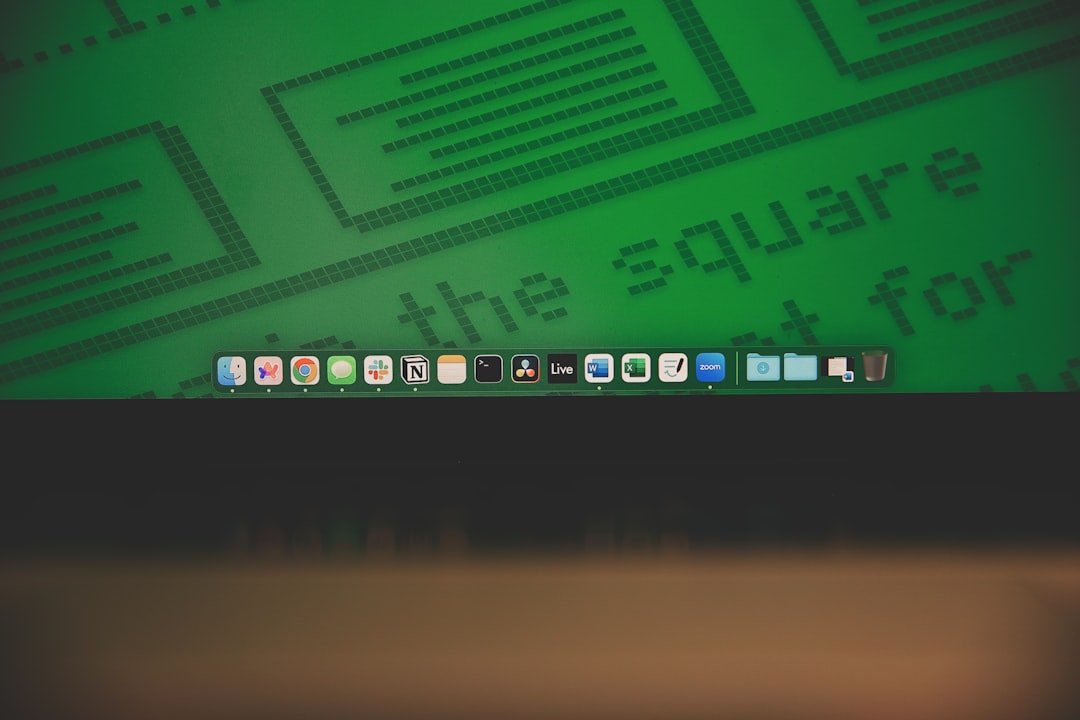
Step 5: Use Group Policy Editor (Pro Editions Only)
If you’re using Windows 10/11 Pro, this might help:
- Press Windows + R and type gpedit.msc.
- Navigate to:
Computer Configuration > Administrative Templates > System > Device Guard
- Double-click Turn On Virtualization-Based Security.
- Select Enabled.
- Under Virtualization Based Protection, choose Secure Boot and DMA Protection.
- Under Code Integrity, choose Enforce.
Click OK, then restart your computer. This tells Windows to stick with Memory Integrity.
Other Helpful Tips
- Update Windows: Always make sure your Windows is up to date. Patches and updates can fix hidden bugs.
- Use Windows Troubleshooter: Go to Settings > Troubleshoot and run any recommended diagnostic tools.
- Check Event Viewer: Open Event Viewer and look under ‘System’ logs to see if any services are failing at startup.
Still Not Working?
If you’ve tried everything and it still won’t stay on, you can treat it like that one sock that disappears in the laundry—it’s time to call for backup.
- Contact Microsoft Support: The pros know how to deal with stubborn issues.
- Backup Your Data: Just in case something deeper is wrong, keep your files safe.
- Reset Your PC: As a final resort, a clean install may be the only option. But let’s save that for the rainy day folder.
Conclusion
Memory Integrity is a great tool for keeping your system safe. But when it misbehaves, it can feel like a digital mystery. Luckily, you now have the skills to solve it!
Just to recap:
- Check and clean up your drivers.
- Enable virtualization in BIOS.
- Update the registry if needed.
- Use advanced settings like Group Policy or reinstall Windows if desperate.
Good luck and may your reboots always come with fewer problems!

