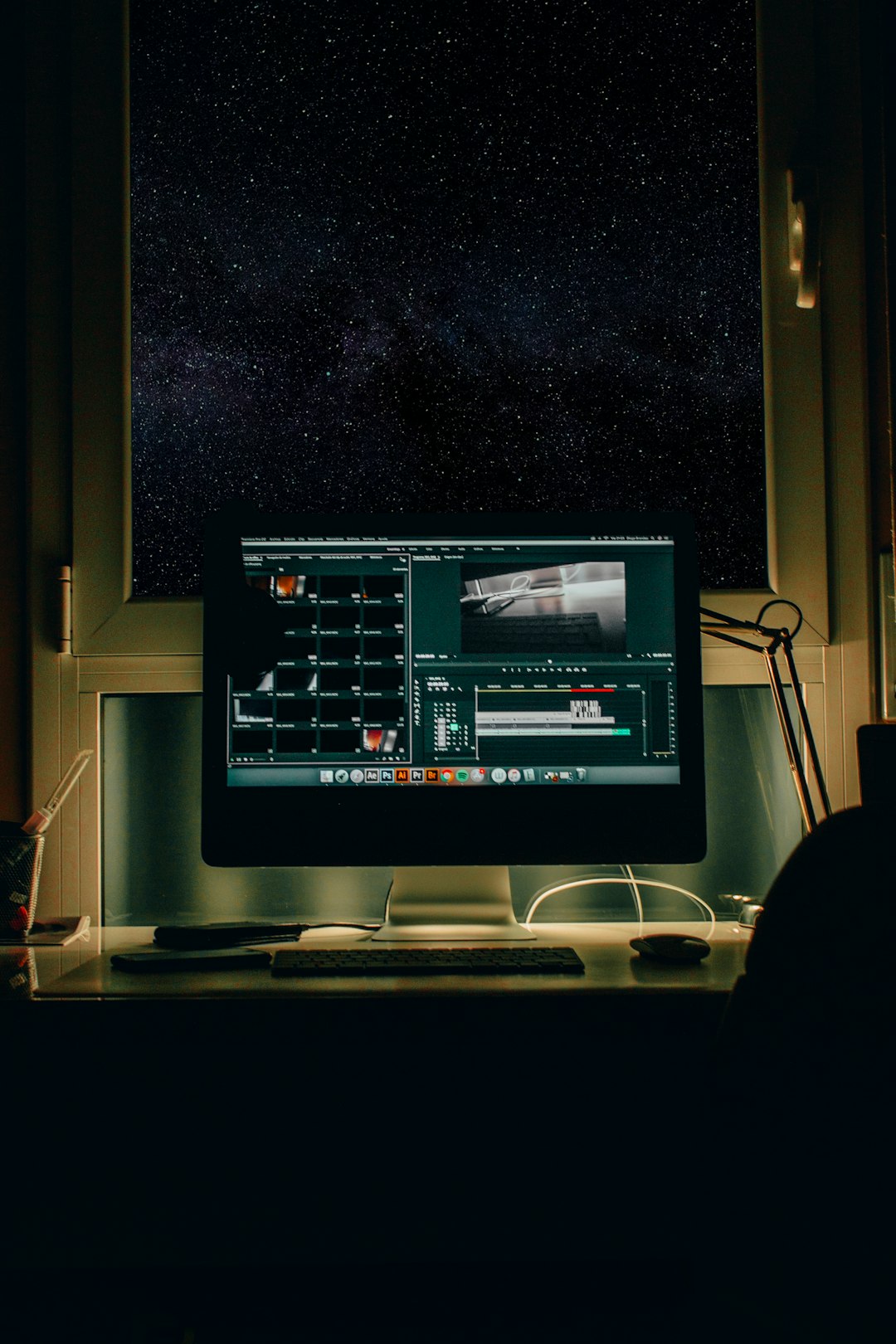In the digital age, where customization and privacy are paramount, the design of settings and permissions within software products plays a critical role. From social media platforms to productivity apps and operating systems, users expect to find these controls easily accessible, understandable, and logically structured. The challenge for designers and product teams lies not just in implementing robust options, but in ensuring that the interface for managing them is intuitive and user-centered.
The Purpose of Settings and Permissions
At its core, settings allow users to tailor their experience, while permissions give users control over what access a platform or app has to their data and device capabilities. These components are vital because they:
- Empower users to make informed decisions about their privacy and how they interact with a product.
- Increase trust by being transparent about data access and usage.
- Support accessibility through adjustments in layout, font size, notifications, and more.
- Ensure compliance with data protection regulations, such as GDPR and CCPA.
Given their importance, settings and permissions should never be treated as an afterthought in the product design lifecycle.
Key Principles of Effective Content Design for Settings and Permissions
Designing content for these areas involves more than just writing labels. It’s about communication, clarity, and cohesion with the product’s overall voice and tone. Here are several core principles:
1. Clarity Over Cleverness
Terms like “Enable background refresh” or “Allow location access” should instantly convey what action the user is authorizing. Avoid jargon, ambiguous terms, or metaphorical phrases.
2. Contextual Awareness
Place permissions when and where they’re most relevant. For example, ask for camera access only when the user tries to use a feature involving the camera. Doing this reinforces the relevance of the request.
3. Progressive Disclosure
Not every setting needs to be shown all at once. Reveal advanced settings only when the user expresses interest. This approach reduces cognitive load and makes navigation smoother.
4. Descriptive Labels and Help Text
Each setting or permission should come with a label and, when space permits, a short description to clarify its function. For instance:
Label: Block third-party cookies
Description: Prevent advertisers from tracking your activity across different websites.
This type of microcopy enhances usability and accessibility.

Organizing Settings: Patterns That Work
Settings and permissions often suffer from poor categorization, leading to user frustration. Users either can’t find the settings they need, or they overlook critical options. Here are some effective organizational strategies:
- Task-based Grouping: Organize settings based on user goals. For example, group all notification-related settings under “Notifications” rather than spreading them across various unrelated categories.
- Frequency of Use: Frequently used settings like display preferences or privacy switches should be easy to reach, often at the top level.
- Hierarchical Layout: Use nested categories when appropriate, but keep depth to a minimum. No one wants to tap through five menus to change one toggle.
When possible, a search function should be integrated so users can type what they’re looking for and access it directly. Labels and metadata should support the search engine to return relevant results quickly.
Setting Defaults: A Delicate Balance
Choosing defaults is one of the most consequential decisions in designing settings and permissions. Defaults shape behavior—people tend to go with whatever is pre-selected. Because of this, defaults must be:
- Safe (do not compromise user privacy or security)
- Ethical (do not trick users into sharing more than they likely intend)
- Adaptable (users should be able to change them easily)
For example, having “Location Sharing” turned off by default respects user privacy, and prompts the user when the app needs it. This gives them more control and generates trust.
The Tone and Language of Permissions
Requests for permissions often come as brief, high-stakes prompts. The language used here must strike a balance between honest disclosure and gentle persuasion. Consider these two prompts:
“This app needs access to your microphone.”
vs.
“We use your microphone to enable voice search and improve your experience.”
The second version explains why the permission is necessary, potentially reducing friction and increasing opt-in rates. Always assume users want to maintain control over their data and try to answer the silent question: “What’s in it for me?”
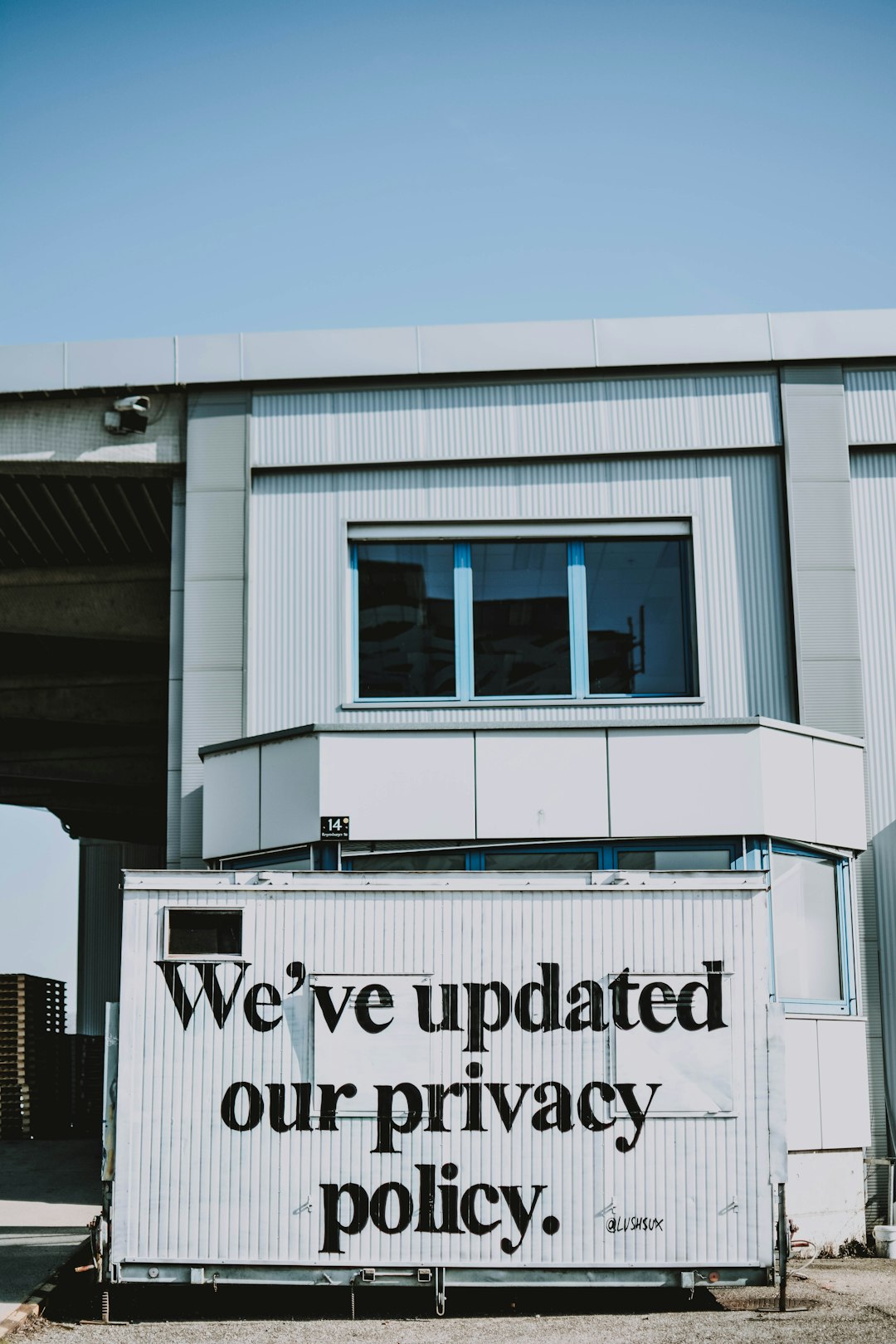
Accessibility Matters
Designing settings and permission screens also requires attention to accessibility. Users with visual, motor, or cognitive disabilities must be able to navigate and understand these components just as effectively as any other user. Tips include:
- Use high-contrast text and large tappable areas.
- Ensure compatibility with screen readers.
- Provide keyboard navigation for desktop interfaces.
- Avoid relying solely on color to convey meaning.
Examples of Settings Done Right
Some platforms have set a benchmark when it comes to intuitive and well-structured settings:
- iOS: Provides concise permission descriptions right when they’re needed, uses master toggles, and links to learn more.
- Slack: Offers a well-organized settings menu with a strong search feature. Descriptions for each setting help users understand the impact.
- Google Chrome: Breaks permissions (like camera, cookies, notifications) into predictable patterns with clear visuals to indicate status.
These examples show that when done right, users rarely need to think twice about their experience.
Testing and Iterating on Setting Design
Even with great intent, it’s vital to test and refine the design of settings and permissions content. Methods include:
- Usability testing: Watch users attempt to find and change settings in natural workflows.
- Surveys: Ask users how confident they feel managing permissions and customizing features.
- Analytics: Track setting change frequency, abandonment of permission prompts, or common search terms and behaviors.
Iterative optimization helps ensure that content hits the sweet spot of clarity, control, and usefulness.

Conclusion: Respect and Clarity at the Core
Settings and permissions aren’t just technical necessities; they’re touchpoints that demonstrate how much a product respects the user. Clear labels, contextual prompts, ethical defaults, and accessible design all contribute to a more empowered and satisfying experience.
As digital products increasingly rely on personal data and customized interactions, well-executed content design around settings and permissions becomes not only a design challenge—but a strategic differentiator.