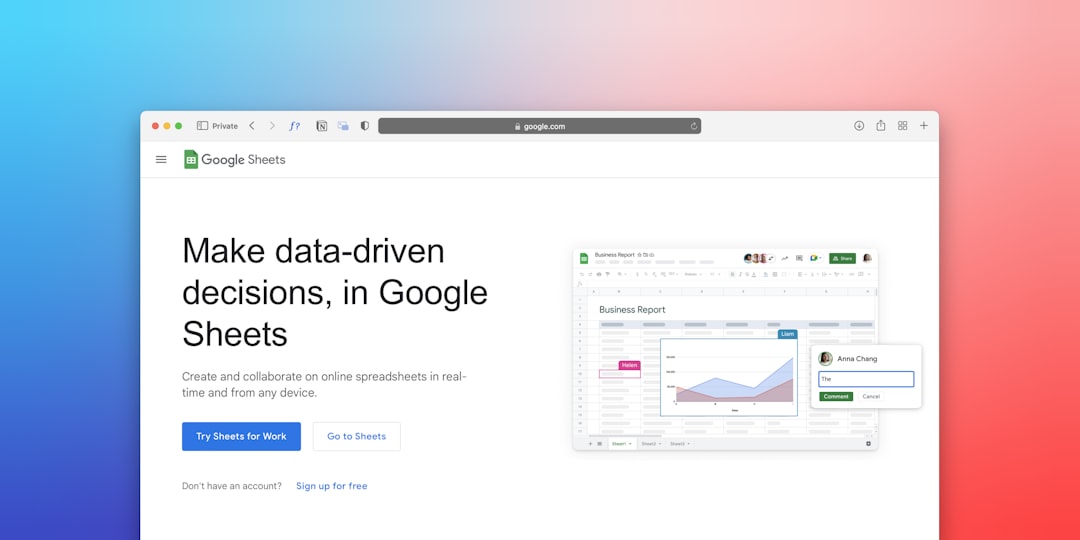Ever wonder how many phone calls you’re getting from your Google Ads? Or how well those calls are converting? With a little setup, you can track phone call conversions in both Google Ads and Google Analytics 4 (GA4). This helps you know what’s working and what’s not. Let’s break it down step-by-step – no jargon, no stress!
Why phone call tracking matters
People still love calling businesses. Especially if you’re a service-based business like a plumber, dentist, or lawyer. Some folks just prefer to talk instead of filling out a form. If you’re not tracking those calls, you’re flying blind.
Tracking phone calls helps you:
- Know which ads get the phone ringing
- See the true ROI of your campaigns
- Optimize ad spend for better results
What you’ll need
Before we jump in, make sure you have the following:
- A Google Ads account
- A GA4 property set up for your website
- Google Tag Manager (GTM) installed on your site
Got all that? Great. Let’s get to it.
Step 1: Set up call conversion tracking in Google Ads
First, let’s track calls that happen from a phone number on your website.
- Go to your Google Ads dashboard.
- Click on Tools & Settings (the wrench icon on top).
- Under Measurement, select Conversions.
- Click the blue + button to add a new conversion action.
- Select Phone calls.
- Choose Calls to a phone number on your website.
- Fill out the form — name your conversion, value (like $50 if a lead is worth that), call length, etc.
- Save it.
Once you do that, Google will give you a code snippet. Let’s not touch that just yet. We’ll use Google Tag Manager instead.
Step 2: Install the tag via Google Tag Manager
Time to put that conversion tag to work!
- Open your Google Tag Manager dashboard.
- Click Tags on the left.
- Click New and name your tag, something like “Google Ads Call Conversion.”
- Click Tag Configuration.
- Select Google Ads Conversion Tracking.
- Enter the Conversion ID and Conversion Label (you got these from Google Ads).
Now you have to set your trigger so the tag fires only when someone clicks your phone number.
- Under Triggering, click + to create a new trigger.
- Choose Click – Just Links.
- Set it to fire on Some Link Clicks.
- Add the condition: Click URL contains tel:
That targets any link that uses a phone number (like tel:1234567890).
Don’t forget to Save and Publish your container!
Step 3: Test the setup
You don’t want to sit back thinking everything’s working when it’s not. Let’s make sure things are running.
- Go to your site.
- Click on the phone number (on mobile or desktop).
- Use the Tag Assistant Chrome extension to see if the tag fires.
If it fires, you’re golden. If not, check your trigger settings and make sure GTM is published correctly.
Step 4: View conversions in Google Ads
Now, let’s see the results!
- Head back to Google Ads.
- Go to Campaigns.
- Add a column for Conversions if it’s not already visible.
You’ll now see how many conversions came from phone calls linked to your ads. Sweet!
Step 5: Send phone call conversions to GA4
This part is optional but super useful. If you want to see phone calls in GA4 too, here’s how to link it up.
First, create a custom event in GTM:
- Go to GTM and click on Tags.
- Create a new tag — name it something like “GA4 Call Event.”
- Select Google Analytics: GA4 Event as the tag type.
- Choose your GA4 configuration tag.
- Set the Event Name to phone_call_click.
Use the same phone link trigger you created earlier.
This ensures the event fires only when someone clicks a phone number.
In GA4, mark the event as a conversion:
- Go to your GA4 dashboard.
- Click Configure in the left menu.
- Select Events.
- Find phone_call_click in the list.
- Toggle it ON as a conversion.
Done! Now when someone clicks your phone number, GA4 will count it as a conversion too.
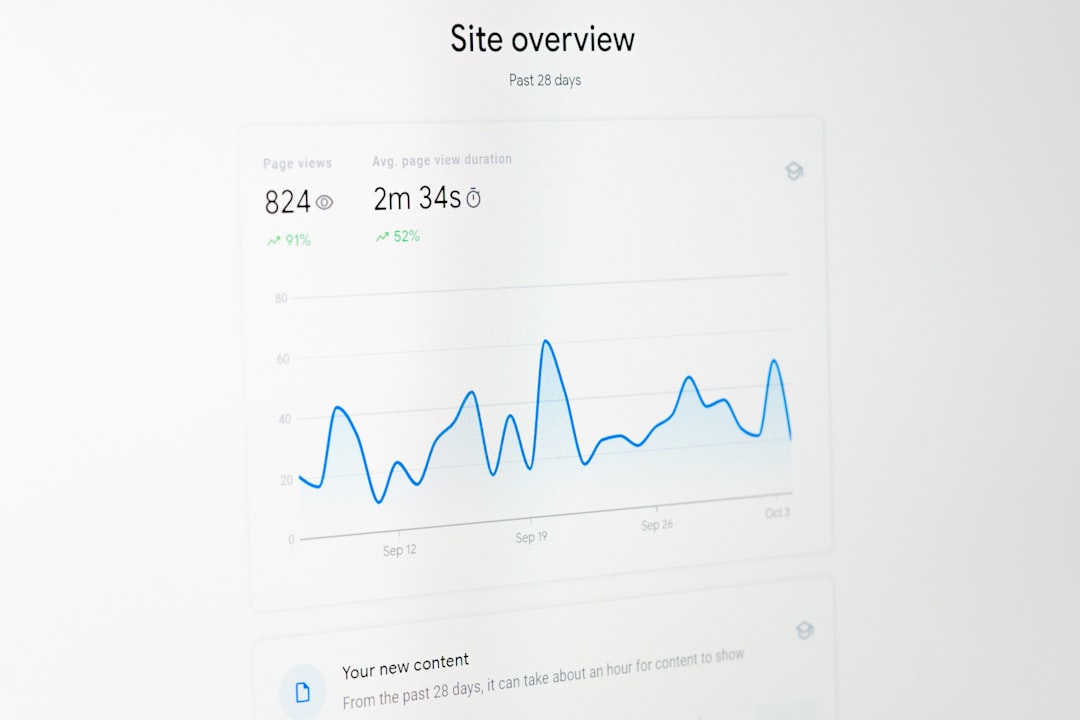
Troubleshooting tips
Something not working? Here’s what to do:
- No tag firing? Recheck your trigger — make sure it’s set to “tel:” links.
- Conversion not showing? Give it time — sometimes there’s a delay in reporting.
- Wrong number tracked? If you’re using a dynamic number, consider a call-tracking service like CallRail.
Bonus tip: Use dynamic number insertion (DNI)
If you want even tighter tracking, you can use Dynamic Number Insertion. This shows each visitor a different number based on their source — like Google Ads, Facebook, or organic search.
Tools like:
- CallRail
- CallTrackingMetrics
- Twilio
will swap the number automatically and tell you exactly where each call came from.
Final thoughts
Phone calls matter — a lot. Now that you’ve got tracking set up in Google Ads and GA4, you’re ready to make smarter decisions. Watch your calls, follow the data, and tweak your ads to improve results.
Marketing magic doesn’t have to be complicated. Just track what matters and act on it.
Now go give your ads that extra power. Who’s calling? New customers, that’s who.