Whether you’re a novice front-end coder or a seasoned developer, your web browser can be your best debugging companion. Modern browsers come packed with powerful tools that provide real-time insights into how your code runs and interacts with HTML, CSS, and JavaScript. It’s no exaggeration to say that browser developer tools can significantly speed up your development workflow, help you spot bugs quicker, and offer better control over the visual and functional aspects of your application.
In this article, we’ll explore the top browser developer tools that every front-end coder should know about. We’ll cover the most popular browsers—like Chrome, Firefox, and Safari—and break down the features that make each tool indispensable for developers aiming to build flawless, performant web applications.
1. Chrome DevTools
Google Chrome’s Developer Tools, known as DevTools, are arguably the most popular suite of in-browser development tools. Whether you’re inspecting page elements or tracking JavaScript performance, Chrome DevTools is packed with features that help developers optimize their code.
- Elements Panel: This lets you inspect and modify the DOM and CSS. You can see how styles are applied and experiment by editing the CSS live in the browser.
- Console: Useful for logging errors, running JavaScript, and diagnosing issues.
- Sources Panel: Lets you view and debug your code line-by-line using breakpoints.
- Performance Panel: Analyze runtime performance, including page load time, rendering, and script execution.
- Network Tab: Shows every request made by the browser, helpful for analyzing loading issues and checking API responses.
- Lighthouse: A built-in audit tool for analyzing performance, accessibility, SEO, and best practices.
Tip: You can dock DevTools to different sides of your browser or open it in a separate window for convenience. Use Cmd + Option + C (Mac) or Ctrl + Shift + C (Windows) to open DevTools quickly.
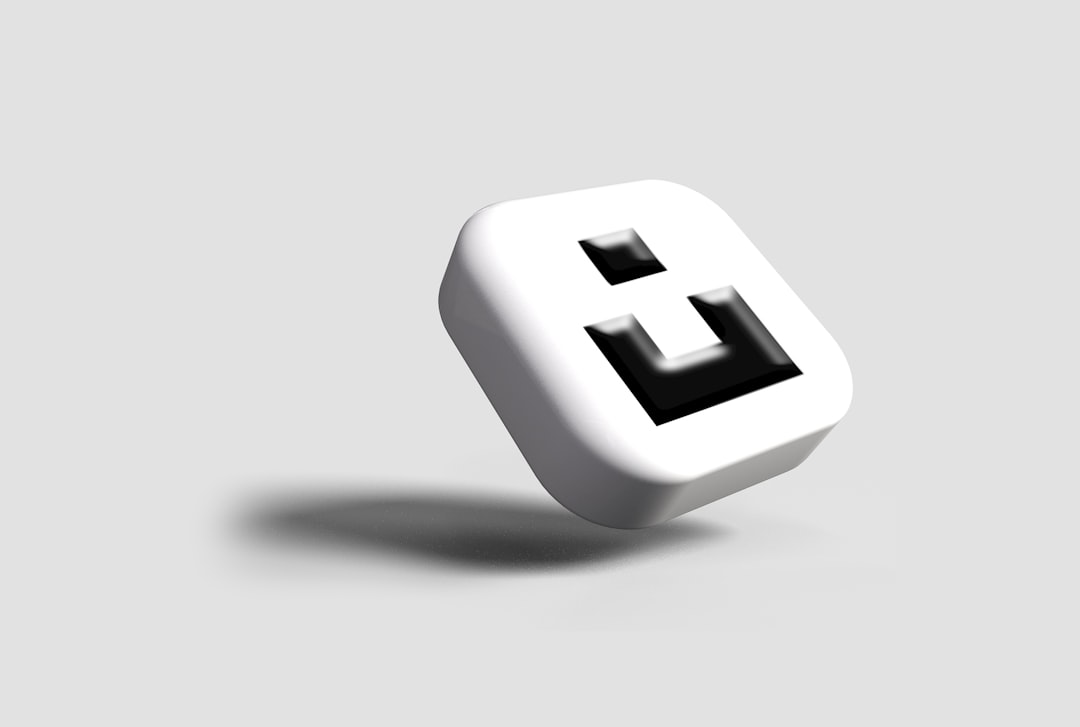
2. Firefox Developer Tools
Mozilla Firefox comes with its own excellent set of developer tools, and it even has a special version called Firefox Developer Edition that includes advanced functionalities out of the box.
- Inspector: Similar to Chrome’s Elements panel but includes unique tools like the Grid Inspector that visually displays CSS grid layouts on the page.
- Console: Offers logging, debugging, and output controls similar to Chrome’s console but includes convenient access to stored logs and even asynchronous stack traces.
- Debugger: Advanced debugging with support for source maps, breakpoints, and pretty-printing minified code.
- Responsive Design Mode: Simulates multiple screen sizes and devices, helpful for testing mobile responsiveness without leaving your browser.
- Accessibility Inspector: Highlights accessibility issues and provides suggestions on how to fix them.
The standout feature in Firefox is the visual representation of layout models, especially Flexbox and Grid. These help to make debugging complex layouts much easier.
3. Safari Web Inspector
For developers working in Apple’s ecosystem or creating web experiences tailored for Safari users, the Safari Web Inspector is essential. While not as feature-packed as Chrome or Firefox, it is still a robust tool for inspecting pages on both macOS and iOS.
- Elements Tab: Lets you debug DOM and CSS, with live edit support.
- Resources and Timeline: Monitor network activity, resource sizes, load times, and performance data.
- JavaScript Debugger: Provides breakpoints, watch expressions, and call stack navigations.
- Console: A basic but effective JavaScript console for debugging output and running scripts in real-time.
- Audit Tool: Offers suggestions based on performance and accessibility metrics.
To enable Web Inspector in Safari, go to Preferences > Advanced and check the box for “Show Develop menu in menu bar.” After that, just right-click on any page element and select “Inspect Element” to begin your debugging session.
4. Microsoft Edge DevTools
Microsoft Edge (now built on Chromium) comes with its own take on Chrome’s DevTools, offering nearly identical features but with additional integration options, especially for developers building apps for the Microsoft ecosystem.
- 3D View: This underrated feature lets you visualize how different layers of the DOM are stacked—perfect for debugging z-index issues.
- Compatibility: Reports help ensure compatibility across multiple browsers and devices, making cross-browser testing easier.
- Accessibility Panel: Compliments development for inclusive web experiences.
- DevTools for Visual Studio Code: You can even debug Edge sessions from within VS Code using a dedicated extension.
If you’re already using Chrome DevTools, you’ll find the transition to Edge very smooth. However, the extra reports and improved integration with Microsoft services give Edge its unique edge (pun intended).
5. Extensions That Make DevTools Even Better
Beyond what’s built-in, you can install extensions to expand the capabilities of browser developer tools. Here are a few must-haves for front-end coders:
- React Developer Tools: Essential for React apps. Lets you inspect component hierarchies, state, and props in real-time.
- Redux DevTools: Enables you to track action dispatches and state changes over time.
- Vue DevTools: A valuable asset for debugging Vue.js components and stores.
- Web Vitals: A tool from Google that shows core web performance metrics.
- ColorZilla: Color picker, eyedropper, and gradient generator directly in your browser.
These extensions seamlessly plug into your existing DevTools interface and are a must for debugging modern interactive applications built with JavaScript frameworks.
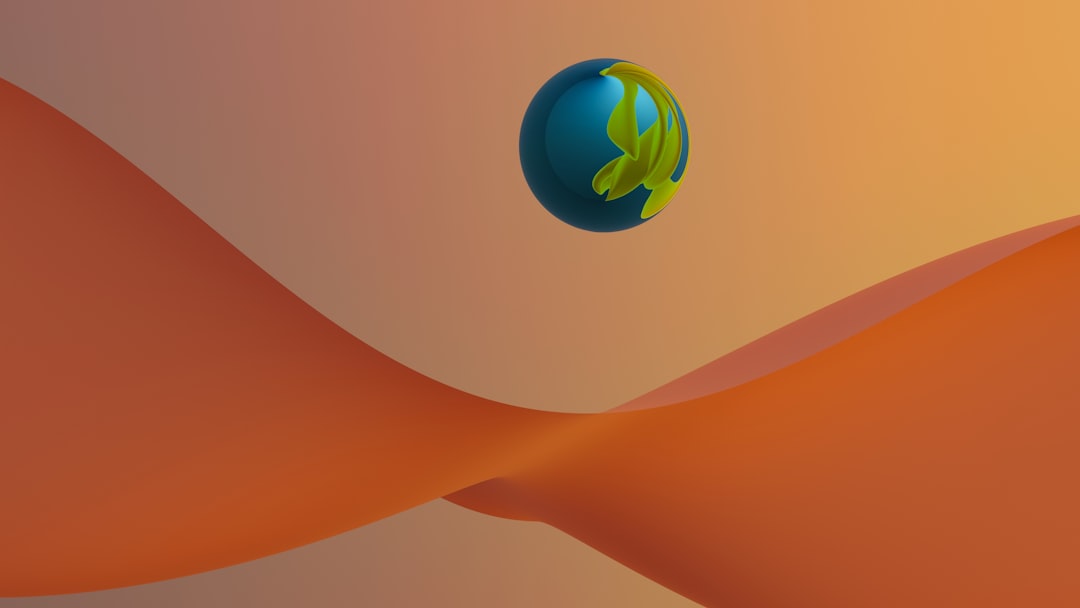
6. Responsive and Mobile Device Emulation
All major browsers today include some kind of mobile emulation tool. In Chrome, the Device Toolbar allows you to simulate a wide range of mobile devices and screen resolutions. You can interact with your application as if you’re using a phone, including touch gestures and network throttling (e.g. to simulate a 3G network).
This tool is invaluable for checking how your application behaves on smaller screens, different pixel ratios, and in low-bandwidth conditions. Firefox and Edge also have equivalent tools under the Responsive Design Mode or Device Emulation features.
For front-end developers, this is a non-negotiable tool. With users accessing websites from diverse devices, ensuring responsive design isn’t a luxury—it’s a necessity.
7. Network Monitoring and Performance Profiler
Front-end coding today isn’t just about making things look pretty—it’s about performance. Browser DevTools help you track what files load, when they load, and how long they take. Here’s how:
- Network Tab: Logs HTTP requests and responses. Great for analyzing APIs, CDN behavior, and asset loading patterns.
- Performance Tab: Visualizes runtime execution. Shows Flame Charts, FPS, script execution time, and paint occurrences.
- Coverage Panel (Chrome only): Reveals which parts of your CSS and JS files are unused, helping optimize performance.
Tools like these are vital for creating fast, streamlined user experiences. Slow-loading apps are a turn-off for users and decrease your SEO scores as well.
Conclusion
Mastering your browser’s developer tools can dramatically improve your efficiency and the quality of your code. From debugging layout issues with pixel-perfect precision to stepping through JavaScript logic on the fly, these tools are your window into how your code functions in the wild.
If you’re just starting out, focus on the Elements, Console, and Network tabs—they offer the fastest and most visual ROI. As you grow, explore performance profiling, accessibility auditing, and advanced debugging features specific to your tech stack.
Remember, the best developers aren’t necessarily the ones who write the most code—but those who understand how their code works. Browser developer tools help you do just that.

