Ever tried to run a website that told you to enable ActiveX, only to realize you’re using Chrome? You’re not alone! ActiveX is an old Microsoft technology. It was mostly designed for Internet Explorer. And guess what? Chrome doesn’t support ActiveX. But don’t worry — there’s a workaround!
Let’s make it easy and fun to understand how to deal with ActiveX if you’re using Google Chrome.
Wait… What is ActiveX?
ActiveX is a small program or plug-in developed by Microsoft. It helps websites do things like show videos, launch apps, or interact with your computer. Back in the day, it was very popular. Today — not so much.

Modern browsers like Chrome, Firefox, and Safari don’t support it. That’s mostly because ActiveX can be risky. It opens doors for malware if not controlled properly.
Can I Use ActiveX in Chrome?
Well… Yes! But not natively.
This means you can’t just turn on ActiveX in Chrome settings. But, there are workarounds that allow you to access websites that require ActiveX.
3 Simple Ways to Enable ActiveX-Like Functionality in Chrome
1. Use an Internet Explorer Tab Extension
This is the easiest and safest method. There’s an extension called IE Tab available on the Chrome Web Store. It lets you run a small version of Internet Explorer inside a Chrome tab!
- Open Chrome and go to the Chrome Web Store.
- Search for IE Tab.
- Click Add to Chrome.
- After it installs, you’ll see a small IE logo next to your address bar.
- Click the icon and it will open a new tab running as if it’s Internet Explorer.
Congrats! You can now open pages that use ActiveX.
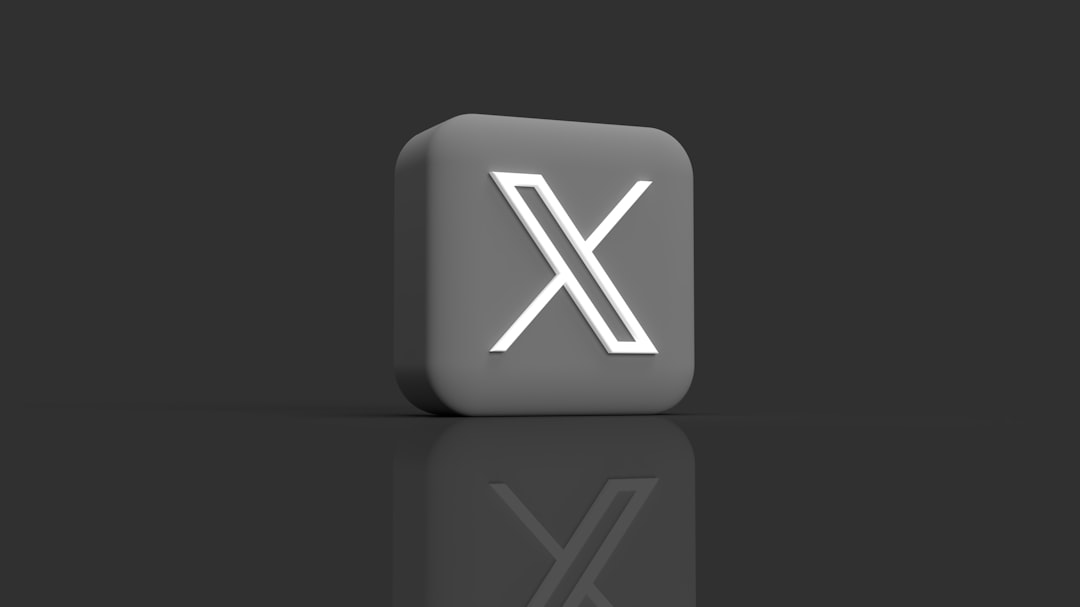
2. Use a Virtual Machine
This method is for tech-savvy users. You can run Windows with Internet Explorer inside a virtual machine.
- Install a virtual machine tool like VirtualBox or VMware.
- Install a Windows OS on it.
- Launch Internet Explorer inside the virtual machine.
It’s safe and separated from your real computer, but a bit more work to set up.
3. Use Microsoft Edge in IE Mode
Microsoft’s newer browser, Edge, has an “Internet Explorer Mode”. It supports ActiveX!
Here’s how you do it:
- Open Microsoft Edge.
- Go to Settings > Default browser.
- Turn on Allow sites to be reloaded in Internet Explorer mode.
- Restart the browser.
- Now right-click any tab and select Reload in Internet Explorer mode.
This is Microsoft-approved and often used in businesses. It’s quite useful even if you’re a casual user needing that one pesky site to work.
Are There Risks?
Yes! ActiveX controls can be dangerous. If you enable them on untrusted sites, you might open your PC to unwanted software.
Here’s how to be safe:
- Only use trusted websites.
- Keep your browser and anti-virus up to date.
- Disable IE Tab or Internet Explorer Mode when not in use.
Still Confused? Don’t Worry!
If none of these methods feel right, try contacting the website’s support. Some websites have alternatives that don’t use ActiveX at all anymore. They may not have updated their instructions.

In Summary
- Chrome doesn’t support ActiveX directly.
- You can use IE Tab or Edge’s IE Mode to make it work.
- Be careful when enabling ActiveX — safety first!
Now you’re ready to tackle those old-school websites like a tech ninja! 🚀


Leave a Reply