Ever wanted to talk with your favorite AI right from your Android lock screen? Good news — you can! Thanks to Google’s Gemini (formerly Bard), it’s easier than ever. But what if you’re not a fan? Don’t worry. You can turn it off too. Either way, we’ve got you covered.
Let’s dive into how to enable or disable Gemini on your Android lock screen. Don’t worry, it’s simple and kind of fun too!
What Is Gemini on the Lock Screen?
Gemini is Google’s new AI assistant. Think of it as an upgraded version of Google Assistant. When enabled on the lock screen, it can help you without needing to unlock your phone.
You can:
- Ask questions
- Set reminders
- Send texts (yes, seriously!)
- Check the weather and more

Super handy, right? But not everyone wants AI help in locked mode. Maybe for privacy, or you’re just feeling old-school. Either way, here’s how to take control.
How to Enable Gemini on the Lock Screen
To get Gemini chatting from your lock screen, do the following:
- Open the Google app.
- Tap your profile picture (top right corner).
- Select Settings.
- Tap on Google Assistant (or Gemini, if your app has updated).
- Go to Lock screen.
- Toggle on “Respond on lock screen”.
And just like that, Gemini’s ready to help you even before you unlock your phone.
Pro Tip: Make sure your phone’s voice match is enabled too. That way, it knows it’s really you talking.
How to Disable Gemini on the Lock Screen
Not everyone wants an AI snooping around while the phone’s locked. That’s fair. Privacy first! To disable Gemini from chatting up your lock screen, follow these steps:
- Open the Google app.
- Tap your profile photo.
- Head to Settings > Google Assistant.
- Tap Lock screen.
- Toggle OFF “Respond on lock screen”.
Done! Gemini won’t say a word until you unlock the phone.
What Can Gemini Do on the Lock Screen?
Once activated, Gemini can be quite helpful. Even when your phone is locked, you can do things like:
- “What’s the weather today?”
- “Send a text to Mom.”
- “Remind me at 6 to feed the cat.”
- “What’s the capital of Australia?”
You don’t even need to touch your phone if voice match is set up. Magic!

Reasons to Disable It
While handy, not everyone wants it. Here’s why you might switch it off:
- Security: You don’t want others accessing info without a password.
- Battery: Always-on features can drain your battery faster.
- Privacy: Some just prefer using Assistant only when the phone’s unlocked.
Final Thoughts
Whether you’re enabling or disabling Gemini on the lock screen, the process is simple. It’s just a matter of preference. If you’re all about convenience and love hands-free help, leave it on. If you value privacy over speed, turn it off. The power is in your hands (literally).

Now go ahead. Customize your phone to match your style!

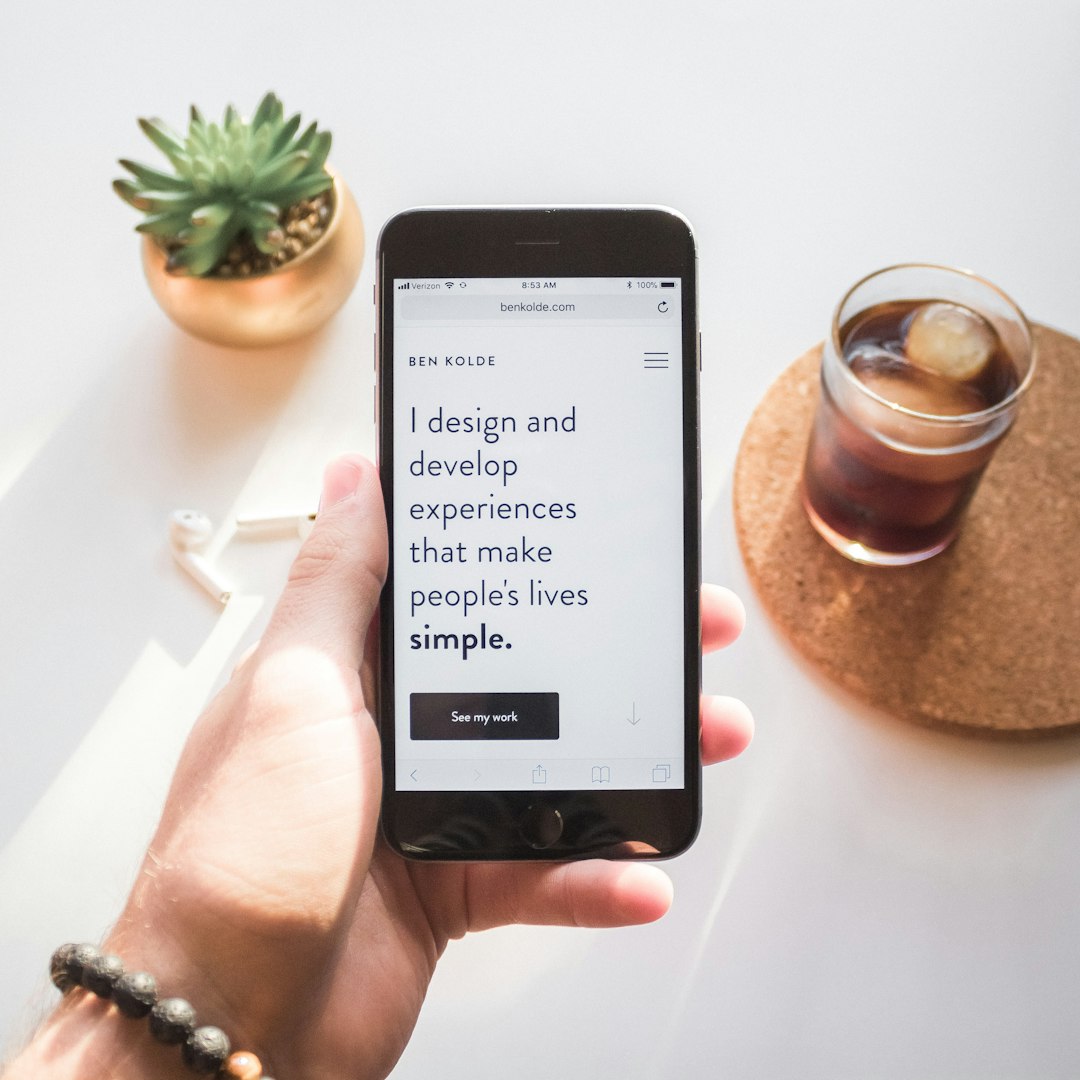
Leave a Reply