As online education becomes increasingly popular, so does the concern about cheating during remote exams. One technological solution designed to address this issue is the LockDown Browser. If you’ve ever wondered what this browser actually “sees” and how it keeps a virtual eye on students during tests, this article breaks down its capabilities in a clear and engaging way.
So, What Is the LockDown Browser?
LockDown Browser is a specialized web browser developed by Respondus. It’s primarily used to secure the online testing environment in learning platforms like Blackboard, Canvas, and Moodle. Unlike standard browsers like Chrome or Firefox, LockDown Browser limits activities on your computer to ensure exam integrity by locking down the testing environment.
What Can LockDown Browser Monitor?
LockDown Browser itself doesn’t spy on you in the way you might think. Instead, it restricts certain functionalities on your computer while you’re taking an exam. Here’s what it actually “sees” or monitors:
- Browser Activity: It prevents you from opening new tabs, copying, pasting, or performing any function that could allow cheating.
- Application Usage: Any attempt to open unrelated applications like messaging apps, search engines, or desktop tools will be blocked.
- Keyboard Shortcuts: Keyboard functions such as Print Screen, Alt+Tab, and right-click options are disabled during the exam.

By limiting what the user can do, the LockDown Browser creates a focused environment conducive only to test-taking. It doesn’t access personal files or monitor your browsing history outside the test window—but it does get strict if you try to veer off course during an exam.
Does It Monitor You Visually?
On its own, LockDown Browser does not use your webcam or microphone. However, when combined with a feature called Respondus Monitor, the software gets visually vigilant.
Here’s what Respondus Monitor “sees”:
- Webcam Feed: It records video from your webcam during the exam, capturing your face and surroundings to detect suspicious behavior.
- Environment Check: Before the test begins, you’ll be asked to show a 360-degree view of your testing space to ensure no unauthorized materials are present.
- Facial Detection: The software uses AI to identify whether you’re looking away from the screen too often or if another person appears in the frame.
- Audio Monitoring: Unusual background noise or verbal communication may be flagged and recorded for later review by instructors.
All these features are aimed at stopping cheating before it can start. However, the artificial intelligence used in Respondus Monitor isn’t foolproof and merely flags behavior that might be considered questionable. The final evaluation is still up to human instructors.
Privacy Concerns and Permissions
Understandably, students may have privacy concerns when using LockDown Browser and Respondus Monitor. It’s wise to know what permissions you’re granting and how your data is handled:
- Camera and Microphone Access: You must give explicit permission for the browser to access your webcam and microphone.
- Data Storage: The media files (video and audio) are stored securely and are only accessible to authorized personnel at your institution.
- No System File Access: LockDown Browser does not scan or extract any files unrelated to the test session.
Transparency is key, and most institutions provide detailed documentation regarding how your data is used, stored, and protected.
What It Can’t Do
Despite its extensive controls, LockDown Browser isn’t all-powerful. It has limitations, including:
- It won’t detect handwritten notes off-camera.
- It can’t stop live collaboration through mobile devices unless additional precautions are taken.
- It doesn’t monitor your browser or activity outside the test duration.
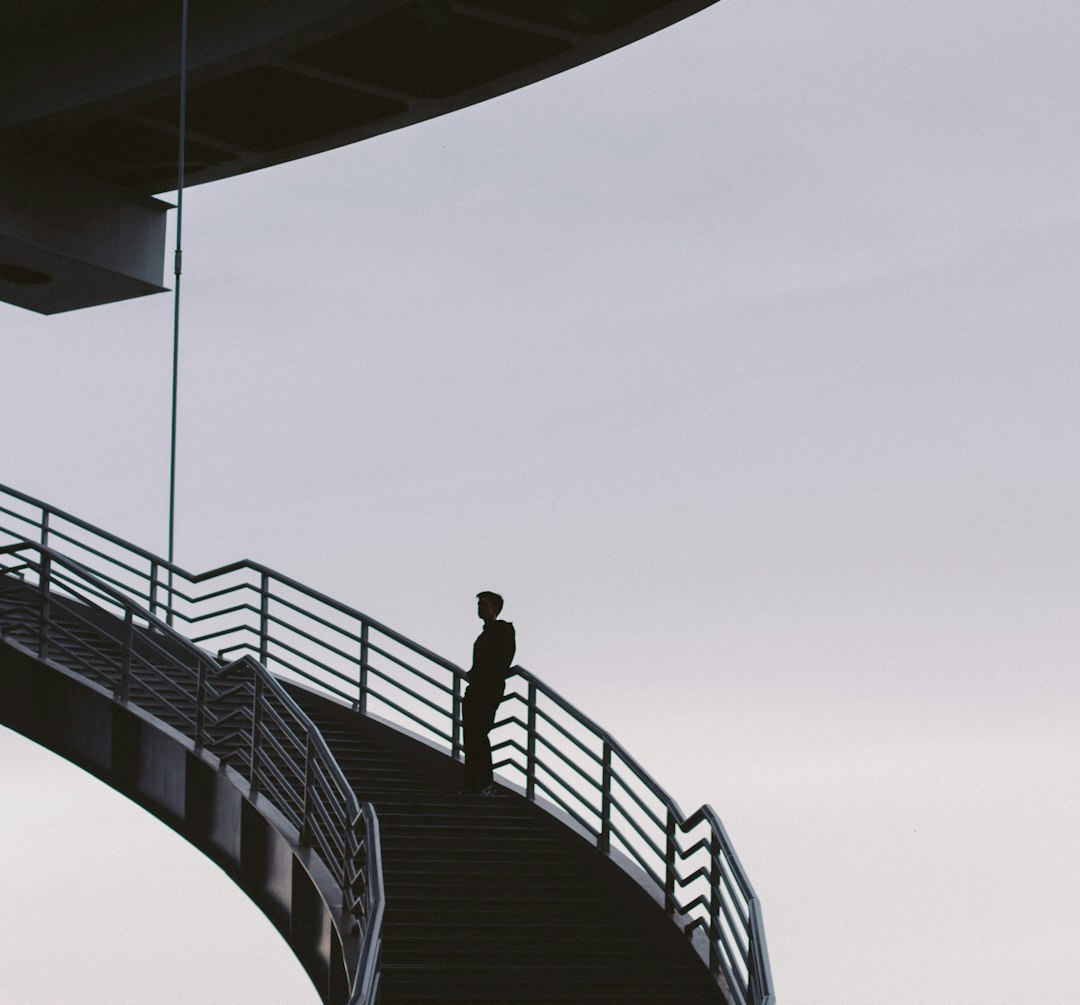
Because of these limitations, schools often instruct students on ethical test behavior and use LockDown Browser in conjunction with other proctoring tools or even live supervision.
Final Thoughts
LockDown Browser is not about invading your privacy; it’s about creating a fair and consistent testing environment for all students. While it does monitor and restrict activity during test time, it doesn’t act as an all-seeing surveillance tool. By understanding what it can and can’t see, both students and educators can better appreciate the balance between academic integrity and personal privacy.
So next time you’re asked to use LockDown Browser, you’ll know exactly what it’s watching—and what it isn’t.


Leave a Reply