Adobe After Effects is a powerful motion graphics and compositing tool loved by professionals and hobbyists alike. But as any user will tell you, it’s not without its quirks—especially when it starts acting sluggish, fails to load previews, or doesn’t display changes right away. If you’ve ever found yourself staring at a spinning wheel or a frozen frame, you’re not alone. Thankfully, there are several reasons behind this laggy behavior and even more solutions to get things running smoothly again.
Why Is After Effects So Slow?
After Effects is resource-intensive by nature. It deals with high-resolution assets, composite layers, multiple effects, and hefty plugins. All of this creates a heavy load on your CPU, GPU, and RAM. If just one component of your hardware setup is falling behind, it can cause delays in playback and lag when rendering previews.
Other factors contributing to the slowness include:
- Large comp sizes or high-res footage
- Too many layers and effects, especially 3D or expressions-heavy ones
- Improper cache settings or a full cache
- Background processes consuming system resources
- Outdated or incompatible plugins
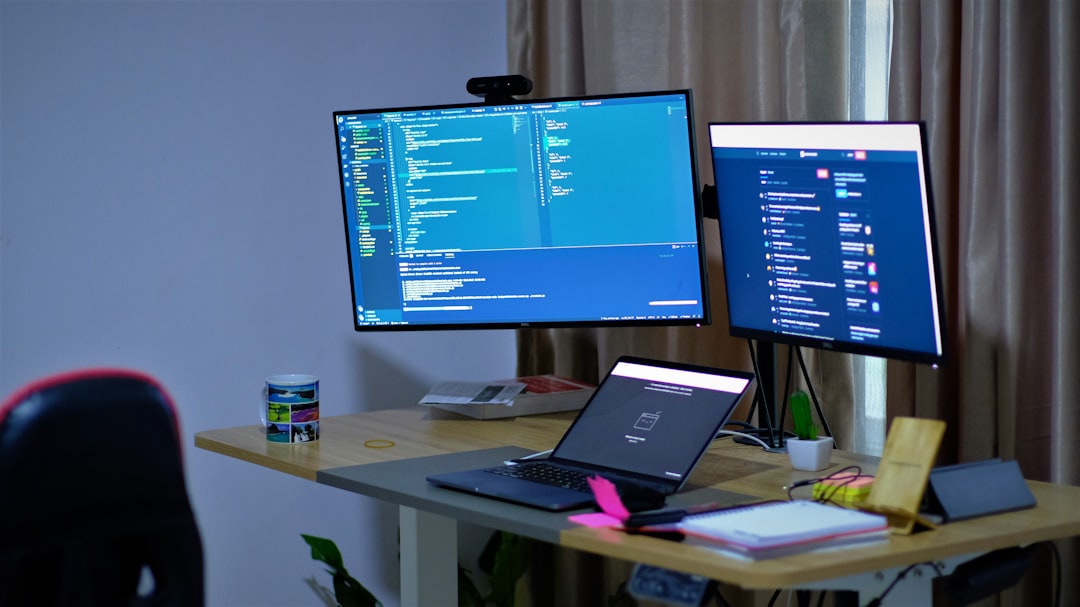
Preview Not Loading? Here’s What Might Be Happening
One of the most frustrating issues is when you press the spacebar expecting to see your work in action, and… nothing happens. Or worse, only a single frame loads. Most often, this is because After Effects is trying to render the frames in the background but either lacks the necessary resources or is getting hindered by a misconfiguration.
Common reasons your preview might not load:
- Your RAM allocation is too low. After Effects needs RAM to store previews before it can play them back smoothly.
- Cache is corrupted or full. Caching temporarily stores rendered frames, and a full or malfunctioning cache can stop previews in their tracks.
- Your resolution is set too high before preview. RAM Preview at full resolution takes up more memory and processing time than needed.
Changes Not Showing Up Right Away?
Sometimes After Effects doesn’t reflect changes immediately, such as edits to keyframes, masks, or color grades. This usually results from the software needing to re-render parts of the composition. Here’s what you can do to prompt updates and keep the timeline responsive:
- Toggle the visibility of the layer off and on again to prompt a re-render.
- Manually purge all memory and disk cache by going to Edit > Purge.
- Force a preview render by pressing 0 on the numeric keypad instead of spacebar, which initiates RAM Preview.
Tips to Speed Up After Effects
If you’ve been hitting these snags more frequently, try these performance tips for a smoother experience:
- Reduce preview resolution: Switch to half or quarter resolution when editing complex comps.
- Use proxies: Proxy files are low-resolution versions of your footage and speed up editing tremendously.
- Turn off effects temporarily: Toggle the FX switch to disable effects while you work on animation timing.
- Enable GPU acceleration: Under Project Settings, make sure that your renderer is set to Mercury GPU Acceleration.
- Close unnecessary applications: Free up memory and CPU usage for After Effects.
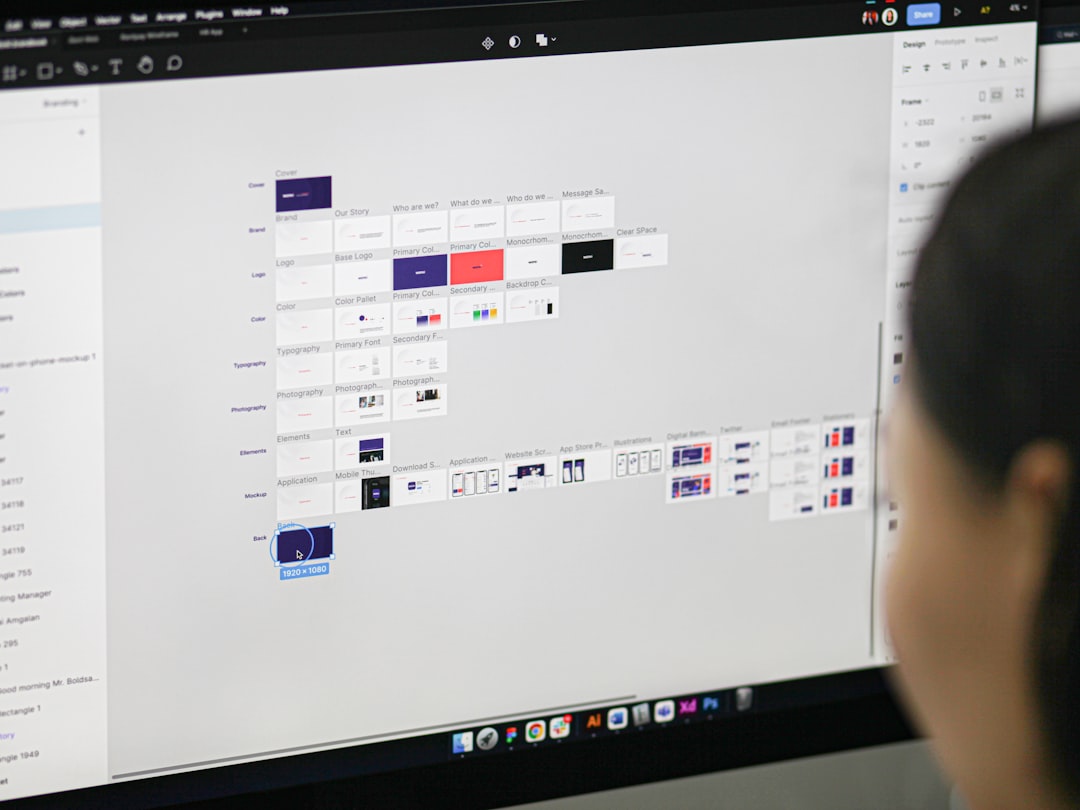
Hardware Upgrades Worth Considering
If you’re constantly running into performance issues, your computer might be due for an upgrade. Here’s where to channel your budget for the biggest impact:
- More RAM: 32GB is the new sweet spot for motion graphics work, especially with 4K footage.
- Faster SSDs: Cache and project files load quicker with solid-state drives compared to traditional HDDs.
- Newer GPU: A recent GPU helps accelerate rendering and previews. NVIDIA cards with CUDA support are especially effective.
Final Thoughts
After Effects is a fantastic tool, but it demands a lot from your system. Understanding why it slows down or why previews won’t load is the first step to solving these annoyances. With smart settings adjustments, workflow tweaks, and maybe a hardware upgrade or two, you can bring your After Effects sessions back up to speed—literally.
Next time you find yourself stuck on a blank frame or missing preview, take a deep breath, refer to these tips, and you’ll be back to animating in no time.


Leave a Reply