Sending messages through Facebook is something many of us do every day. Whether it’s a quick hello to a friend or an important business query via Messenger, staying connected is important. But what happens when that message won’t go through? Getting an error while trying to send messages on Facebook can be frustrating, especially if you don’t know what’s causing it or how to fix it. Fortunately, there are several ways to troubleshoot and resolve this issue.
Common Reasons for Facebook Message Errors
Before you try to fix the problem, it’s essential to understand why it might be happening in the first place. Here are some of the most common reasons:
- Internet connectivity issues
- Browser or app glitches
- Outdated app versions
- Blocked users or privacy settings
- Facebook server issues
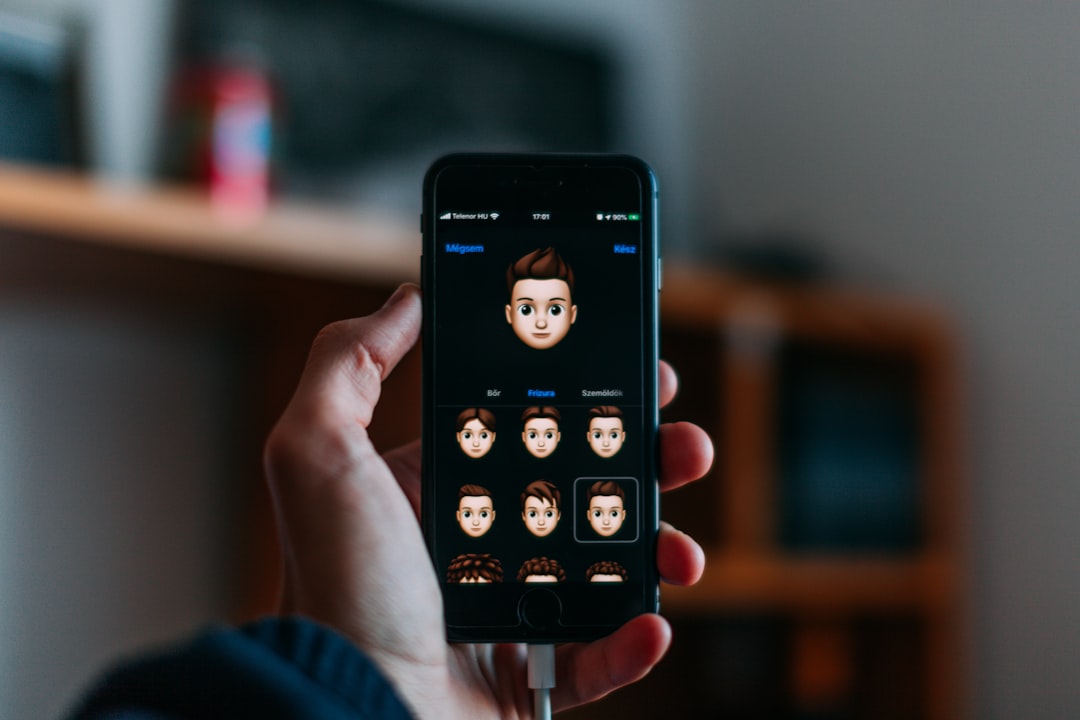
Step-by-Step Guide to Fix Message Sending Errors
Here’s a handy list of solutions you can try to fix the error you’re experiencing when sending Facebook messages:
1. Check Your Internet Connection
This may sound obvious, but a weak or unstable internet connection is one of the most frequent causes of messaging problems on Facebook. Try switching between Wi-Fi and mobile data, or reset your router. You can also try simply turning airplane mode on and off to refresh connections.
2. Log Out and Log Back In
This quick fix might reset any session issues that are preventing you from sending messages. Logging out and logging back in can clear temporary bugs or connection issues within the app or browser session.
3. Update the Facebook App
If you’re using the Facebook Messenger app and haven’t updated for a while, that could be the culprit. Visit your device’s app store and make sure that both the Facebook and Messenger apps are up to date.
4. Clear App Cache or Browser Cache
Corrupted cache files are another silent troublemaker. For mobile devices, go to the app settings and clear the cache. On a browser, clear your browsing data and try logging into Facebook again.
5. Try a Different Browser or Device
If the problem continues, test if it persists across different devices or browsers. If you experience the message error only on one device, it could point to device-specific or app-related issues.
6. Check Facebook’s Server Status
Sometimes, it’s not you—it’s Facebook. Server outrages or backend maintenance can temporarily disable features like messaging. You can check Facebook’s server status through sites like Downdetector or through Twitter updates.

7. Review Block and Privacy Settings
If you’re unable to send messages to a specific person, it may be because:
- You’ve been blocked by the other user.
- Your privacy settings or theirs restrict messaging capabilities.
- The user has deactivated their account.
Check your privacy settings under Facebook settings, and try messaging a few other contacts to see if the issue is limited to just one person.
8. Reinstall the App
If all else fails, uninstalling and reinstalling the Facebook or Messenger app may do the trick. This clears out any hidden bugs or corrupt files that may persist even after clearing the cache.
Bonus Tip: Make sure your device’s operating system is also up to date to avoid compatibility issues with the latest Facebook app versions.
When to Contact Facebook Support
If none of these methods work, and the problem continues for several days, it may be time to reach out to Facebook support. Use their built-in help features or visit the Facebook Help Center. Describe the issue in detail and include steps you’ve already taken. Patience is key, as response times may vary.
Final Thoughts
Running into an error while sending Facebook messages can be a nuisance, but it’s usually not a permanent problem. Whether it’s a quick cache clear, an app update, or just waiting out a server issue, there are plenty of options to explore. Stay calm, follow the steps above, and you’ll most likely be messaging again in no time.


Leave a Reply