Did you know that Windows 11 has a hidden built-in Administrator account that is disabled by default? This powerful account was primarily intended for troubleshooting or administrative tasks but can be incredibly useful if you’re locked out of your usual admin account or need elevated privileges temporarily. It’s like having a secret key to unlock full access to Windows — but with great power comes great responsibility!
In this article, we’ll explore how to enable the hidden Administrator account in Windows 11 using several methods, each with detailed steps. By following these instructions, you’ll gain critical insight into Windows’ security structure and how to use this backdoor wisely.
Why Does Windows 11 Have a Hidden Administrator Account?
Microsoft includes a built-in Administrator account as a backup for sysadmins and advanced users. Unlike everyday user accounts, this account:
- Has full system access without prompts from User Account Control (UAC)
- Is disabled by default for security reasons
- Is not displayed on the login screen unless explicitly enabled
Enabling this account can be extremely helpful in emergencies, especially when you can’t log in to your existing administrator account or need full access without restrictions.
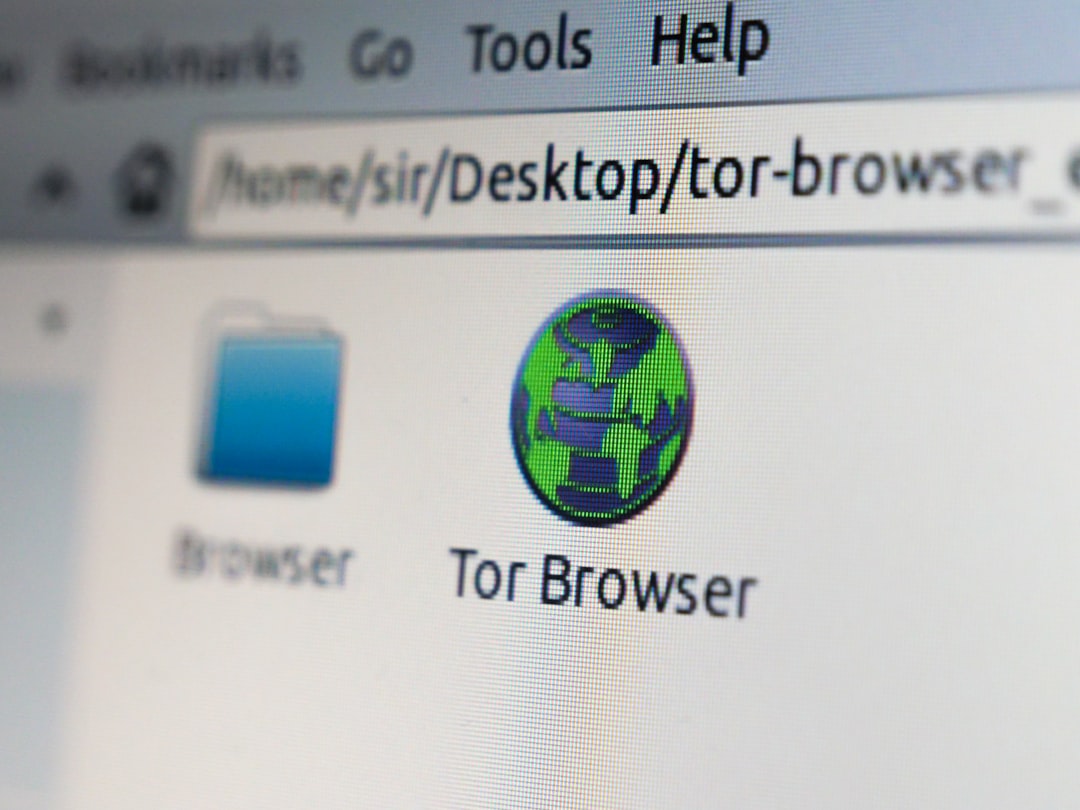
How to Enable the Hidden Administrator Account
There are several ways to enable this account in Windows 11. Each method requires administrative privileges and is geared toward users with some familiarity with Windows system operations.
1. Use Command Prompt (Recommended)
This is one of the simplest and most efficient ways to activate the hidden Administrator account:
- Click the Start menu, type cmd, then right-click on Command Prompt and choose Run as administrator.
- Type the following command and press Enter:
- You should see a message that the command completed successfully.
- Log out or reboot and the Administrator account should appear on the login screen.
net user administrator /active:yes2. Use Local Security Policy
An alternative method perfect for more advanced users who want a GUI-based approach:
- Press Windows + R, type
secpol.msc, and hit Enter. - In the left panel, navigate to Local Policies → Security Options.
- Double-click Accounts: Administrator account status.
- Select Enabled, click Apply, then OK.
This will activate the hidden account, which you can now access from the login screen.
3. Use Computer Management
This method gives a graphical window for managing local users:
- Right-click Start and select Computer Management.
- In the left pane, go to Local Users and Groups → Users.
- In the middle pane, double-click Administrator.
- Uncheck the box that says Account is disabled.
- Click Apply and then OK.

How to Disable the Hidden Administrator Account
Once you’re done with administrative tasks, it’s a good idea to disable the account again to maintain better system security. Here’s the command to do that:
net user administrator /active:noRun it from Command Prompt with administrative privileges to hide the account once more.
Things to Keep in Mind
- No password by default: If the Administrator account has never been set up before, it may not have a password. Be sure to assign one for security!
- Do NOT use as your daily account: Because of its elevated privileges, any mistake you make in this account could have serious consequences.
- Audit access: Keep track of when and why you’re enabling this account. It’s best used only when truly necessary.
Conclusion
Enabling the hidden Administrator account in Windows 11 is a powerful way to access your system when standard user accounts aren’t enough. Whether you’re troubleshooting a failed update, modifying system files, or recovering from a locked-out situation, the hidden admin account can be a real lifesaver. Just be sure to use it wisely and responsibly, and always disable it when you’re done.
Windows 11 keeps this account out of sight for a good reason — it’s a double-edged sword. With the right knowledge, however, it becomes an invaluable tool in your Windows troubleshooting toolkit.

