Windows 11 introduced a wide range of features aimed at improving user experience, one of which is the Widgets panel—an area that displays news, weather, calendar updates, and other personalized content. While some users appreciate the quick access to useful information, many consider Widgets a distraction or an unnecessary use of system resources. If you are among those who prefer a cleaner, more streamlined interface, removing Widgets from Windows 11 completely may be the right move.
Understanding Windows 11 Widgets
Widgets in Windows 11 are part of a Microsoft effort to enhance productivity by centralizing important data. They appear as a side panel that can be opened using a dedicated taskbar button or with a swipe gesture on touch-enabled devices. These small components include:
- Weather updates
- Microsoft News feed
- Calendar events
- Sports scores and financial information
- Traffic alerts
However, not everyone finds them useful. Some users have privacy concerns, while others simply prefer to manage their desktops without automated content streams. Fortunately, it is entirely possible to remove Widgets from Windows 11—either by disabling them or by uninstalling them completely.
Why Remove Widgets?
There are several reasons you might want to get rid of Widgets from your Windows 11 system:
- Improved performance: Disabling Widgets can slightly reduce memory usage and CPU load.
- Better privacy: Eliminates the constant data feeding required to personalize Widgets.
- Cleaner user interface: Fewer distractions on your taskbar and a more focused workspace.
Before proceeding, it’s important to note that removing Widgets does not impact the functionality of the operating system. It merely trims down the visual clutter and resource usage.
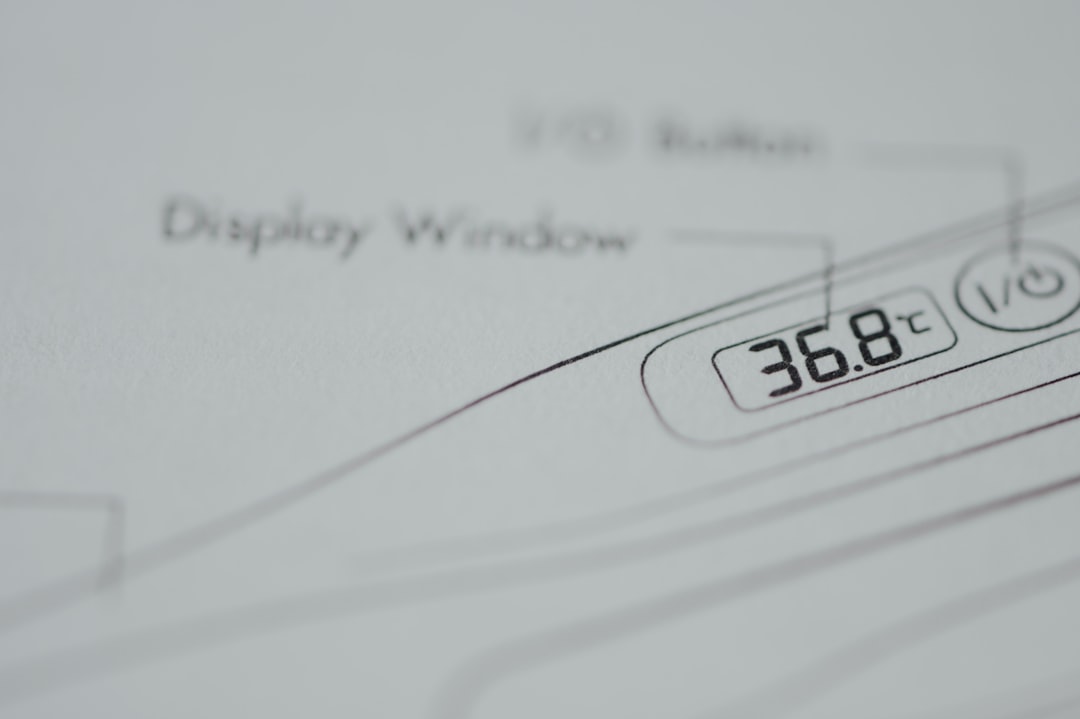
How to Disable Widgets from Taskbar
The quickest method for getting rid of Widgets is disabling them via taskbar settings. Follow these steps:
- Right-click on an empty area of the taskbar.
- Select “Taskbar settings.”
- Scroll down to find the “Widgets” toggle under Taskbar items.
- Switch the toggle to “Off.”
This action will remove the Widgets button from your taskbar. However, it does not uninstall the Widget functionality entirely. If you want to go a step further, you can remove it through Windows features or PowerShell.
Uninstall Widgets Using PowerShell
For a more permanent solution, you can use Windows PowerShell to uninstall Widgets altogether. This process is straightforward but should be done cautiously. Here’s how:
- Press Win + X and select Windows Terminal (Admin) or PowerShell (Admin).
- Enter the following command to remove Widgets:
Get-AppxPackage MicrosoftWindows.Client.WebExperience | Remove-AppxPackage
This command uninstalls the Web Experience Pack that powers the Widgets feature. Once removed, Widgets will no longer be accessible from your system.
Note: If Microsoft releases future updates or reintroduces the Widgets component, it may reinstall the Web Experience Pack. You can monitor this and repeat the process if necessary.
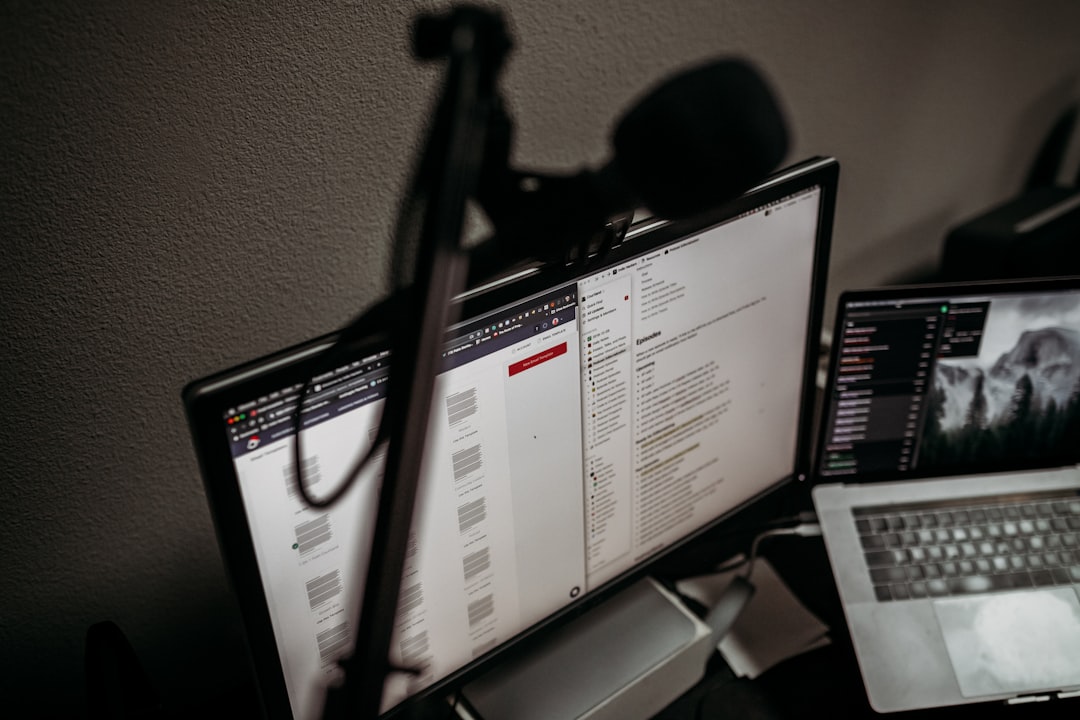
Restoring Widgets (If Needed)
If you change your mind and wish to reintroduce Widgets, you can reinstall the Web Experience Pack via the Microsoft Store:
- Open the Microsoft Store.
- Search for “Windows Web Experience Pack.”
- Click Install to begin restoring the component.
- Restart your computer to finish the process.
Once reinstalled, you can go back to Taskbar settings and toggle the Widgets button on again.
Final Thoughts
Windows 11 is a modern operating system designed with both casual users and productivity-focused professionals in mind. While its Widgets panel offers convenience, it may not suit everyone’s workflow. By understanding how to disable or remove Widgets completely, you gain more control over your user experience, system resources, and privacy settings.
Whether you’re tailoring your desktop for maximum efficiency or simply decluttering your interface, removing Widgets can be a simple yet effective step in optimizing Windows 11 for your personal or professional needs.

