So, you’ve chosen the Astra theme for your WordPress site – fantastic pick! Astra is fast, light, and super customizable. But what if you want to take your site to the next level with custom tweaks and still stay safe during updates?
That’s where a child theme comes in. If this is your first time hearing about it, don’t worry! We’re going to break it down and keep things simple — and maybe even fun!
🎯 What is a Child Theme Anyway?
A child theme is like a mini-clone of your parent theme (in this case, Astra). It lets you make custom changes — like editing CSS and adding new functions — without touching the main theme files.
If you only change the parent theme directly, there’s a risk. When you update Astra (which you should do for security and features), you could lose your changes. Yikes!
But with a child theme, those custom bits stay safe and sound. That’s the magic of it.
🚦 When Do You Need a Child Theme?
Not everyone needs one. You only need a child theme if you plan to:
- Edit theme files like
functions.php,style.css, orheader.php - Add custom PHP or scripts
- Override certain designs or extend functionality beyond typical settings or plugin use
If you’re just making changes through the Astra Customizer or using Elementor or other page builders, you probably don’t need a child theme.
But if you’re dabbling in code, it’s smart to create one. That way, your customizations won’t vanish with theme updates.
🛠️ How To Set Up an Astra Child Theme (Step-by-Step)
Let’s set one up. It’s easier than you might think! You can either use code or a plugin. We’ll cover both.
✔️ Option 1: Use Astra’s Ready-Made Child Theme Generator
This is the quickest route. Here’s how:
- Go to Astra Child Theme Generator
- Fill in your child theme details: Name, Author, and Version
- Click the “Generate” button to download a ZIP file
- In WordPress, go to Appearance > Themes > Add New
- Click “Upload Theme” and select the ZIP you downloaded
- Install and activate the child theme
Boom, done! Your site will still look exactly the same. But now, you can safely make changes in the child theme folder.
✔️ Option 2: Create One Manually (For the Code Curious)
This method is for those who like rolling up their sleeves. Here’s what to do:
- Go to your site’s wp-content/themes folder using an FTP tool or your hosting file manager
- Create a new folder — call it astra-child
- Inside that folder, create a file named
style.cssand paste this:
/*
Theme Name: Astra Child
Template: astra
Author: You!
Version: 1.0
*/- Next, create a
functions.phpfile and add this:
<?php
add_action( 'wp_enqueue_scripts', 'astra_child_enqueue_styles' );
function astra_child_enqueue_styles() {
wp_enqueue_style( 'astra-style', get_template_directory_uri() . '/style.css' );
wp_enqueue_style( 'astra-child-style', get_stylesheet_directory_uri() . '/style.css', array('astra-style') );
}
?>- Now go to WordPress > Appearance > Themes and activate your Astra Child theme
Ta-da! You’re now ready to customize away.
🧑🎨 What Can You Do With a Child Theme?
Here’s where it gets exciting. With your child theme in place, you can:
- Add custom CSS to design elements your way
- Create custom headers or footers
- Insert PHP functions for custom behaviors
- Override template files from the Astra theme
Just copy the template file from the Astra theme into your child theme folder and make your edits there.

📝 Tips for Working with Child Themes
- Always use a code editor like VS Code or Sublime Text instead of WordPad or Notepad
- Back up your site before editing anything!
- Test on a staging site if possible, before going live
- Don’t forget to enqueue styles properly, or your child theme might not look right
💡 Using Plugins vs. Child Theme
You might wonder — can’t I just use a plugin for custom functions?
Sure, some customizations can be done through plugins like:
- Custom CSS plugin
- Code Snippets plugin
But if you’re doing major theme customizations or you want tight control, a child theme is better. It’s cleaner, organized, and more performance-friendly over time.
⏪ What Happens If You Don’t Use One?
Let’s say you hand-coded 10 hours’ worth of custom design tweaks directly into your Astra theme. Then, one day, an update rolls out. Without warning — *poof!* — all your changes vanish. That’s heartbreak in one click.
Using a child theme keeps those late-night tweaks around. Your hard work is protected and future-proof.
🚀 Supercharge It Even More
Once you’ve got your Astra child theme set up, you can also:
- Add a
custom.jsfile to include your own JavaScript - Add ACF fields (Advanced Custom Fields) and display them with your code
- Create reusable template parts and include them with
get_template_part()
You’re no longer limited by settings in the WordPress Customizer. You’ve unlocked dev-mode!
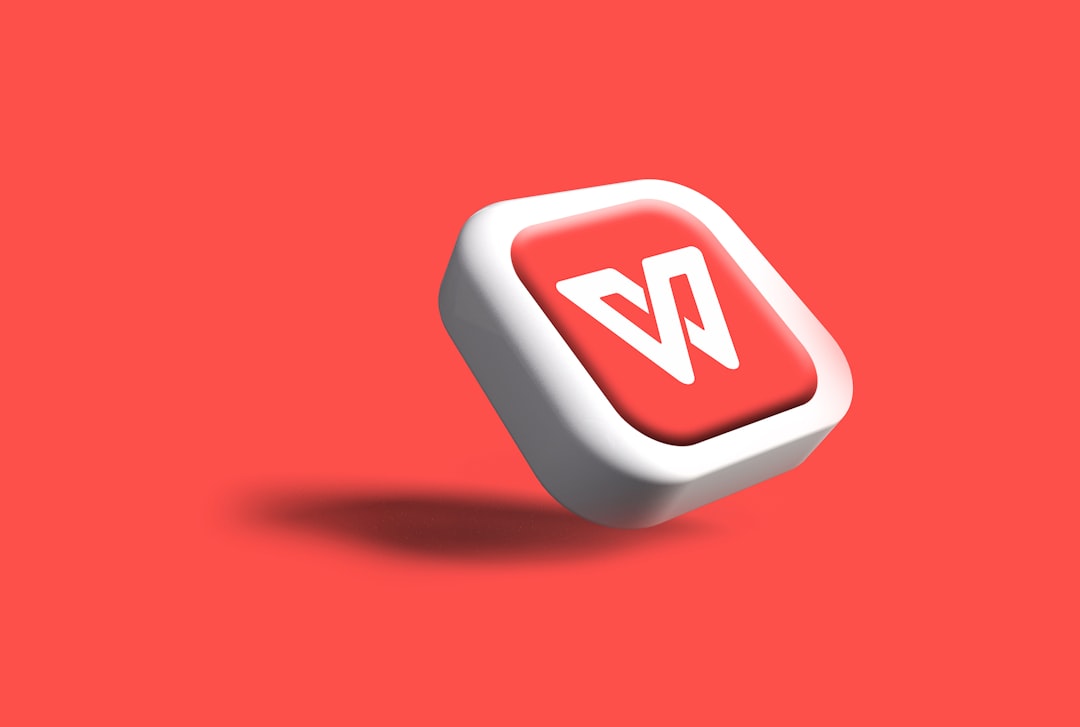
🎉 Wrapping It Up
A child theme is like a safety net for your creative freedom. It lets you dive deep into customization without the worry of losing it all during the next update.
If you’re someone who likes to tinker, craft, and control every detail of your site – the Astra child theme is your best pal.
So go ahead. Make that custom footer. Add that slick JavaScript effect. As long as you’re using a child theme, you can update your Astra theme with peace of mind.
Happy customizing!

