Many users have recently reported issues with audio after installing the Windows 11 22H2 update. If your sound has stopped working, it’s understandably frustrating—especially if you rely on your PC for meetings, streaming, or entertainment. While Windows updates are designed to enhance functionality, they can occasionally introduce unexpected bugs, especially with drivers or hardware compatibility. Fortunately, most audio issues following this update can be resolved with a bit of troubleshooting.
In this article, we will guide you through several proven solutions to restore audio on systems affected by the 22H2 update. These steps are safe to follow, whether you’re a tech-savvy user or a complete beginner.
1. Check Your Audio Output Device
After major Windows updates, your default audio device may change or reset. Here’s how to ensure the correct device is selected:
- Click the volume icon in the taskbar.
- Click the small arrow next to the volume slider to see a list of available audio devices.
- Select the correct output device—usually your speakers or headphones.

2. Run the Windows Audio Troubleshooter
Microsoft provides built-in troubleshooting tools that can automatically detect and fix common problems:
- Go to Settings > System > Troubleshoot > Other Troubleshooters.
- Locate the Playing Audio troubleshooter and click Run.
Follow the on-screen instructions to let Windows identify the problem. If the troubleshooter finds issues, it often suggests fixes you can apply immediately.
3. Update or Reinstall Audio Drivers
Driver incompatibility is one of the most common causes of audio loss after a Windows update. To ensure your drivers are up to date:
- Right-click the Start menu and select Device Manager.
- Expand Sound, video and game controllers.
- Right-click on your audio device and choose Update driver.
- Select Search automatically for drivers.
If that doesn’t work, try uninstalling the driver:
- Right-click the audio device and choose Uninstall device.
- Restart your computer. Windows should reinstall the driver automatically.
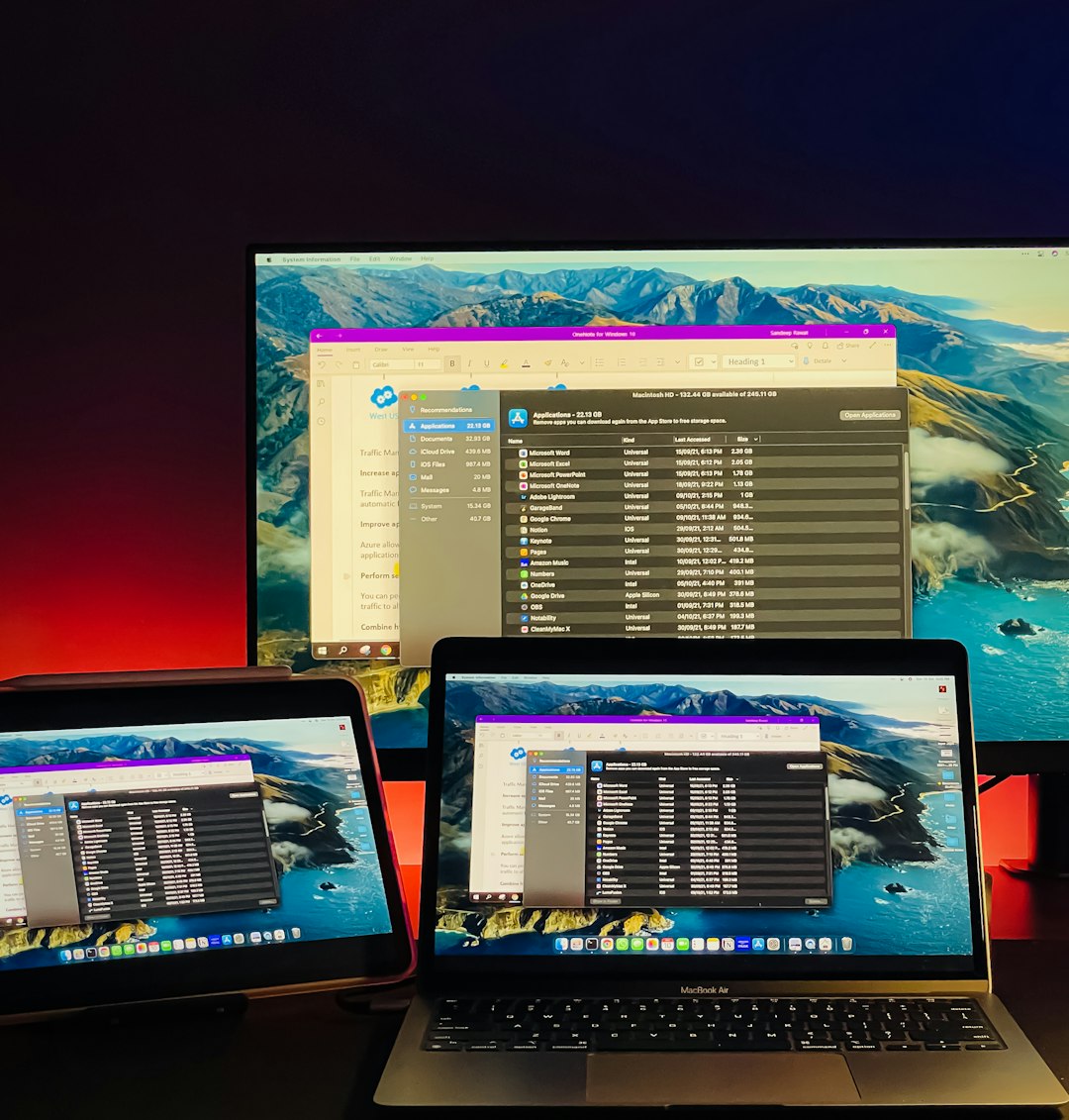
4. Check the Audio Services
Sometimes, the problem lies not in the device or drivers, but in the Windows audio services themselves. You can restart them manually:
- Press Windows + R, type services.msc, and press Enter.
- Scroll down to find Windows Audio and Windows Audio Endpoint Builder.
- Make sure both these services are running. If not, right-click and choose Start.
- If they’re running, right-click and select Restart.
5. Rollback the Update or Use System Restore
If none of the above methods work and your audio was functioning fine before the 22H2 update, you may consider rolling back the update:
- Go to Settings > Windows Update > Update History.
- Click on Uninstall updates and select the 22H2 update to remove it.
You can also use System Restore to bring your system back to a point when everything was working correctly:
- In the Start menu, search for System Restore.
- Open the tool and follow the prompts to restore from a previous restore point.
6. Disable Audio Enhancements
Some Windows audio enhancements can conflict with hardware after updates. Disabling them can potentially resolve audio issues:
- Right-click the volume icon and select Sounds.
- Select your playback device, then click Properties.
- Go to the Enhancements tab and check Disable all enhancements.
- Click Apply and OK.
Final Thoughts
Though losing audio after a major Windows update like 22H2 can be alarming, the issue is usually tied to minor configuration or driver incompatibilities. By methodically working through the steps above, most users are able to restore audio functionality without the need for professional assistance.
If all else fails, reaching out to your PC manufacturer or Microsoft Support can provide additional guidance. As always, don’t forget to back up your system and drivers regularly to avoid complications after future updates.

