WordPress is one of the most versatile content management systems, used by bloggers, editors, and businesses alike to manage and present content attractively and efficiently. One of the most visually impactful features in WordPress posts and pages is the post thumbnail, also known as the featured image. Designed to capture attention and enhance the appearance of blog layouts, featured images play a fundamental role in user engagement. However, by default, WordPress does not display captions with these thumbnails—leaving a potential storytelling opportunity untapped.
If you’ve ever wondered how to show captions with your WordPress post thumbnails, you’re not alone. This article dives into why captions matter, the limitations of WordPress out of the box, and how to display post thumbnails with captions using various methods—whether you prefer coding your solution or using plugins.
Why Captions Are Important for Featured Images
Captions can enhance the usability, accessibility, and aesthetic appeal of your WordPress site. Here’s why it’s worth adding captions to your post thumbnails:
- Contextual Clarity: They help your readers understand what the image is about, especially when the image is abstract or metaphorical.
- SEO Advantages: Image captions, along with alt text, improve context for search engine crawlers, contributing to image search SEO.
- Visual Engagement: A thumbnail with a caption gives a more curated and professional look to archives, blog pages, and featured sections.
- Accessibility: For users relying on assistive technologies, captions provide additional descriptive content that enhances the browsing experience.
Unfortunately, WordPress core doesn’t support captioning featured images directly. While you can insert captions into the post content for regular images, featured images don’t display a caption unless you modify your theme or use a plugin.
Challenges with Featured Image Captions in WordPress
When you upload an image to the WordPress Media Library, you have the option to add a caption, a title, alt text, and a description. These are stored in the database, but when you set one of these images as a featured image, WordPress doesn’t output the caption by default. That means, even though the information exists, it’s not used in most themes unless explicitly called by your code.
This challenge leaves many users either ignoring captions entirely or seeking workarounds. Fortunately, there are several solutions.
Method 1: Adding Captions via Custom Theme Code
If you’re comfortable editing your WordPress theme files, you can manually output the caption of a featured image using PHP. Here’s a step-by-step guide:
- Open your theme’s
single.php,archive.phpor wherever the featured image is displayed. - Locate the function
the_post_thumbnail(). - Replace it with the following code:
<?php
$thumbnail_ID = get_post_thumbnail_id();
$thumbnail_image = get_the_post_thumbnail($post->ID, 'medium');
$thumbnail_caption = wp_get_attachment_caption($thumbnail_ID);
?>
<div class="featured-thumbnail">
<?php echo $thumbnail_image; ?>
<?php if ($thumbnail_caption) : ?>
<p class="thumbnail-caption"><?php echo esc_html($thumbnail_caption); ?></p>
<?php endif; ?>
</div>
This snippet retrieves the featured image along with its caption and outputs it if available. Remember to add some CSS to style your captions, such as:
.thumbnail-caption {
font-style: italic;
font-size: 0.9em;
margin-top: 5px;
color: #666;
}
With this method, every time a post thumbnail is displayed using this template, its caption will appear automatically. This offers consistency and helps future-proof your content structure.
Method 2: Using a Plugin Solution
If you prefer not to edit code or are using a page builder, several plugins can help you display captions on featured images with ease. Here are a few recommended options:
- Advanced Custom Fields (ACF): With ACF, you can create a custom field to manually enter captions and then display them near your thumbnails via theme templating or shortcodes.
- Enhanced Media Library: This plugin allows more robust classification of media files and can provide additional tools for managing and displaying captions.
- Pro Featured Image Caption: A lightweight plugin designed specifically to show captions under featured images without touching code.
When using plugins, ensure they are actively maintained and compatible with your theme. Additionally, you might want to check how the plugin handles captions in archives, categories, and custom post types.
Including Captions in Different Templates
Sometimes you want to show captions not just on single posts but also on archive pages, blog listings, or custom loops. In that case, make sure to modify other relevant template files. Here’s a guide:
archive.php: Displays post lists for categories, tags, and archives.index.php: The main fallback template for the homepage and blogs.home.phporpage.php: Templates used if you’ve set a static front page or blog page.
Ensure that the code snippet for pulling and displaying captions (as shown in Method 1) is added cautiously to each applicable loop of your theme templates. Using get_template_part() can also help keep your code consistent and modular.
Styling Your Captions for Visual Balance
Once you’ve successfully pulled in featured image captions, it’s time to make them look good. Here are a few style tips to enhance readability and maintain design harmony:
- Use muted colors: Captions should complement the image and not compete with headlines or content.
- Limit caption height: Use CSS to truncate long captions or limit lines with text overflow rules.
- Maintain spacing: Use padding or margins to separate the caption from the image and surrounding elements.
- Responsiveness: Ensure your captions look good on mobile and tablet devices. Test across breakpoint widths.
These touches make your site not just more informative, but also more professional and user-focused.
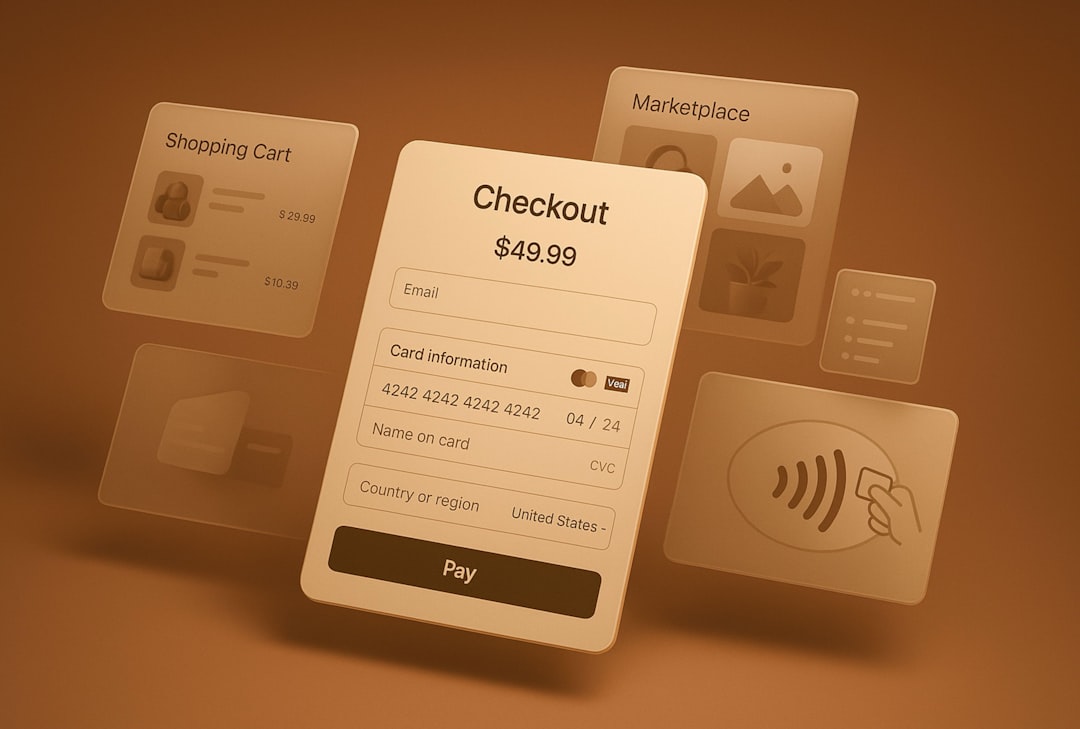
Best Practices and Considerations
It’s important to balance aesthetics with performance and functionality. Here are a few expert tips when working with post thumbnails and captions:
- Don’t overload captions: Keep them short and relevant—this isn’t the place for lengthy descriptions.
- Avoid duplication: If you already mention the image content in a headline or post title, keep the caption concise or skip it.
- Use descriptive content: The caption should add value, either by explaining the image or giving credit when needed.
- Stay consistent: If you add captions to featured images in some posts, strive to do it throughout your site for a unified appearance.
Moving Forward
Adding featured image captions in WordPress may seem like a small detail, but it can vastly improve how users interact with your site. Whether you’re using custom code or leveraging a lightweight plugin, making this feature part of your workflow enhances both usability and professionalism.
WordPress themes and functionality continue to evolve, and as best practices around accessibility and visual communication grow more robust, using captions effectively ensures your content remains contemporary, informative, and visually pleasing.
Start small by implementing captions in your latest blog post or update your theme to support them globally—either way, your efforts won’t go unnoticed by readers—and maybe even by search engines.

