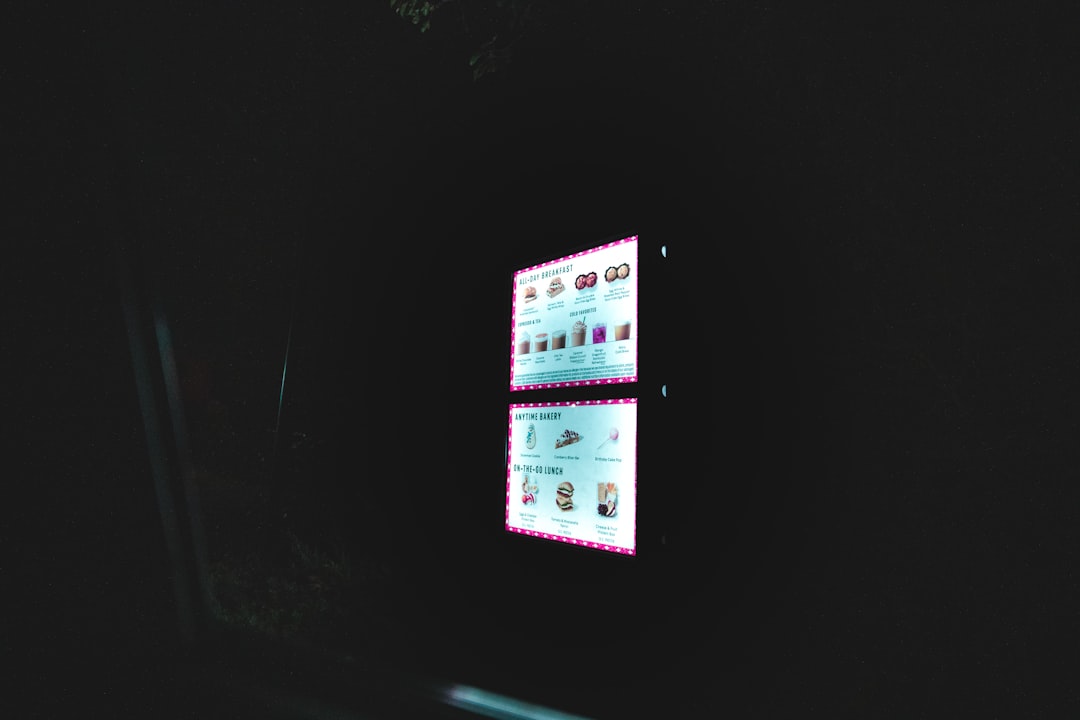Setting up a new device running Windows 11 typically guides users through the process of creating a Microsoft Account. While this account offers seamless cloud integration and access to Microsoft services, many users prefer to create a traditional local user account for privacy, control, or offline usage. Fortunately, even though Microsoft wants to encourage account connectivity, it’s entirely possible to set up a local user account on Windows 11 without needing internet access. This guide will walk you through the process with clear, trustworthy steps to ensure a smooth experience.
Why Opt for a Local Account?
Local user accounts are independent of Microsoft’s online services. They store user data, settings, and preferences directly on the computer without syncing to the cloud. This approach is beneficial for several reasons:
- Privacy: No data is sent to or stored on Microsoft servers.
- Speed: Devices boot faster and applications run more efficiently offline.
- Simplicity: Suitable for users who don’t require OneDrive, Outlook, or the Microsoft Store.
Whether you’re setting up an offline environment in a school, configuring a PC for a relative, or just maintaining control over your personal data, creating a local account aligns perfectly with those needs.
Steps to Create a Local User Account Without Internet During Initial Setup
When setting up Windows 11 on a new device, the operating system strongly encourages signing in with a Microsoft account. Nevertheless, by using a careful workaround, you can bypass this requirement.

- Begin Windows 11 Setup: Power on the new or freshly reset device and follow the initial steps: choosing your region, keyboard layout, and language preferences.
- Connect to Wi-Fi Prompt: When prompted to connect to a network, click “I don’t have internet” at the bottom of the screen. If you do not see this option, disconnect the network or disable Wi-Fi physically or via your BIOS settings.
- Continue With Limited Setup: Windows will warn you that some functionality might be limited. Click on “Continue with limited setup.”
- Create Your Local Account: You will now be prompted to enter your name and password. Choose a username and create a secure password (you can leave it blank if desired), then click “Next.”
- Set Security Questions: Windows will ask you to choose three security questions and provide answers. These help recover your account if you forget your password.
Once completed, Windows 11 will finalize the setup and load the desktop environment — all without requiring an Internet connection or a Microsoft Account.
Creating a Local Account After Setup
If you’ve already set up a Microsoft Account but decide later that you want a local account instead, you can still create one from within the system. Here’s how:
- Go to Settings > Accounts > Family & other users.
- Click “Add account.”
- Choose the option that says “I don’t have this person’s sign-in information.”
- On the next page, click “Add a user without a Microsoft account.”
- Enter a username, set a password and security questions, and confirm the account creation.

After adding the local account, you can even change account types (e.g., switch to administrator) via the same settings window.
Important Considerations
Although using a local account gives you more control and avoids sending personal data to the cloud, some features of Windows 11 will be unavailable or limited:
- Access to OneDrive, Microsoft Store, and Windows Sync will be restricted without a Microsoft Account.
- Services like Cortana, Teams integration, and some updates may not function as intended offline.
Despite these limitations, many users find the trade-off worthwhile if they prioritize privacy, offline performance, or wish to avoid linking OS usage to a central account.
Conclusion
Microsoft has designed Windows 11 to favor connected experiences, but creating a local user account without internet access remains entirely feasible. Through clear options and alternative setup paths, users can retain personal control, especially in environments where connectivity is minimal or where privacy is paramount. Whether you’re an IT administrator or a privacy-conscious individual, understanding this setup process ensures your Windows experience remains tailored to your exact needs.