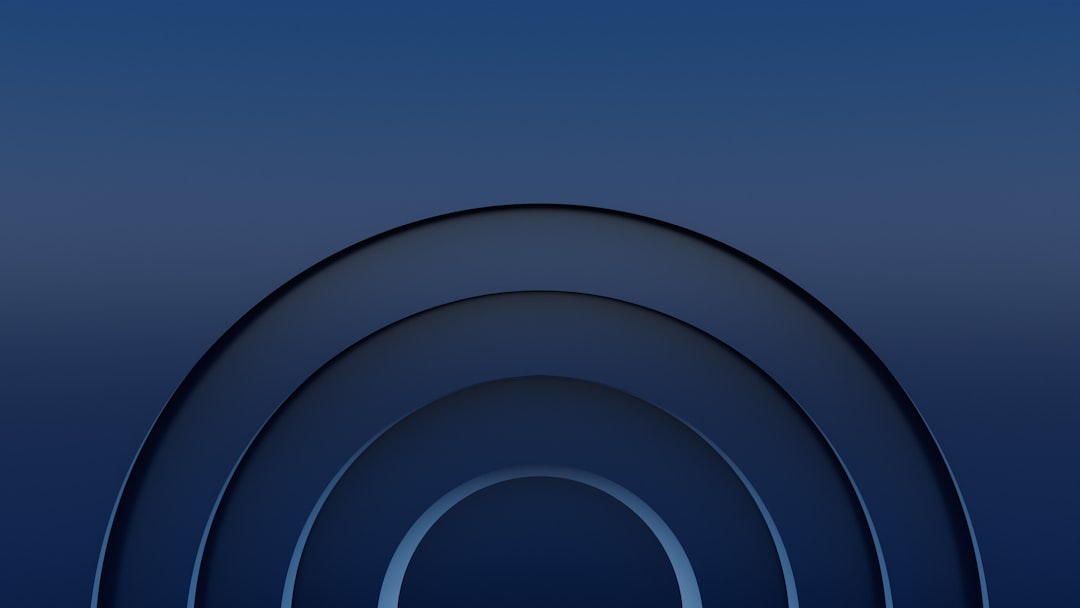Windows 11 has a fresh and modern design. It brings soft colors, a new Start Menu, and yes — those rounded window corners. Some people love them. But if you’re reading this, chances are you just want your straight edges back.
Rounded corners can look nice, but they’re not for everyone. Maybe you find them distracting. Maybe they clash with your icons. Or maybe, you just prefer the sharp and clean vibe from Windows 10. Whatever the reason, we’ve got your back.
Now here’s the thing — Windows 11 does not have a simple switch to turn off rounded corners. No magical “OFF” button in the settings. But don’t worry! We’ve got a few tricks you can try.
Why Windows 11 Has Rounded Corners
Microsoft chose rounded corners to match the new aesthetic. It creates a softer, more modern user experience. It’s part of Microsoft’s Fluent Design System.

But if it’s not your thing, you don’t have to stick with it. Let’s go over some workarounds.
Method 1: Use a High Contrast Theme
This is the easiest way to disable the rounded corners effect. It won’t technically remove them, but it will make them look sharp again. Here’s how to do it:
- Right-click on the desktop and select Personalize.
- Click on Colors.
- Scroll down and select High contrast settings.
- Choose a high contrast theme, like High Contrast Black.
- Click Apply.
The theme changes the way windows are drawn. No fancy shadows. No soft curves. It flattens things out. Victory!
Method 2: Disable Graphics Effects
Still not satisfied? You can also turn off some visual effects.
- Open the Start Menu.
- Type Performance Options and select Adjust the appearance and performance of Windows.
- In the window that opens, choose Adjust for best performance.
- Click Apply and then OK.
This will disable animations, transparency, and some corner rendering. Your windows might not be perfectly square, but they’ll be close enough.
Image not found in postmeta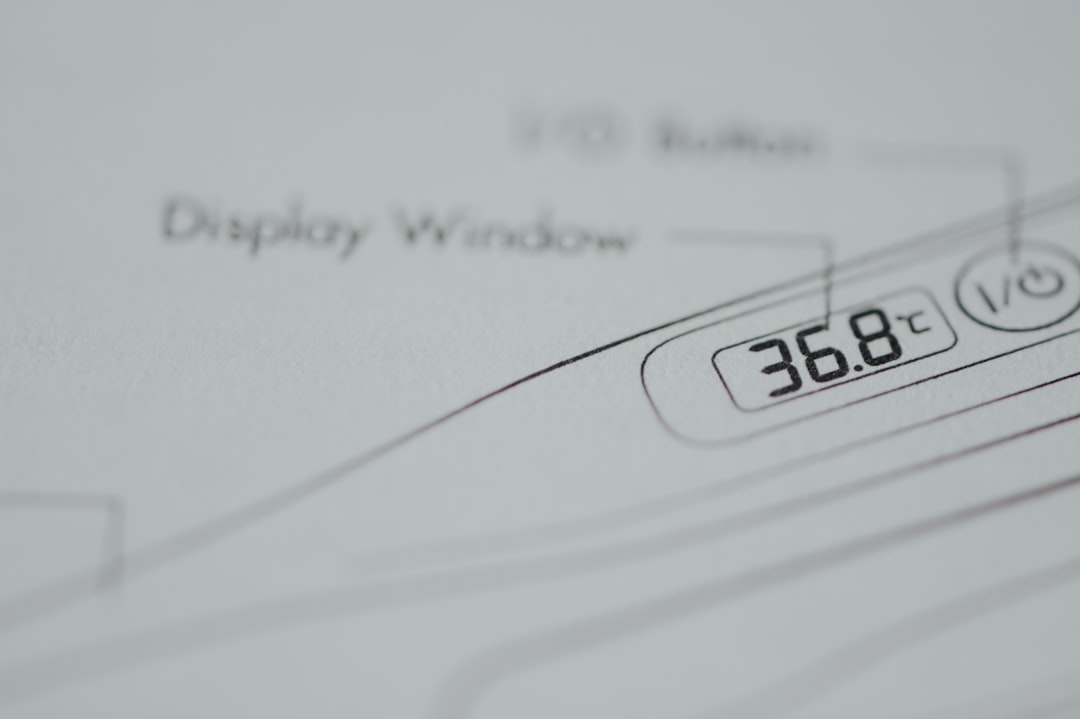
Method 3: Use Third-Party Tools
If you’re brave, there are third-party apps that let you deeply customize your interface.
Tools like:
- ExplorerPatcher
- StartAllBack
They let you tweak system UI elements, including window corners. Some even let you completely disable rounded corners and give you that older Windows 10 look.
Warning: Use third-party tools with caution. Always research before installing new programs, and make sure to create a restore point — just in case.
A Quick Note for the Future
Many users have requested a simple toggle for rounded corners. If enough people keep asking, Microsoft might eventually add one! So don’t forget to leave your feedback:
- Press Windows + F to open the Feedback Hub.
- Leave a suggestion like: “Please add an option to disable rounded window corners.”
Why Bother?
Let’s face it. Windows is where many of us spend hours every day. If round corners bug you, it’s okay to change things up. Not everyone loves the same look.
Sharp edges can feel more precise. More professional. Or maybe, more “you.”
Image not found in postmeta
To Wrap It Up
Windows 11 might not give you a big shiny button to eliminate rounded corners. But with a little creativity — and a few workarounds — you can make your interface look just the way you want.
Happy customizing!