You’re happily working on your computer, maybe moving files or installing something new, and then—bam! You get hit with that sneaky little monster called Error 0x80070057. Sounds scary, right? But don’t worry. We’re about to turn this mysterious code into a friendly little puzzle you’ll know exactly how to solve. So buckle up, this is going to be a fun ride through the digital labyrinth!
What Is Error 0x80070057, Anyway?
It’s fancy-speak for an “Access Denied” issue in Windows. Basically, your computer says, “Nope, you can’t do that!” It usually pops up when you try to delete a file, change file permissions, or copy stuff to certain folders.
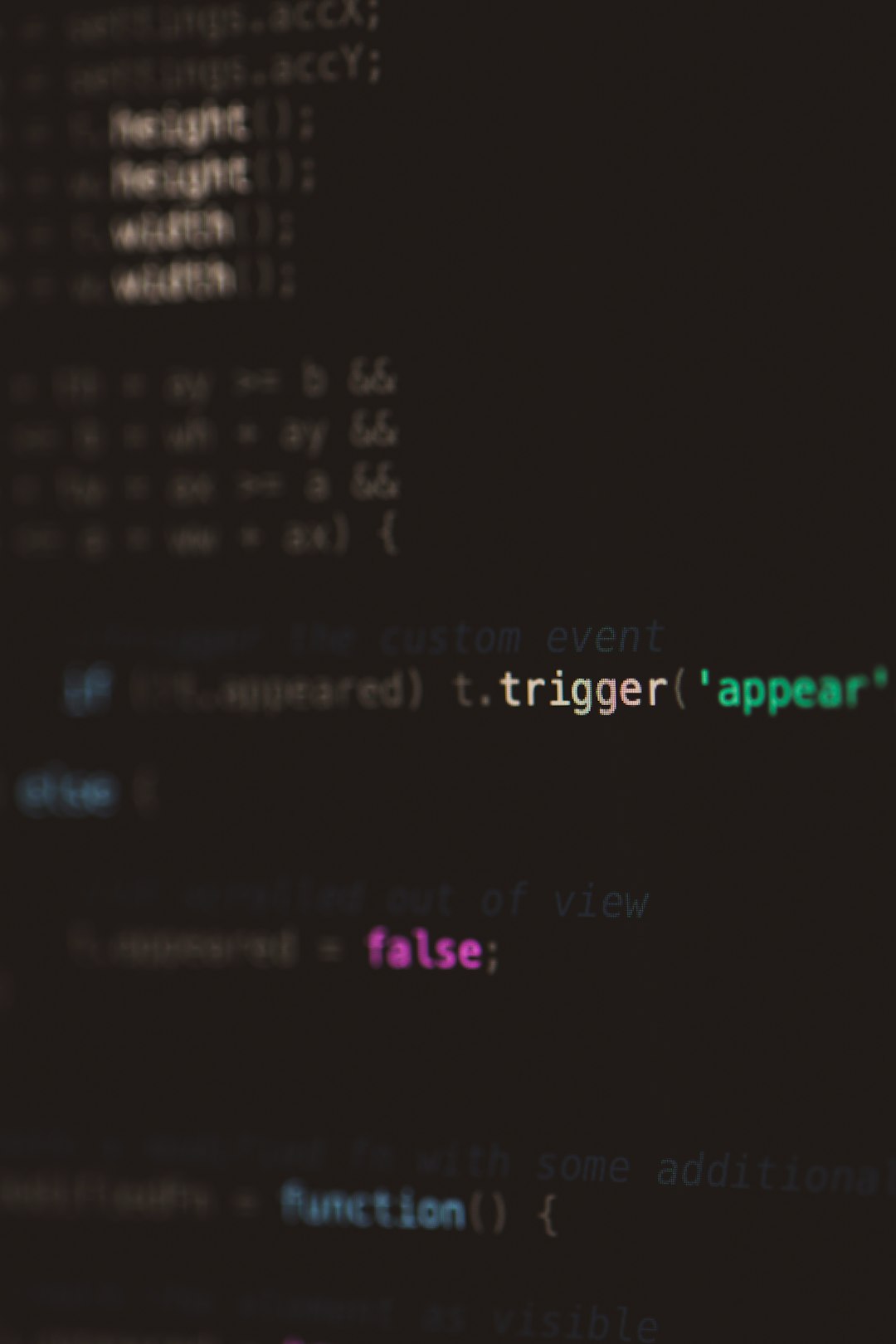
This error happens because of a thing called Effective Access. It checks whether you really have the rights to do something with a file or folder. If the system thinks you’re not allowed—even when you think you are—you’ll see this error.
Why Does It Happen?
There are several common causes. Here’s a simple breakdown:
- Insufficient permissions — Your user account doesn’t have the needed rights.
- Corrupted user profiles — Your Windows account might be buggy.
- Conflicting group policies — Settings from your company or admin could be blocking you.
- NTFS file permissions — That’s a fancy way of saying that Windows is guarding important files like a bouncer at a club.
- Issues with Group Ownership — Sometimes, you’re not the “owner” of the file or folder even if it’s on your PC.
Now comes the fun part: let’s fix it!
Step-by-Step Fix for Error 0x80070057
🔥 Step 1: Restart Your Computer
Yes, the classic move! Always try restarting first. Sometimes the error pops up because of temporary glitches. Restarting clears things out and might save you the trouble of the deeper steps below.
🔑 Step 2: Check Your File or Folder Permissions
Let’s make sure you have the proper keys to the castle.
- Right-click the file or folder showing the error.
- Click on Properties.
- Navigate to the Security tab.
- Click Advanced.
- In the Advanced Security Settings window, look at the Owner at the top.
- If it’s not you, click Change next to it.
- Type in your username. Click Check Names, then click OK.
- Check the box that says Replace owner on subcontainers and objects.
- Click Apply and OK.
Done! Now you should be the proud owner of that file or folder.
🛡️ Step 3: Use “Effective Access” to See What You’re Missing
Back in the same Advanced Security Settings screen, there’s a tab called Effective Access. Here’s how to use it:
- Click on Select a user.
- Type your username, click Check Names, and press OK.
- Click View effective access.
This will show you exactly what rights you have. No guessing needed!
🧹 Step 4: Create a New User Profile (If Needed)
If your current user account is corrupted, this move could fix it:
- Go to Settings > Accounts > Family & other users.
- Click Add someone else to this PC.
- Create a new local user account.
- Give it admin rights.
- Sign out and log in with the new account.
- Try accessing the file or folder again.
If it works, great! You can even transfer your files to this profile.
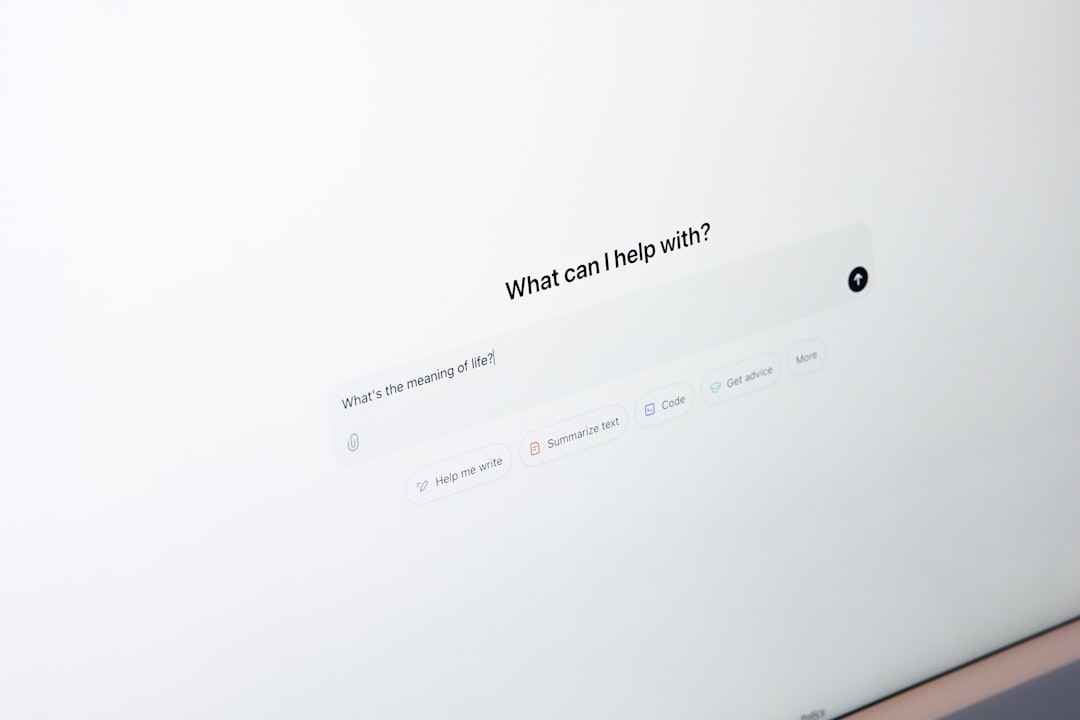
🔧 Step 5: Use Command Line (for the Brave)
If you’re a bit tech-savvy and not afraid of the black screen (aka Command Prompt), you can force changes using the icacls and takeown commands.
takeown /f "C:\Path\To\Your\File.txt"icacls "C:\Path\To\Your\File.txt" /grant YourUsername:FReplace YourUsername with your actual Windows username and update the file path.
This tells Windows, “Hey! I’m the boss now.”
🧰 Step 6: Check Group Policy Settings (Advanced Users)
If you’re part of a domain (like in a workplace), you might be stuck under some tough rules made by an administrator.
- Press Windows + R, type
gpedit.msc, and press Enter. - Navigate to Computer Configuration > Windows Settings > Security Settings.
- Check the Permissions for objects there.
You might not have access to change anything here unless you’re an admin, though. So you may need to call IT for extra help.
🔄 Step 7: Reset File Permissions (If Nothing Else Works)
This step hits the reset button on any custom permissions you’ve messed up.
Open Command Prompt as administrator and type:
icacls "C:\Path\To\Folder" /reset /t /c /qThis tells Windows to reset access on everything in that folder.
Bonus Tips
- Always back up important files before changing permissions.
- If you’re on a work computer, try to contact your admin first.
- Don’t ignore error messages. They seem annoying, but they’re like your computer’s way of talking to you.
Still Stuck?
If you’ve tried everything and Error 0x80070057 hangs around like a bad smell, here are a couple of extra things to try:
- Run SFC scan: Open Command Prompt as admin > type
sfc /scannow> press Enter. This will repair system files. - Run DISM Tool: In the Command Prompt window, type:
DISM /Online /Cleanup-Image /RestoreHealthThis command dives deep and cleans up the Windows image.
Conclusion: You’re the Boss Now
Error 0x80070057 can be confusing at first. But with a bit of clicking (and maybe some typing), you can show your PC who’s in control. Whether it’s updating permissions, claiming ownership, or creating a new profile, you’ve now got all the tools to fix it.
Next time your computer tries to throw a cryptic code at you, you’ll just smile and say, “Nice try, Windows!”

