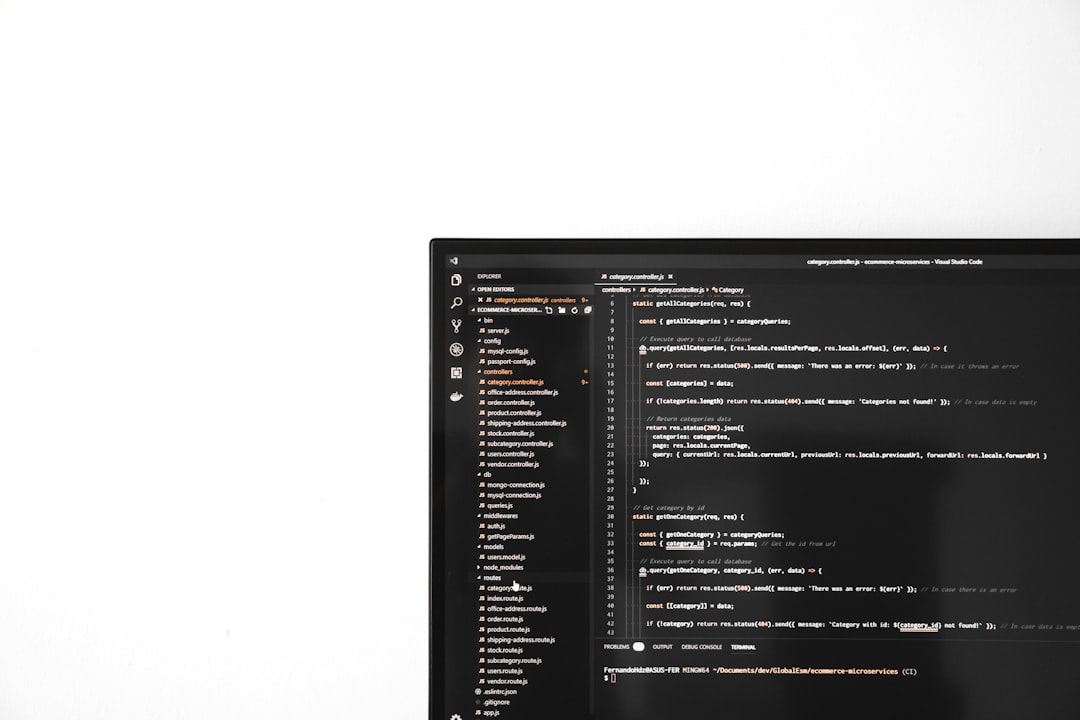At some point, nearly every Windows 11 user encounters an annoying problem: shortcut icons on the desktop turn blank or white. This unexpected glitch disrupts the neat appearance of your desktop and might make it harder to identify your commonly used applications at a glance. The issue is surprisingly common and, luckily, fixable with multiple approaches.
Whether your icons have lost their familiar appearances after a system update, the installation of new software, or seemingly for no reason at all, several tried and tested methods can restore them. In this guide, we’ll explore the top methods to fix blank or white shortcut icons on your Windows 11 desktop using step-by-step instructions.
Why Do Shortcut Icons Turn White or Blank?
The white or blank icons usually stem from issues with the icon cache – a system file that Windows uses to store a copy of every icon for faster loading. When this cache becomes corrupted or outdated, Windows may not display icons correctly, resulting in plain white icons instead. Other causes may include:
- Recent Windows updates or upgrades
- Conflicts with third-party software or antivirus programs
- File path errors in shortcut properties
- Corrupted user profiles or system files
Let’s now look into how you can bring your icons back to life.
Method 1: Refresh the Desktop
Let’s start with the simplest and quickest method: refreshing your desktop. This may sound basic, but sometimes it’s all your system needs to re-load the icons properly.
- Right-click on an empty area of your desktop.
- Select Refresh from the context menu.
If the icon issue is temporary or superficial, this action may bring your shortcuts back to normal.
Method 2: Restart Your PC
Another easy fix is restarting your device. Temporary glitches and cache inconsistencies will often reset themselves after a reboot.
- Click on the Start menu.
- Select the Power icon, then choose Restart.
If that doesn’t help, don’t worry—more in-depth solutions are coming next.
Method 3: Rebuild the Icon Cache File
This is one of the most effective methods. If your icon cache is corrupt, Windows may display white or blank icons because it can’t access the correct data.
Here’s how to delete and rebuild the icon cache in Windows 11:
- Press Windows + E to open File Explorer.
- Click the View menu, then navigate to Show > Hidden items.
Next, go to the following directory:
C:\Users\YourUsername\AppData\Local- Scroll down and find the file named IconCache.db.
- Delete this file.
- Empty your Recycle Bin.
- Restart your PC.
After rebooting, Windows will automatically rebuild the icon cache file, potentially resolving the issue.
Method 4: Clear the Thumbnail and Icon Cache with Disk Cleanup
Microsoft’s built-in Disk Cleanup tool helps clear thumbnail and icon caches, which might fix display-related troubles.
- Search for Disk Cleanup in the Start menu and open it.
- Select your system drive, usually C:, then click OK.
- In the list of files to delete, check Thumbnails and Temporary files.
- Click OK, then Delete Files.
Once cleaning is complete, restart your system to see if the icons reappear properly.
Method 5: Manually Change the Icon
If only a few shortcuts are affected, you can directly change their icons:
- Right-click the white or blank icon and select Properties.
- Go to the Shortcut tab and click Change Icon….
- Select the appropriate icon or click Browse to locate a custom one.
- Click OK and then Apply.
This fixes individual icons and can be a quick solution for a few affected shortcuts.
Method 6: Recreate the Shortcut
Another easy fix is to delete the blank shortcut and create a new one from the source application:
- Right-click the affected shortcut and choose Delete.
- Navigate to the program’s executable file, usually in
C:\Program Files\orC:\Program Files (x86)\. - Right-click the executable and select Send to > Desktop (create shortcut).
The restored shortcut should now carry the correct icon.
Method 7: Use Windows Terminal to Reset Icon Cache
Advanced users can use command-line tools to reset icon information. Here’s how to do it using Windows Terminal:
- Right-click the Start button and select Terminal (Admin).
- Type the following commands one at a time and press Enter after each:
taskkill /F /IM explorer.exe
cd /d %userprofile%\AppData\Local
del IconCache.db /a
start explorer.exe
This effectively restarts Windows Explorer, removes the corrupted icon cache, and refreshes your desktop environment.
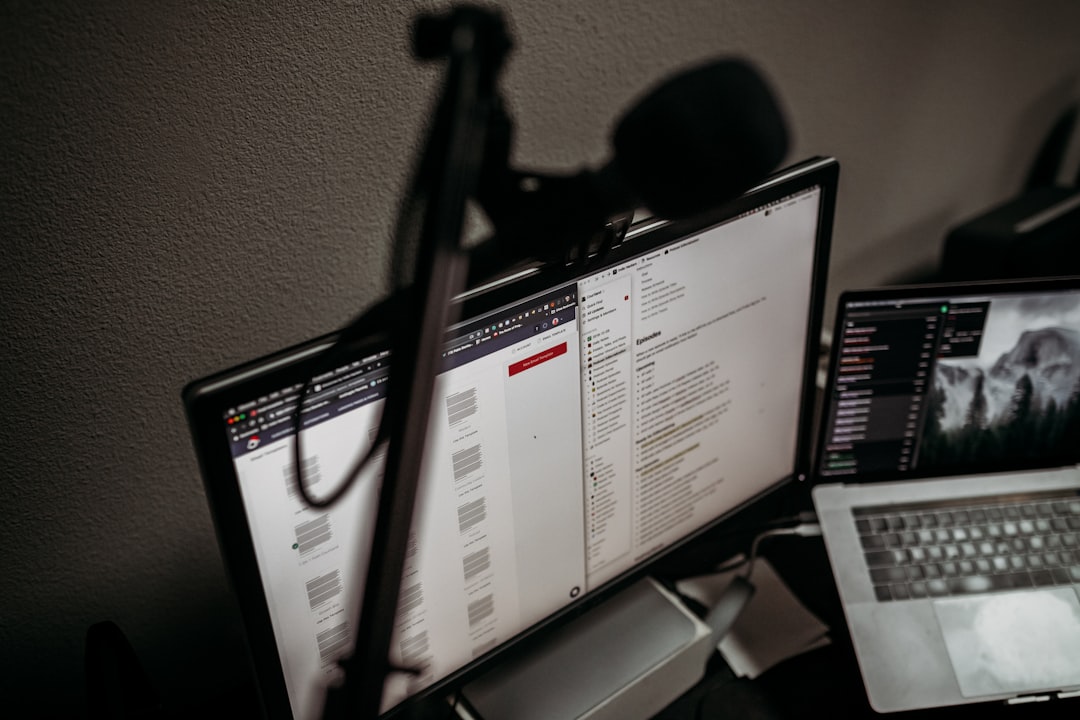
Method 8: Scan for Corrupted System Files
Sometimes the root of the problem lies in system-wide corruption. Windows provides tools like SFC (System File Checker) and DISM (Deployment Imaging Service and Management) to scan and repair your operating system files.
- Open Windows Terminal (Admin).
- Run the following commands one after another:
sfc /scannow
DISM /Online /Cleanup-Image /RestoreHealth
The scans take time, but they are invaluable for restoring the integrity of your system, especially if core files were compromised during an update or malware incident.
Bonus Tips to Prevent Icon Problems in the Future
- Regularly update Windows 11: Ensure your OS is up to date, as Microsoft regularly patches bugs and stability issues.
- Avoid unnecessary system cleaning tools: Some third-party tools that “optimize” Windows might interfere with cache files.
- Use a reliable antivirus program: Malware can sometimes corrupt system or user profile data, including visual components like icons.
Good system hygiene goes a long way in keeping your desktop functioning and looking its best.
Final Thoughts
Running into blank or white shortcut icons on your Windows 11 desktop can be frustrating, but it’s usually not a sign of serious trouble. With the methods outlined—ranging from simple refreshes to icon cache rebuilds and even window command-line tools—you have several options to restore normal functionality and appearance.
Don’t hesitate to try multiple methods if the first one doesn’t solve your issue. Most users find that a combination of clearing the icon cache and restarting Windows Explorer gets results. With patience, your desktop will be back to full visual clarity in no time!