Errors on Windows can be frustrating and disruptive, especially when they affect core services or applications used frequently. One such problematic issue that’s increasingly reported by users is the appearance of the msedgewebview2.exe Application Error. This executable file is part of the Microsoft Edge WebView2 Runtime, which allows developers to embed web content inside native applications. When something goes wrong with this process, various applications that rely on it may crash or behave unpredictably, making quick resolution essential.
What Is msedgewebview2.exe?
The msedgewebview2.exe file is a legitimate Microsoft process that forms a part of the Edge WebView2 Runtime. This technology lets apps render web-based content using Microsoft Edge as the backend browser without showing the full Edge interface. It’s used widely in apps like Microsoft Teams, Excel, and Outlook for modern web-based rendering tasks.
While the file is safe and originates from Microsoft, errors involving this executable can arise due to corrupted files, failed updates, or compatibility issues with other applications or system components.
Common Symptoms of the Error
When the msedgewebview2.exe Application Error occurs, users might notice the following issues:
- Pop-up error messages referencing application memory or access violations.
- Crashes in Microsoft Office applications or other programs.
- Performance degradation or unresponsive applications.
- System slowdowns and glitches when logging into user accounts.
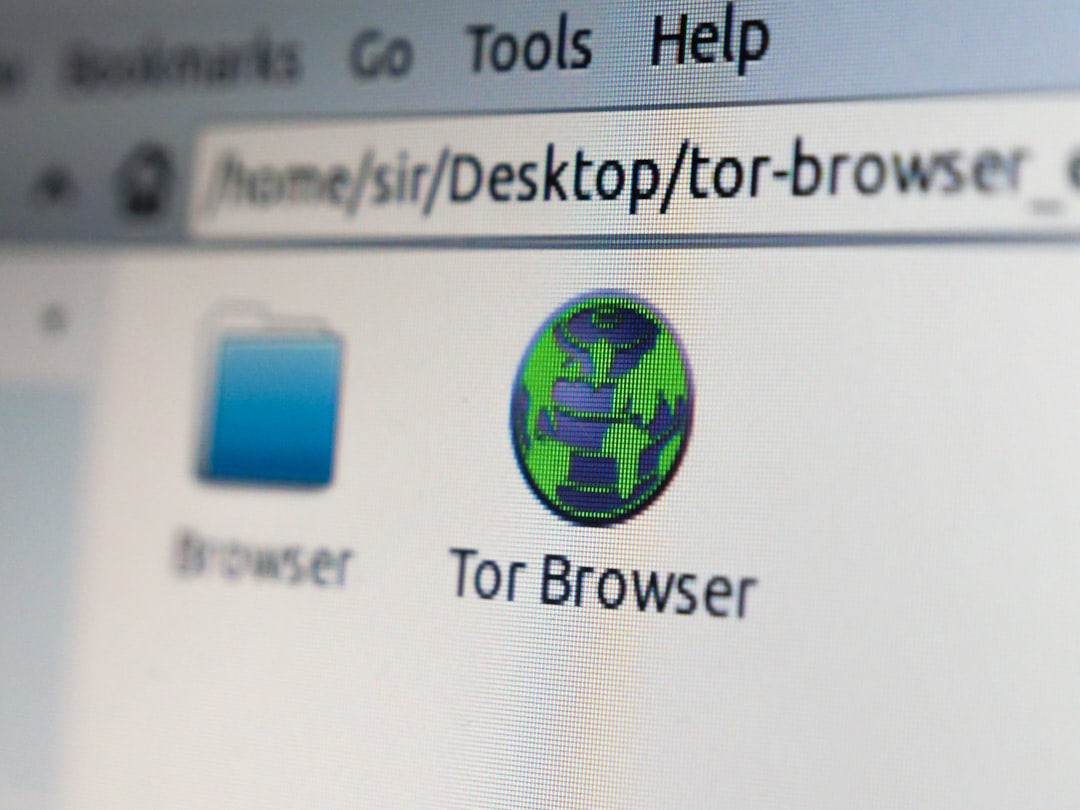
Why Does This Error Happen?
There are several potential causes behind this error, and identifying the root cause can help you apply the correct fix. Some common reasons include:
- Corrupted or incomplete installation of the Edge WebView2 Runtime.
- Conflicts with third-party software or outdated antivirus definitions.
- Missing or broken DLL files related to WebView2 components.
- Issues after a Windows update that conflicts with runtime dependencies.
How to Fix msedgewebview2.exe Application Error
Resolving this issue typically involves multiple steps. Below is a detailed guide that you can follow to fix the error effectively.
1. Restart Your System
As simple as it may sound, restarting your device can fix temporary glitches. If the issue persists, move on to deeper troubleshooting methods.
2. Repair Microsoft Edge WebView2 Runtime
- Press Windows+I to open Settings.
- Go to Apps > Installed Apps and search for Microsoft Edge WebView2 Runtime.
- Select the three dots next to it and choose Modify or Repair (options may vary depending on the Windows version).
This process fixes any file corruption or installation issues without changing your system settings.
3. Reinstall WebView2 Runtime
If repairing doesn’t resolve the issue, follow these steps:
- Uninstall the current installation from Apps in Settings.
- Visit the official Microsoft link: Microsoft Edge WebView2 Download
- Download the latest version and follow the setup instructions.
After installation, restart your PC and check if the error still appears. If it does, proceed to the next step.
4. Update Windows
Outdated system files can sometimes cause compatibility problems. Ensure your Windows is up to date:
- Open Settings and go to Windows Update.
- Click Check for updates and install any available patches.
Once installed, reboot your machine and monitor your system for recurrence of the error.
5. Perform a System File Check (SFC Scan)
Microsoft includes built-in diagnostic tools to repair system files:
- Open Command Prompt as Administrator.
- Type
sfc /scannowand press Enter. - Let the process finish; it may take up to 15 minutes.
If issues are found and fixed, restart your PC and see if things improve.

6. Use the DISM Tool
The Deployment Image Servicing and Management (DISM) tool repairs the system image:
- Open Command Prompt as Administrator.
- Type the following command and hit Enter:
DISM /Online /Cleanup-Image /RestoreHealth
This may take several minutes to complete. Afterward, reboot and check system behavior.
7. Check for Conflicting Software
Some antivirus or third-party software may interfere with system processes. Consider:
- Temporarily disabling antivirus tools to see if the error disappears.
- Uninstalling recent software installations to diagnose any link.
- Using Clean Boot mode in Windows to isolate the issue.
8. Create a New User Profile
Sometimes, a damaged user profile may be the source of application errors. To test this:
- Go to Settings > Accounts.
- Click Family & other users and then Add someone else to this PC.
- Create a new local account and sign in to it.
- Check if the error persists in the newly created profile.
9. Review Windows Event Viewer Logs
To gather more data on why the error occurs:
- Type Event Viewer in the Start menu and open it.
- Navigate to Windows Logs > Application.
- Look for recent logs marked as Error near the time of your issue.
This might help developers or IT professionals find more clues or error codes.
Preventing Future Issues
Once resolved, you can avoid future issues with msedgewebview2.exe by following these best practices:
- Keep Windows and Microsoft applications updated.
- Use reputable antivirus software and keep it current.
- Avoid third-party PC optimization tools unless you’re confident in their safety.
- Regularly create system restore points or backups.
When to Seek Professional Help
If none of the above methods fix the problem, consider contacting Microsoft Support or your system administrator. Intermittent or recurring application errors might indicate broader system instability or hardware-related issues such as failing memory modules.
Conclusion
The msedgewebview2.exe Application Error is more than a minor glitch—it can disrupt daily tasks and lead to instability in commonly used applications. By understanding the root causes and applying systematic fixes, you can often resolve the problem yourself. However, ongoing monitoring and preventive maintenance are crucial to keeping your Windows system stable and performing optimally.
Keep your system clean, up to date, and be observant for recurring issues. As Microsoft continues to integrate Edge and web-based architecture into its applications, issues related to WebView2 might become more common, making it all the more important to be equipped to handle them.
