Nothing strikes fear in the heart of a Windows user quite like the dreaded Blue Screen of Death (BSOD). One particular error that has been puzzling many AMD processor users is the AuthenticAMD.sys BSOD. If you’ve found yourself staring at this blue screen, you’re not alone—and the good news is, you can fix it. This guide walks you through everything you need to know to troubleshoot and fix the AuthenticAMD.sys BSOD error effectively.
What is AuthenticAMD.sys?
The file AuthenticAMD.sys is a system driver associated with AMD processors. It’s supposed to ensure that your hardware and Windows OS communicate correctly. If something goes wrong—say a driver conflict, corrupted system file, or even an overheating issue—you may see the system crash into a BSOD and cite this file as the cause.

Common Causes of the Error
Understanding the root problem is the first step towards a solution. The following are the most typical causes for the AuthenticAMD.sys blue screen:
- Outdated or corrupted device drivers
- Windows OS corruption or incomplete updates
- Overheating issues or faulty hardware
- Malware or rootkit infections
- Incompatible software or BIOS settings
Step-by-Step Troubleshooting Guide
1. Boot into Safe Mode
If your system keeps crashing, you’ll need to start in Safe Mode:
- Press and hold Shift while clicking Restart from the Start menu.
- Navigate to Troubleshoot > Advanced Options > Startup Settings.
- Click Restart and then press F4 to boot into Safe Mode.
Safe Mode loads only the most essential files, helping isolate whether the issue is hardware or software-based.
2. Update or Roll Back Device Drivers
Many BSOD errors come from bad drivers. AMD chipset and GPU drivers are notorious for causing conflicts if outdated:
- Open Device Manager.
- Right-click on your system’s processor or graphics card under “Display Adapters” or “Processors.”
- Choose Update driver or Roll back driver if the issue started after an update.
3. Run System File Checker (SFC)
To scan for corrupted system files:
- Open Command Prompt as Administrator.
- Type
sfc /scannowand press Enter. - Let the scan complete and follow any prompts to repair files.
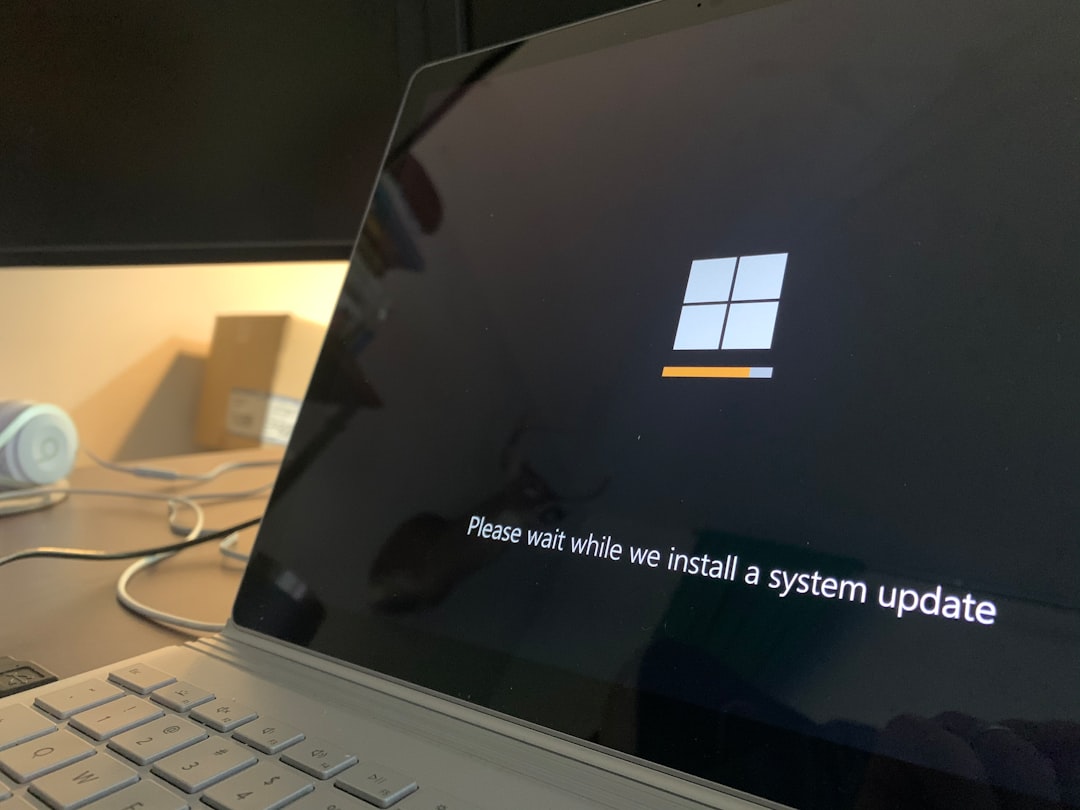
4. Check for Malware
Sometimes malware can disguise itself as system files like AuthenticAMD.sys. Use trusted antivirus software and run a full system scan. You can also use the Windows Defender Offline scan for deeper analysis.
5. Update Windows
Make sure your OS is fully updated with the latest patches:
- Go to Settings > Update & Security.
- Click Check for updates.
Windows often releases fixes for compatibility issues that could prevent future BSODs.
6. Adjust BIOS Settings
If you recently tweaked BIOS/UEFI settings, those changes might be to blame. Try:
- Resetting your BIOS to default settings
- Disabling overclocking features like Precision Boost or XMP profiles
Incorrect BIOS configurations can interfere with normal CPU operations, especially on AMD chips.
7. Conduct a Hardware Check
Although this BSOD is software-related more often than not, faulty or overheating hardware like the CPU or RAM can trigger it. Use tools like HWMonitor to check system temperatures and MemTest86 to test your RAM.
When to Consider a Clean Installation
If all these steps fail and the BSOD continues to haunt your PC, consider backing up your important data and performing a clean Windows installation. Sometimes it’s quicker and more effective to start from scratch than chase down a deeply-rooted issue.
Final Thoughts
The AuthenticAMD.sys BSOD is frustrating, but not unbeatable. Whether it’s a driver mishap or a deeper system corruption, following these troubleshooting steps should help you identify the culprit and restore your system to health. If you’re uncomfortable performing these steps on your own, don’t hesitate to consult a professional.
Keeping your system regularly updated, avoiding suspicious software, and monitoring hardware health are your best long-term strategies for a BSOD-free experience. Happy troubleshooting!

