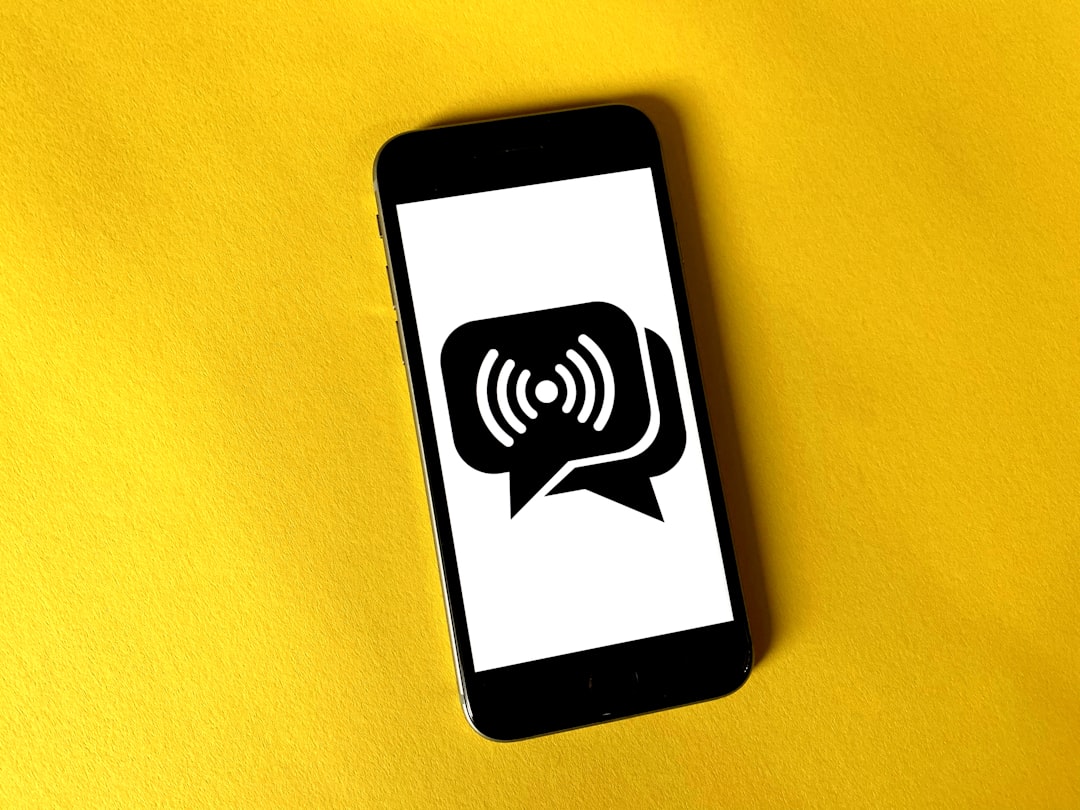You’re ready to edit that awesome video on CapCut, your favorite editing app. You’re pumped. You hit “Export” with excitement… and *boom!* — Error Code 10007 pops up. Ugh! Now what? Don’t worry. This guide will walk you through how to fix it, step-by-step. It’s easy. It’s simple. And yeah, we’ll make it fun too!
🚨 What Is Error Code 10007?
Error 10007 usually shows up when there’s a problem during video exporting or uploading. It can be caused by:
- A glitch in the app
- Internet connection issues
- Storage problems on your phone
- App not updated
- Bugs or corrupted video elements
Whatever the cause, let’s fix it together.
🛠️ Step 1: Restart CapCut
Sometimes, the simplest trick is the best one. Just close the CapCut app completely and re-open it.
- Minimize the app
- Swipe it away from your recent apps
- Open it again
If the error disappears — yay! You’re done. If not, no worries. Keep going.
🌐 Step 2: Check Your Internet Connection
CapCut, especially when exporting online projects or syncing with the cloud, needs a stable connection.
Try this:
- Switch between Wi-Fi and mobile data
- Restart your router
- Move to an area with better signal

If you’re using CapCut offline, you can skip this step.
💾 Step 3: Free Up Storage Space
No room, no export. Phones need enough storage space to temporarily save your project.
Do this:
- Delete unnecessary files or videos from your phone
- Clear cached data from other apps
- Restart your device after freeing up space
Try exporting your video again. Still getting Error 10007? Let’s keep going.
🧼 Step 4: Clear CapCut Cache
Cache is temporary data that helps apps run faster. But sometimes, too much of it can mess things up.
To clear CapCut cache:
- Open CapCut
- Tap on your profile (top right corner)
- Select Settings
- Find Clear Cache
- Tap it and confirm
Reopen your project and try exporting again. Fingers crossed! 🤞
📱 Step 5: Update the App
Running an older version of the app could trigger errors.
Here’s how to update:
- Go to Google Play Store or Apple App Store
- Search for “CapCut”
- If you see an Update button, tap it
Once updated, try exporting your masterpiece again.
🌈 Step 6: Check Project File
Sometimes, one specific piece of media — like a corrupted video clip or missing sound — can cause the error.
Try this:
- Open your project
- Remove recently added clips, stickers, or effects
- Preview the project after each change
If it works after removing one element — you found the troublemaker!
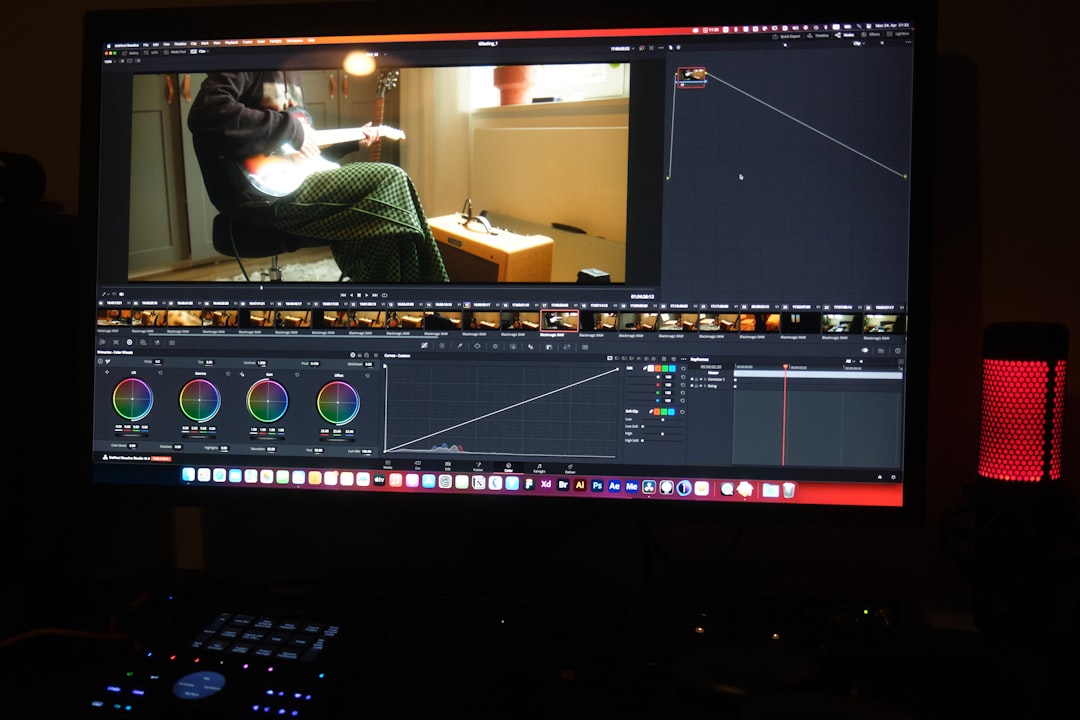
📤 Step 7: Export in Smaller Chunks
If your video is lengthy or super high quality, your device might struggle.
Break your project into smaller parts:
- Split the project into two or more sections
- Export each section separately
- Re-combine them in a new project
Yep, it takes a little more time, but it often solves the issue.
🔄 Step 8: Reinstall CapCut
If nothing works so far, it’s time for a fresh start.
Here’s how:
- Uninstall CapCut from your phone
- Restart your device
- Download and install CapCut again from the app store
This will ensure you’re starting from a clean slate.
🧙♂️ Bonus Tips: Keep Problems Away
Once you’ve fixed Error 10007, keep your CapCut running smoothly with these bonus tips:
- Clear cache every few weeks
- Keep your app updated
- Keep 1–2 GB of free space on your phone
- Avoid adding too many effects at once
💌 Still Not Working?
If the error still haunts you, reach out to CapCut support:
- Go to CapCut’s official website
- Find the Help Center or Contact Us section
- Submit all project details and error code
Their support team can help with tricky issues that normal steps can’t fix.
🎉 Conclusion: You Got This!
Errors are annoying — but they’re not the end of your creative journey! With these steps, you can tackle Error Code 10007 in CapCut like a pro.
So go ahead. Fix the error. Finish that video. And wow the world with your editing skills!
Happy editing! 🎬✨