Moving files to and from a dedicated server might sound tricky. But don’t worry! It’s easier than you think. Once you learn the basics, it’ll feel like sending a text message.
Let’s break it down step by step. You’ll be an upload wizard by the end of this article!
What Is a Dedicated Server?
A dedicated server is your own personal computer that lives in a data center. It’s always on, super powerful, and doesn’t share space with anyone else. You can run websites, apps, games—pretty much anything.
But how do we get files on and off this server? Let’s see!
Common Ways To Transfer Files
There are a few popular methods people use:
- SFTP (Secure File Transfer Protocol)
- FTP (File Transfer Protocol)
- Rsync
- File Manager (Control Panels like cPanel or Plesk)
- Cloud storage (Google Drive, Dropbox, etc.)
1. Using SFTP (The Safe Way)
SFTP is the best way to transfer files securely. Think of it as a digital armored truck carrying your stuff across the internet.
To use it, you’ll need:
- Your server’s IP address
- Your username and password
- An SFTP client like FileZilla or WinSCP
Steps:
- Open your SFTP client
- Enter the server IP, username, password, and port (usually 22)
- Connect to the server
- Drag and drop files to move them between your computer and the server
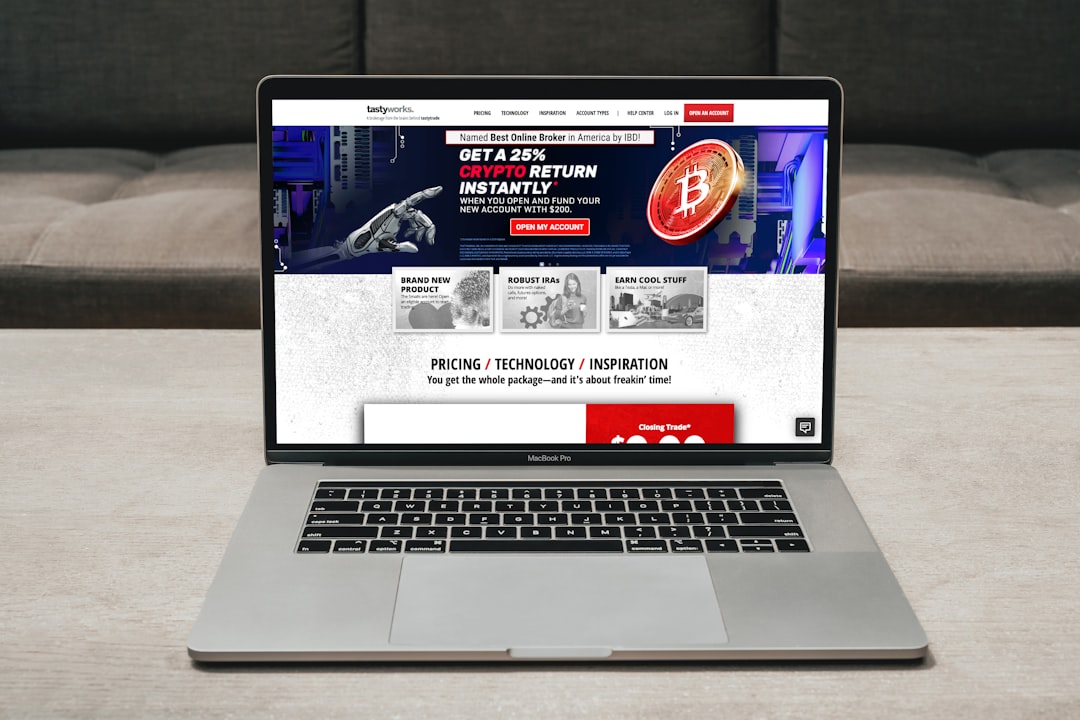
2. Using Rsync (The Fast & Smart Option)
Rsync is a command-line tool that’s a bit nerdy—but it’s fantastic!
It only moves the bits that have changed. So it’s fast and perfect for big or updated files.
Here’s a simple command:
rsync -avz myfile.txt username@yourserverip:/path/to/destinationThis sends myfile.txt to your server. You can also pull files from the server by swapping the source and destination.
3. FTP (Old School but Works)
FTP is like SFTP but without encryption. That means it’s faster, but not safe for sensitive files.
Use FTP only if:
- You’re on a trusted network
- The files aren’t confidential
FileZilla works with FTP too. Just change the protocol from SFTP to FTP (usually on port 21).
4. File Managers in Control Panels
If your server has cPanel, Plesk or a similar control panel, you’re in luck!
Just log in and look for “File Manager.”
Here you can:
- Upload files
- Create folders
- Edit text files on the server
This is simple and requires no extra software.

5. Using Cloud Services
You can also upload your files to Google Drive, Dropbox, or OneDrive. Then download them from your server using tools like wget or curl.
Example with wget:
wget https://yourlink.com/yourfile.zipJust make sure the file is shared publicly on the cloud, or the server won’t be able to access it.
Pro Tips to Make Life Easier
- Zip large files before transferring
- Use a strong password for your server
- Close SFTP sessions when you’re done
- Check file permissions on the server
Final Thoughts
Transferring files to and from a dedicated server is a breeze once you get the hang of it. Whether you like drag-and-drop or command lines, there’s a method that fits your style.
So go ahead—upload those website files, music tracks, or game mods. Your server’s waiting!


Leave a Reply