Switching email providers can be a daunting task, especially when you’re moving from a business-oriented platform like Zoho Mail to a more universally used service like Gmail. Whether you’re transitioning for better integration with Google services, enhanced user experience, or streamlined collaboration tools, migrating your email from Zoho Mail to Gmail can be accomplished methodically and securely. In this article, we walk you through the steps to transfer your Zoho Mail account to Gmail, while ensuring minimal data loss and disruption.
Preparation Before Migration
Before getting started with the actual transfer process, it’s important to do a bit of preparation. This not only ensures a smoother process but also guards your critical business data against potential issues.
- Backup Your Emails: Before making any changes, create a complete backup of your email data using Zoho’s export tools or third-party solutions.
- Confirm Account Settings: Ensure that IMAP is enabled in your Zoho Mail settings. This is crucial for allowing Gmail to access your Zoho inbox.
- Assess Your Storage Needs: Depending on the size of your inbox and attachments, you may need to ensure your Google storage plan is sufficient.
Step-by-Step Guide to Transfer Emails
The most effective way to transfer emails from Zoho Mail to Gmail is by using Gmail’s native account import feature. Follow these steps carefully:
Step 1: Enable IMAP in Zoho Mail
To do this:
- Log in to your Zoho Mail account.
- Go to Settings > Mail Accounts > IMAP.
- Enable IMAP access and save the settings.

Step 2: Generate and Use App Password (If Needed)
If you use two-factor authentication (2FA) in Zoho, you’ll need to generate an app password to connect from Gmail.
- Go to My Account > Security > App Passwords in Zoho.
- Generate a new password and note it down.
Step 3: Import Mail Into Gmail
Now move to your Gmail account:
- In Gmail, click the gear icon and go to See All Settings > Accounts and Import.
- Click “Import mail and contacts”.
- Enter your Zoho Mail address and proceed through the setup wizard.
- When prompted for mail server details, use:
- Mail Server: imap.zoho.com
- Port: 993
- Use SSL: Yes
- Username: Your full Zoho email address
- Password: Your app password or regular password
- Select the import options and finish the setup.
What Gets Transferred?
The Gmail import tool mainly transfers:
- All emails from your Zoho Mail inbox (and other folders you select)
- Mail labels (as folders) if appropriately set up
- Future emails for the next 30 days, if you choose to import new messages
Note: Contacts and calendar events will not be transferred via this method. You’ll need to export and import them manually.
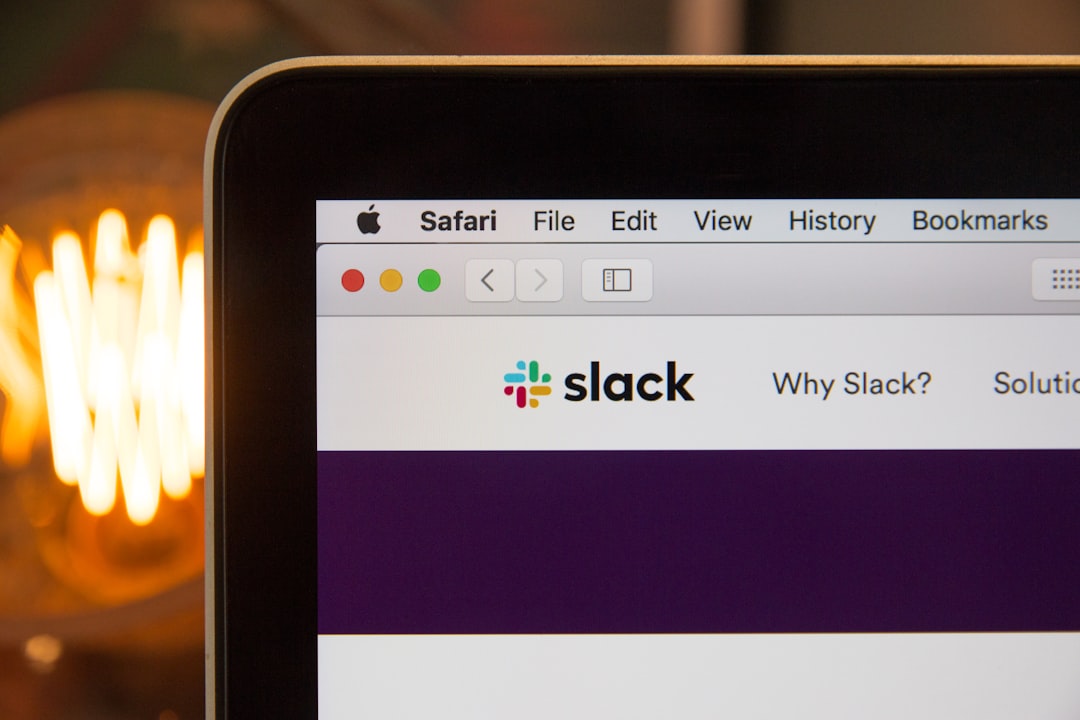
Transferring Contacts and Calendar
While Gmail’s import tool is great for emails, contacts and calendars are another part of your digital life that you likely want to carry over. Here’s how:
To Transfer Contacts:
- In Zoho Mail, go to Contacts and choose Export.
- Select the format as CSV.
- In Gmail, go to Google Contacts and choose Import to upload the CSV file.
To Transfer Calendar:
- Go to Zoho Calendar and export your calendar as an .ics file.
- Head to Google Calendar and import the file under Settings > Import & Export.
Troubleshooting Tips
If you encounter problems, here are some common issues and solutions:
- Authentication Error: Double-check your Zoho settings and make sure IMAP is enabled. If using two-factor authentication, use an app password.
- Emails Not Importing: Wait a few hours. Gmail imports emails in batches and delays are not uncommon.
- Missing Folders: Gmail may not always replicate folder structure exactly. You might need to manually organize after import.
Conclusion
Transferring emails from Zoho Mail to Gmail is a manageable process if done with careful preparation. By enabling IMAP, using Gmail’s built-in import tool, and manually transferring contacts and calendars, users can ensure a smooth transition. Always remember to take full backups before starting, and consider seeking IT support for business-critical operations.
Once the transition is complete, you get to enjoy the unified and user-friendly experience that Gmail and the broader Google Workspace offer.
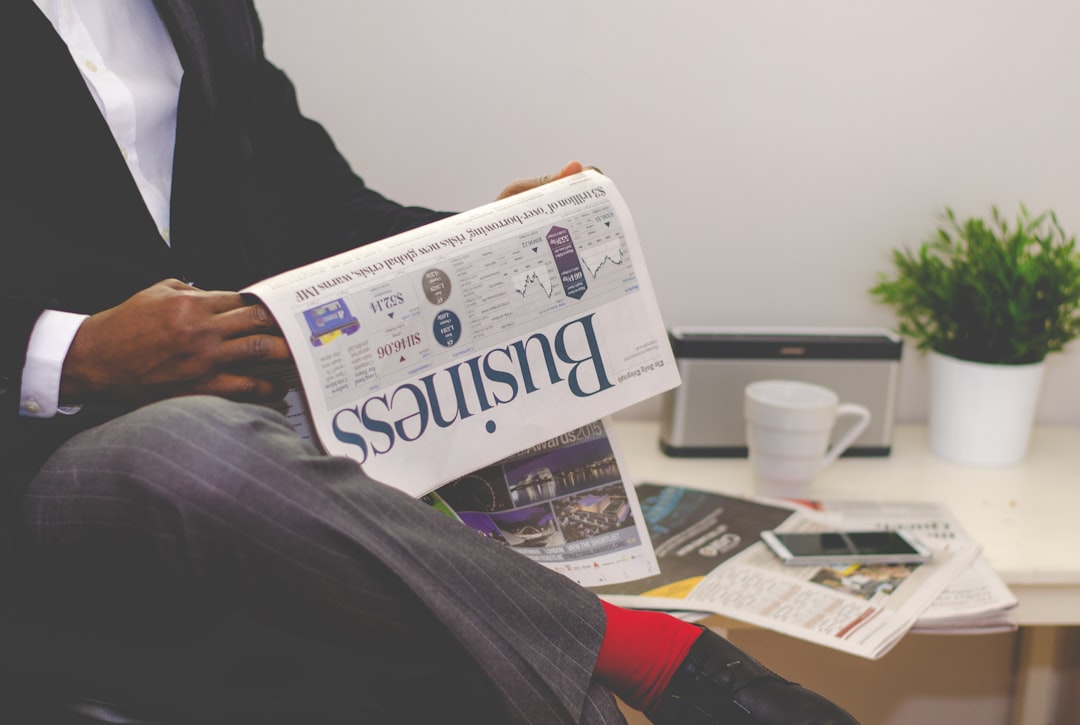


Leave a Reply