Ever wish your to-do list and your email could just talk to each other? Imagine automatic reminders created right from your inbox. Sounds magical, right? Well, with TickTick and Outlook integration, it’s totally possible — and super simple!
Whether you’re a productivity pro or just trying to stay afloat in a sea of emails, automating reminders will save you tons of time. Let’s walk through how to set it all up — in a fun and easy way!
Why Connect TickTick with Outlook?
Before we dive into the how-to, let’s get clear on the why.
- Zero missed deadlines — get reminders based on your actual meetings or emails
- Saves brainpower — automate your task creation so nothing slips through
- Works on all your devices — mobile, desktop, and web!
Basically, your digital planner and your email start working as one powerful assistant.
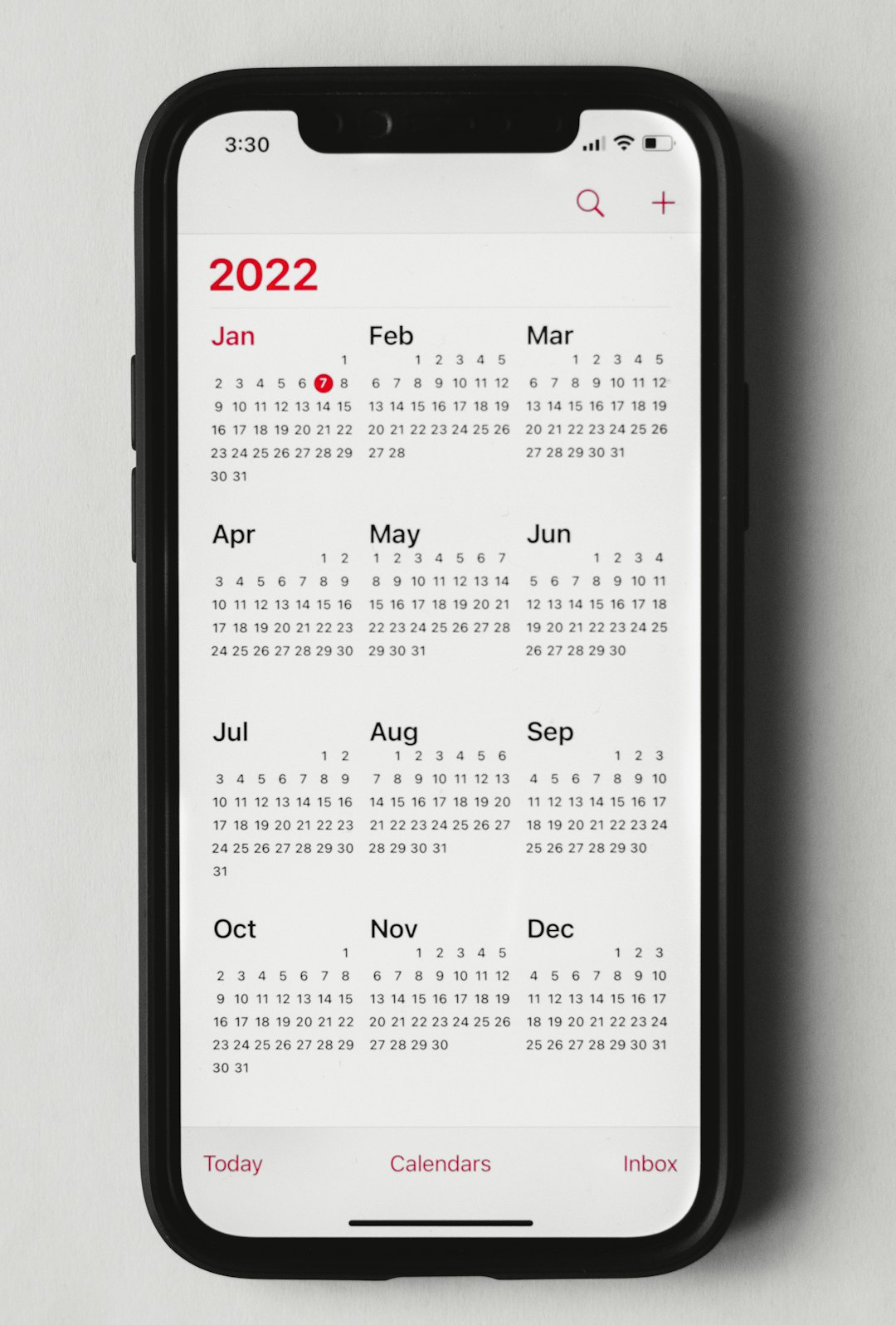
Step 1: Get Yourself Set Up with TickTick
If you don’t already have TickTick, now’s the perfect time to grab it. It offers a free version that’s great for getting started.
- Go to the TickTick website.
- Sign up with your email or log in with Google.
- Download the desktop and mobile apps to stay in sync.
Pro-tip: Bookmark the web version for quick access at work!
Step 2: Outlook + TickTick = 💖
Here comes the exciting part. Setting up the integration is easy-peasy.
First, make sure you’re using either Outlook.com (web version) or have access to Microsoft 365.
- Open TickTick and go to Settings.
- Click on Calendar Subscriptions.
- Select Outlook from the list.
- TickTick will provide you with a special link.
- Now go to your Outlook Calendar, click Add calendar and choose Subscribe from web.
- Paste the TickTick URL and name your calendar something fun like “My Robot Assistant.”
Voilà! Now TickTick tasks will show up in your Outlook calendar.
What About the Other Way Around?
Want your Outlook events to show up in TickTick? No problem:
- In TickTick, go back to Settings > Calendar Subscription.
- Click on Subscribe to Third-party Calendars.
- Add your Outlook calendar using the export link from Outlook.com.
This way, your meetings, emails, and events show up right in your TickTick task list. Amazing, right?
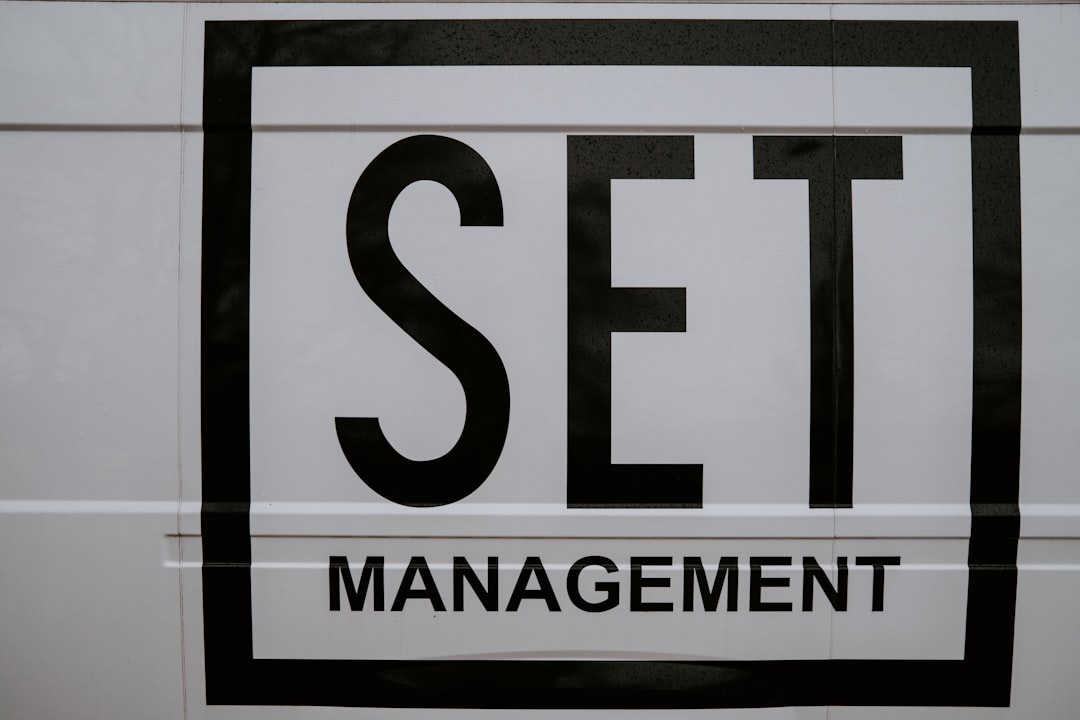
Step 3: Automate Tasks from Emails
Let’s talk superpowers. One of TickTick’s best features is turning emails into tasks.
Here’s how to do it:
- Create a special TickTick email address (found in Settings under Task via Email).
- Anytime you want to turn an email into a reminder, just forward it to that address.
TickTick reads the subject line as the task name. It even adds links to the full email thread for fast access later. No copying, no pasting, just one-and-done.
Example: You get an email that says “Submit client report by Friday.” Forward it. Boom. Task created. You’ll get a friendly reminder before the deadline.
Step 4: Let Automation Tools Do the Magic
Want to go full wizard-mode? Use automation tools like Zapier or Microsoft Power Automate!
You can create “Zaps” or “Flows” that do magical things like:
- Create a TickTick task when you get an email from your boss
- Add a reminder when a new Outlook calendar event is created
- Mark a task complete when you delete an email (yes, really!)
If that sounds techy, don’t worry – both platforms offer templates you can set up in minutes without coding.
Where to Start:
- Head over to Zapier or Power Automate.
- Look for TickTick and Outlook integrations.
- Pick a ready-made automation or build your own if you’re feeling fancy.
Seriously, once you set up a few, you’ll wonder how you lived without them.
Bonus Tips for Supercharged Productivity
Use these tips to level up your setup:
- Set priorities in TickTick. You’ll know what’s urgent vs. what can wait.
- Use tags like #email or #meeting to group tasks.
- Schedule recurring reminders so you never forget weekly reports or Monday meetings.
- Enable reminders and push notifications to your phone so nothing gets lost in the shuffle.
A Few Fun Use Cases 😄
- Birthday Bash: Forward emails for upcoming birthdays. TickTick will remind you to get gifts!
- Client Calls: Add Outlook meetings to TickTick. Add prep tasks automatically.
- Follow-ups: Turn “Let’s circle back” emails into tasks so you never let one slip.

Closing Thoughts
Setting up reminders used to be a chore. Now? It’s automated bliss.
By syncing TickTick with Outlook, you’re building a system that catches the little things — so you can focus on the big stuff.
No more forgetting. No more switching between tabs a hundred times.
Just you, your smart reminders, and a whole lot less stress.
Now go forth and automate like a productivity ninja! 🥷

