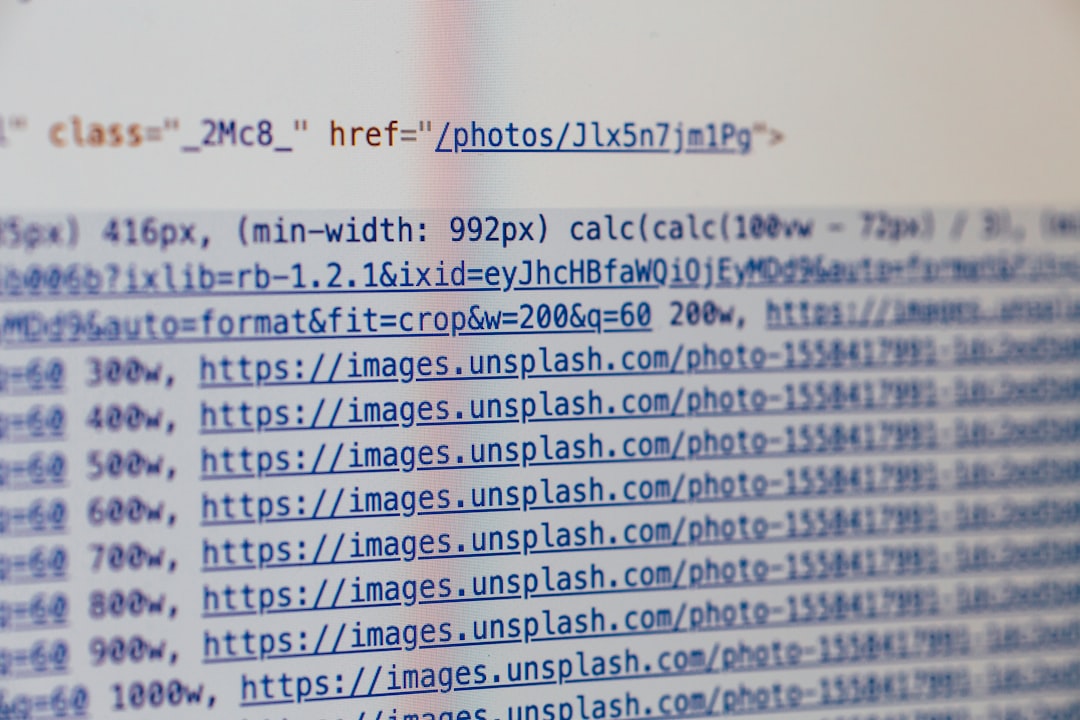You’re in the middle of asking ChatGPT something amazing, and then… *bam!* An error appears. It says, “An unknown error occurred.” What does that even mean? Did you break the AI? Don’t worry! You’re probably not cursed. Let’s explore how to fix this little glitch step-by-step—and have fun doing it!
What Does “An Unknown Error Occurred” Even Mean?
This error is ChatGPT’s way of saying, “Oops, something went wrong, but I’m not really sure what.” It’s vague, annoying, and frankly, a little dramatic.
The error usually pops up when:
- The server is too busy
- Your internet is acting up
- Your browser is confused
- There’s a bug in the system
Now, let’s fix that mystery error and get you back to chatting like a pro!
Step 1: Refresh the Page
This is the classic move.
Hit the refresh button on your browser or press F5. Sometimes, the glitch is temporary, and a quick refresh will reset the system.
Bonus Tip: If you’re in the middle of a long conversation, copy your last message before refreshing so you can paste it back in if needed.
Step 2: Check Your Internet Connection
Yep, the dreaded Wi-Fi gremlins could be behind this.
- Try loading another website. If it’s slow or doesn’t load, it’s a sign your internet is the culprit.
- Restart your router if needed.
- Switch from Wi-Fi to mobile data or vice versa to test a different connection.
ChatGPT runs best on a healthy, stable internet connection. It’s a bit picky like that.
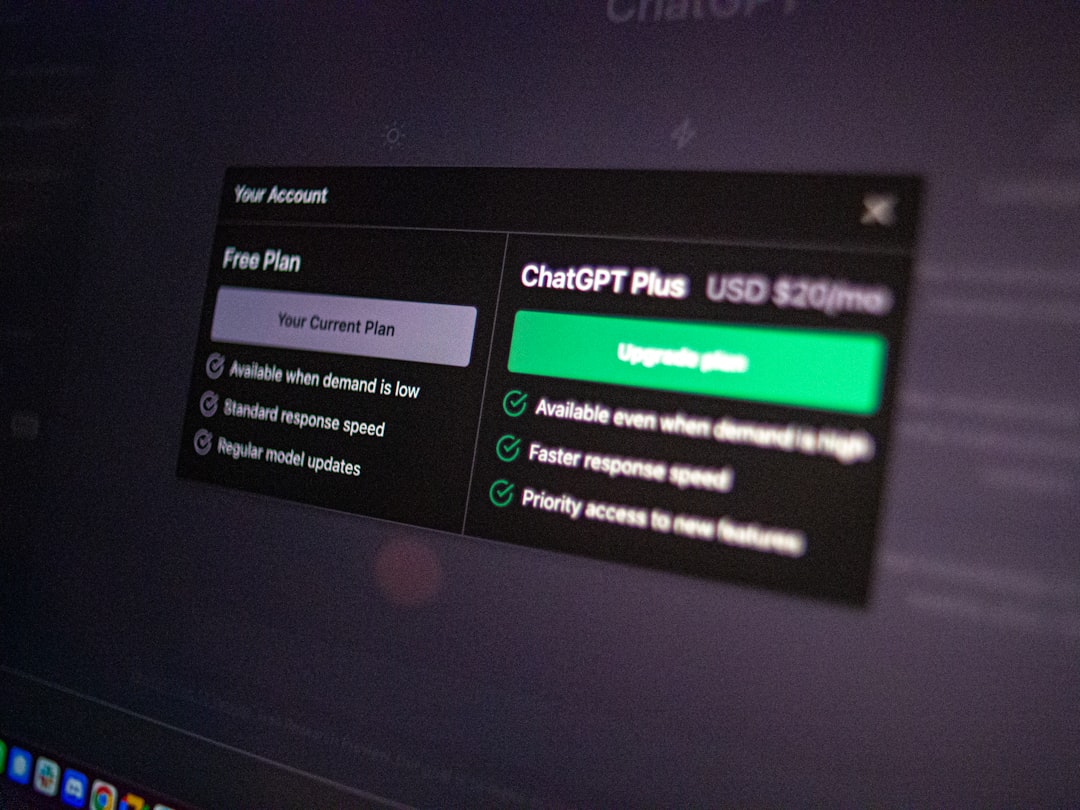
Step 3: Clear Your Browser’s Cache
Over time, your browser collects stuff—like cookies and cached files. Sometimes these files mess with website functions.
Here’s how to clear them (don’t worry, it’s easier than it sounds):
- On Chrome: Go to Settings → Privacy and security → Clear browsing data
- Select “Cached images and files” and click Clear data
Other browsers have similar steps. Give your browser a quick spring-clean and try again!
Step 4: Try a Different Browser
Is Chrome acting funky? Open ChatGPT in Firefox or Safari or Edge. This helps confirm if your browser is the problem child.
Sometimes extensions or privacy settings in the browser can interfere with ChatGPT. Trying an incognito window can also help isolate the issue.
Step 5: Log Out and Back In
This one’s easy. Just click your profile in the corner and hit Log out.
After that, log back in and see if the error has said its goodbyes. Sometimes your session expires or gets corrupted, and logging in again can refresh everything.
Step 6: Do You Use VPN or Adblockers?
We love VPNs and privacy tools, but sometimes they cause hiccups with ChatGPT.
Try these fixes:
- Disable any VPNs temporarily and reload ChatGPT.
- Turn off ad-blockers or allow ChatGPT through your privacy shield.
Still getting the error? There’s more to try!
Step 7: Use the Official ChatGPT App
If you’re using ChatGPT on the web and facing errors, switch to the official mobile app. It’s available on both Android and iOS. The app runs on slightly different software and may bypass the issue entirely.
Bonus: it’s clean, fast, and perfect for chatting on the go!

Step 8: Check OpenAI’s Status Page
Sometimes, the problem isn’t on your side at all. It’s OpenAI’s servers taking a nap.
Go to status.openai.com and see if there’s a system-wide issue. If the lights are red or yellow, it means their team is probably already working on it.
You’ve done nothing wrong. Just wait it out for a bit!
Step 9: Try a Different Device
If you’re on your laptop, try using ChatGPT from your smartphone or tablet. This helps figure out if your current device is the troublemaker.
A quick switch of screens may just be the magic move you need.
Step 10: Contact OpenAI Support
If you’ve tried all the above and still see the error—it’s time to call in the pros.
Head over to the ChatGPT help menu or visit OpenAI Help. You can report the issue directly and maybe even include a screenshot.
Pro move: Include what browser and device you’re using and a brief description of what you were doing before the error. This helps support get to the root of the issue faster.
Still Seeing the Error? Don’t Panic
So you’ve checked everything, and it’s still giving you the cold shoulder. It’s frustrating, we get it.
But just remember: ChatGPT is still evolving. It’s made up of lightning-fast servers, complex AI algorithms, and millions of users worldwide.
Sometimes, things just go blip.
Take a break. Grab a snack. Pet a cat. Then come back and try again in a few minutes.
Chances are, the issue will fix itself.
Quick Recap: 10 Fixes You Can Try
- Refresh the browser
- Check your internet connection
- Clear browser cache
- Switch browsers or use incognito mode
- Log out and log back in
- Disable VPN or ad-block plugins
- Try the mobile app
- Check OpenAI’s status page
- Use a different device
- Report the issue to support
Final Words
Errors like “An unknown error occurred” are totally fixable. Most of the time, a quick tweak, click, or reboot does the trick.
Remember, even the brainiest AI can have a bad day. That doesn’t mean you need to become a tech wizard to fix it. With a little patience and the steps above, you’ll be back to chatting in no time.
Now go ahead—type your question in ChatGPT, and let the magic begin (again)!