If you’ve tried to use the Play Store inside NoxPlayer on your PC and encountered the dreaded DF-DFERH-01 error, you’re not alone. This cryptic message, commonly paired with the text “Error while retrieving information from server,” has perplexed many Android emulator users. Fortunately, the solutions are often straightforward. In this detailed guide, we’ll walk you through everything you need to know to fix the DF-DFERH-01 error and get NoxPlayer running smoothly again.
What is the DF-DFERH-01 Error?
The DF-DFERH-01 error is a server-side communication issue that occurs when Google Play Store is unable to retrieve data from the Google servers. This can happen due to misconfigured settings within NoxPlayer, outdated components, or other communication disruptions.
While this error is not exclusive to emulators—it can also happen on Android phones—it tends to be more frequent in environments where the Play Store is running outside of its native system, such as in emulators like NoxPlayer.
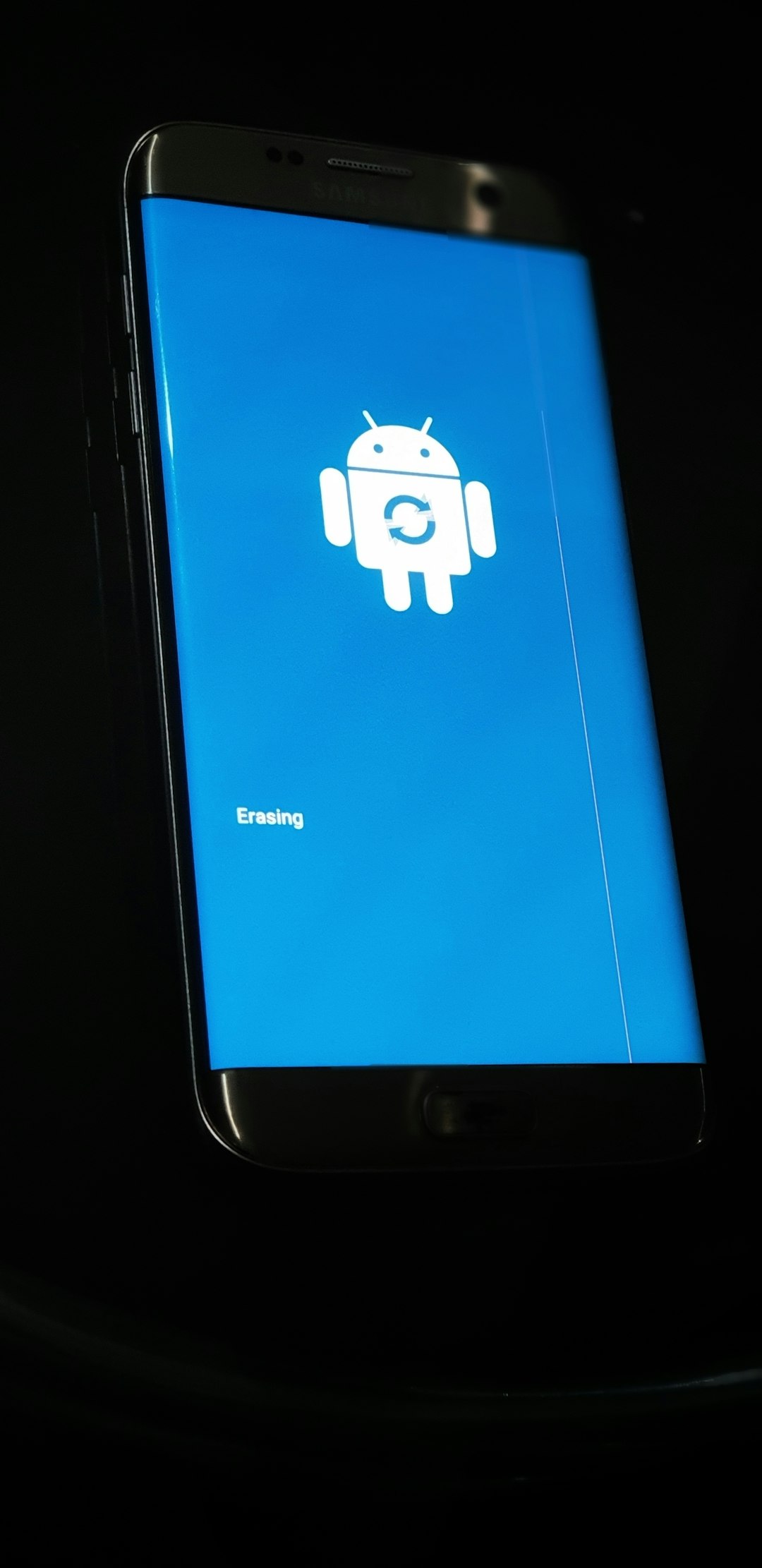
Main Causes of DF-DFERH-01 Error in NoxPlayer
Here are some common causes for this error in NoxPlayer:
- Corrupted or outdated Google Play Services
- Incorrect Google account configuration
- Incompatible or outdated version of NoxPlayer
- Network issues within NoxPlayer or on the PC
- Play Store cache issues
Understanding what’s behind the error helps to apply the right fix, so let’s dive into the most effective solutions.
How to Fix the DF-DFERH-01 Error in NoxPlayer
Try the following methods, starting from the top and working your way down. One of these is likely to solve the issue with minimal effort.
1. Clear Google Play Store Data and Cache
This is the most common and often the simplest fix:
- Open NoxPlayer and go to System Settings.
- Navigate to Apps, then tap on Google Play Store.
- Click on Storage.
- Press Clear Cache and then Clear Data.
Once this is done, close and reopen the Play Store. In many cases, the error vanishes after this refresh.
2. Update or Reinstall Google Play Services and Play Store
Sometimes, outdated or corrupted versions of Google Play Services or the Play Store itself cause the issue. Here’s what you can do:
- Go to Nox App Center and search for updates to Google Play Services.
- If updates aren’t available or the issue persists, download a fresh version of Google Play Store and Google Play Services as APKs.
- Drag and drop the APK files into NoxPlayer to install them.
After installation, restart NoxPlayer and check if the error is resolved.
3. Check Date and Time Settings
An incorrect date and time can cause communication errors with Google’s servers.
- Go to System Settings in NoxPlayer.
- Tap Date & Time.
- Enable the options for Automatic Date & Time and Automatic Time Zone.
This ensures that your emulator is syncing with the correct system time.
4. Remove and Re-Add Your Google Account
Your Google account information could be corrupted or simply out of sync. Re-adding your account can reset the connection.
- In NoxPlayer, go to Settings > Accounts.
- Tap on your Google account and select Remove Account.
- Restart NoxPlayer.
- Go back to Accounts and add your Google account again.
This fresh configuration often eliminates the DF-DFERH-01 error.
5. Enable Network Bridge in Nox Settings
Improper network configuration can also be the culprit.
- Close NoxPlayer.
- Open the Multi-Drive Manager tool that comes with Nox.
- Click the gear icon (Settings) next to your emulated device.
- Under the tab for Performance or Network (depending on your version), enable Network Bridge.
- Save and restart NoxPlayer.
This option allows Nox to use your PC’s network adapter, which often helps resolve connectivity issues with Google services.
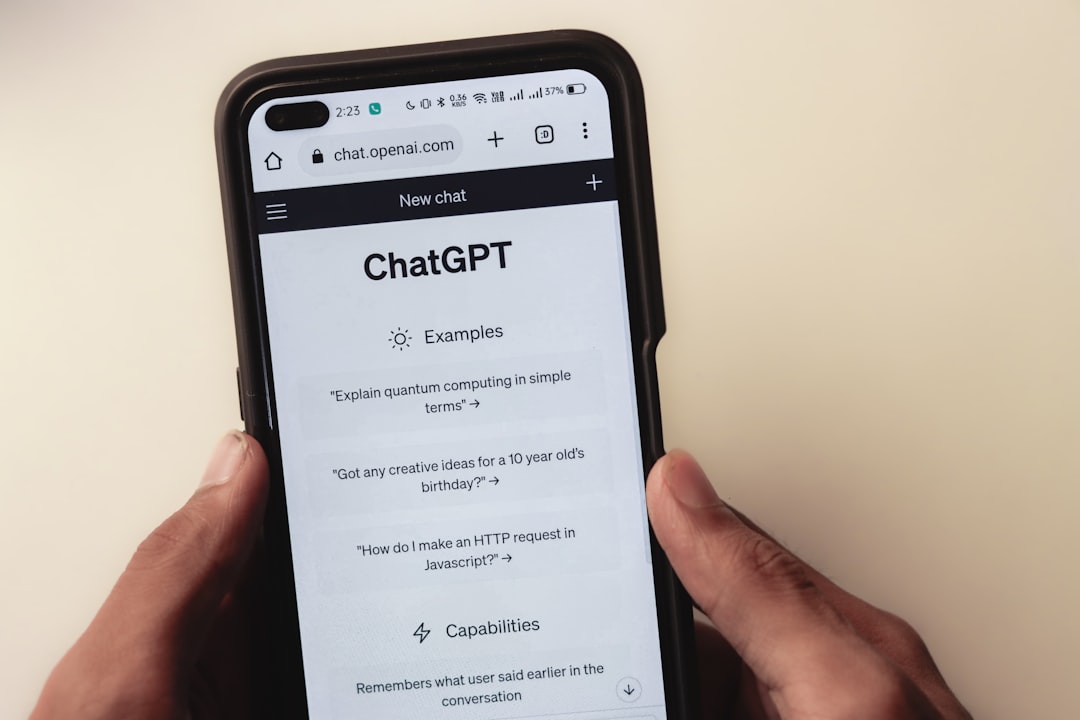
6. Use an Alternative Version of NoxPlayer
If the above steps don’t work, there’s a chance that your NoxPlayer version has compatibility issues with Google services.
Visit the official NoxPlayer website and download an earlier or beta version of the emulator. Sometimes older versions of Nox work better with Google Play components depending on how they were designed.
Alternatively, consider using a rooted version of Nox that comes pre-installed with compatible Google services. This saves the hassle of manual configuration and may resolve persistent issues instantly.
7. Add Google DNS to Improve Server Communication
In some cases, DNS-related issues can block access to Google’s services. To address this:
- Close NoxPlayer and open your PC’s Control Panel.
- Go to Network and Internet > Network and Sharing Center > Change Adapter Settings.
- Right-click your active connection and choose Properties.
- Select Internet Protocol Version 4 (TCP/IPv4) and click Properties.
- Enter the following DNS servers:
Preferred DNS: 8.8.8.8
Alternate DNS: 8.8.4.4
These are official Google DNS servers and often offer more stable communication with Google’s backend.
Bonus Tip: Use Third-Party App Stores Temporarily
If all else fails and you urgently need to download an app, consider using third-party app stores like:
- APKMirror
- Aptoide
- Amazon App Store
Download the APK files directly and install them via drag-and-drop into NoxPlayer. Just make sure you download from reputable sources to avoid malware.
Final Thoughts
The DF-DFERH-01 error is frustrating, but the good news is that it’s almost always fixable with a combination of cache clearing, app updates, and minor network tweaks. With the steps outlined above, you should be able to restore full Play Store functionality inside NoxPlayer and continue enjoying your favorite Android apps seamlessly.
Make it a point to keep your emulator and Google Play Services up to date, and always ensure clean installations to avoid similar issues in the future.
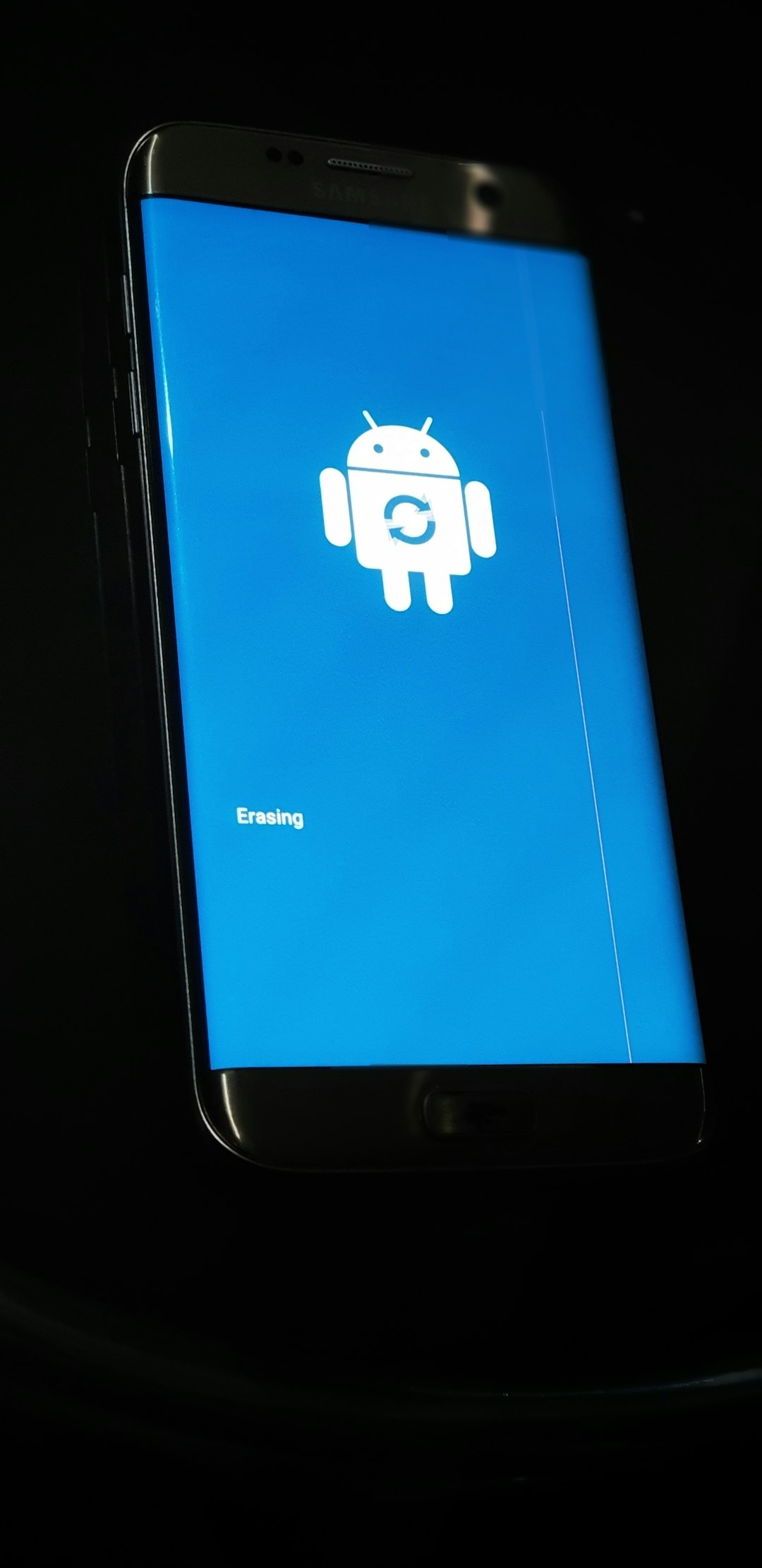
Got your error fixed using a different method? Share it in the comments or with the Nox community! Troubleshooting is often a collaborative effort, and your discovery may help others get past the same problem.

