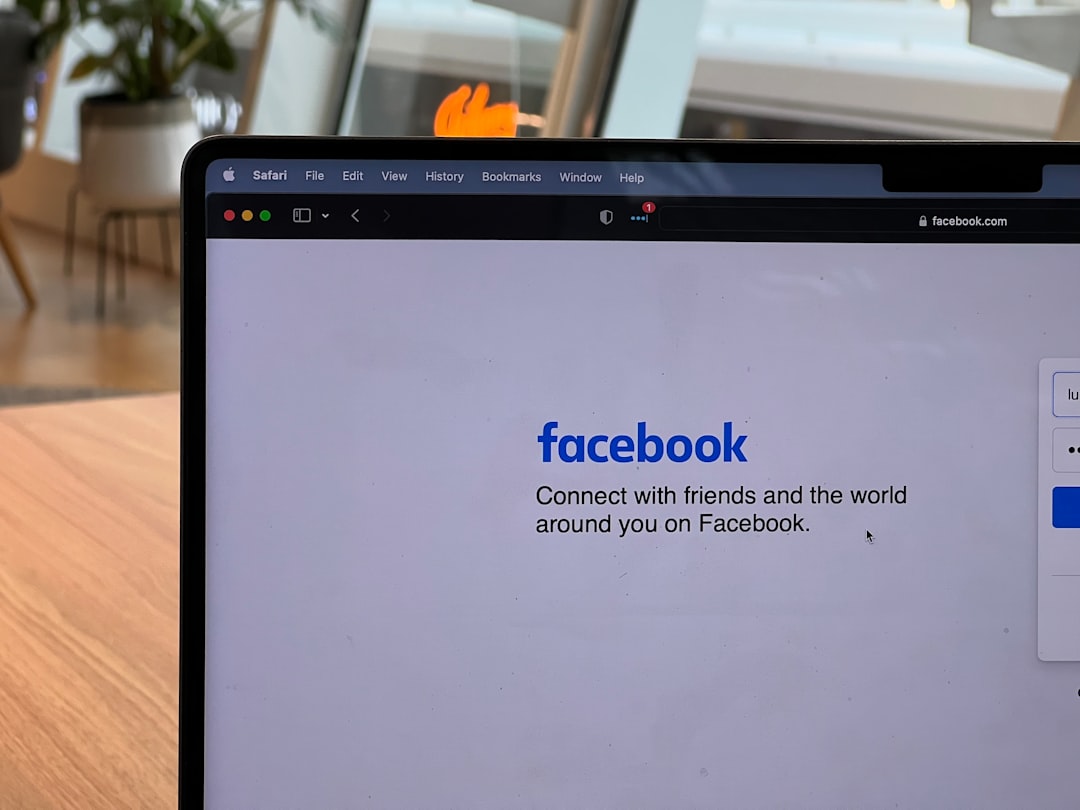Ever tried to visit a website and saw the dreaded “Error 524: A timeout occurred” on your screen? Don’t panic! It sounds scary, but it’s actually pretty simple once you get the hang of it. Let’s fix this issue step-by-step—and have a bit of fun while we’re at it.
What Is Error 524, Anyway?
Error 524 is a Cloudflare error. It means Cloudflare tried connecting to the web server, but it took too long. Kind of like calling someone who takes forever to pick up.
Imagine you’re at a coffee shop, and you order a latte. If the barista takes 15 minutes to make it, you’d probably walk away. Right? That’s what Cloudflare does when the server delays too much—it gives up and shows Error 524.
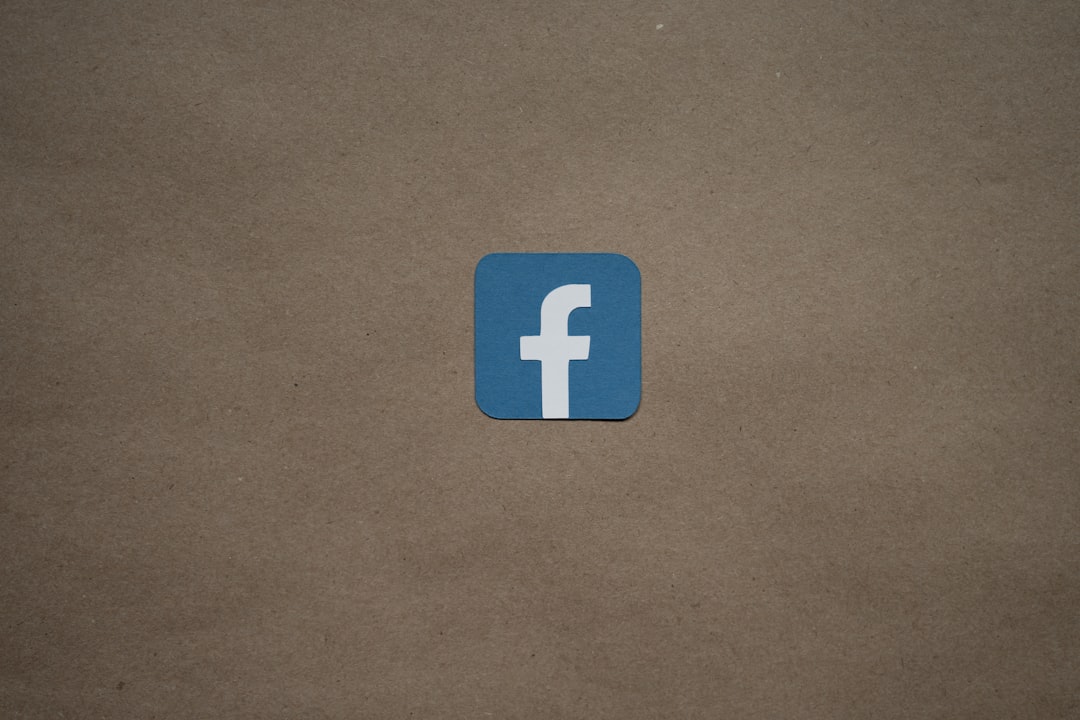
Why Does This Happen?
There are a few reasons why Error 524 shows up:
- The server is slow – It’s taking too long to respond.
- Too much traffic – The server is crowded and can’t handle everyone at once.
- Heavy processes – Something like a big report or export is taking forever.
Quick Fixes You Can Try
Let’s walk through how to fix it. Don’t worry, no coding skills needed!
-
Check if your server is alive.
Try loading your site directly, without the Cloudflare layer. You can change your hosts file or bypass DNS. If it loads fine, the problem might be with Cloudflare’s connection. -
Check server logs.
Log into your server and check the logs for any suspiciously slow processes. Maybe there’s an app hogging all the memory. -
Optimize long-running tasks.
Break down big tasks into smaller chunks. Instead of doing everything in one go, process in batches. -
Increase server resources.
If you’re always getting hit by traffic, it might be time for a memory or CPU upgrade. Better gear = faster responses! -
Use background jobs.
For processing stuff like file uploads or exporting big reports, use background queues. This keeps the server front desk responsive!

Advanced Tips for Tech-Savvy Folks
If you’re a developer or working with one, here are more tips:
- Review your firewall settings. Maybe something’s blocking Cloudflare from fully connecting.
- Use a Load Balancer. If you’ve got a busy site, it helps spread traffic across multiple servers.
- Review Cloudflare’s timeout limit. Remember that Cloudflare will wait only 100 seconds for a response. That’s the limit.
Still Seeing Error 524?
If you’ve tried everything and it’s still a problem, it’s time to speak with your hosting provider. They can help check server health, offer better performance options, or adjust settings you can’t reach yourself.
Things to Avoid
- Don’t ignore it! If visitors can’t load your site, they’ll leave—fast.
- Don’t blame Cloudflare right away. It’s often your server that’s the bottleneck, not Cloudflare.
- Don’t forget to test. After making changes, always test your site from different browsers or devices.
Wrap-Up
Error 524 is like a friend calling you and waiting while you get your shoes on. If you take too long, they hang up. Simple as that! By checking your server speed, optimizing tasks, and managing traffic better, you can say goodbye to this timeout issue for good.
Pro Tip: Monitor your server regularly. Staying ahead of issues means fewer errors, faster websites, and happier visitors.
So go forth, troubleshoot like a hero, and keep that website zipping along at full speed!