Have you ever pressed a function key on your HP laptop—like adjusting brightness or volume—and been greeted by a mysterious, blank pop-up box? You’re not alone. This issue, often tied to HP Hotkey Support, can be frustrating, especially for users who frequently rely on keyboard shortcuts for productivity. But don’t worry; there are several ways to diagnose and resolve the issue effectively. In this article, we’ll walk you through all the steps you need to take to fix the HP Hotkey Support blank pop-up in Windows.
What Is HP Hotkey Support?
HP Hotkey Support is a software utility that enables the use of special key combinations (like Fn + F2) found on HP laptops. These keys allow you to control key functions such as volume, wireless connectivity, display brightness, and more.
The software usually functions quietly in the background. However, sometimes it malfunctions and causes a blank or empty pop-up box when a function key is pressed. This can be annoying and even disruptive during work or entertainment sessions.
Common Causes of the Blank Pop-up Issue
There are several possible reasons your HP laptop might show a blank box rather than the expected on-screen display. Some of the most common include:
- Corrupted or outdated HP Hotkey Support software
- Conflicts with system updates or third-party applications
- Driver compatibility issues
- Misconfigured system settings

Step-by-Step Solutions to Fix the Issue
1. Uninstall and Reinstall HP Hotkey Support
The easiest and often most effective solution is to reinstall the HP Hotkey Support software.
- Press Windows + R to open the Run dialog.
- Type appwiz.cpl and hit Enter. This opens Programs and Features.
- Find HP Hotkey Support in the list, right-click on it, and choose Uninstall.
- Once uninstalled, visit the official HP Support website.
- Search for your HP laptop model and download the latest version of the HP Hotkey Support software.
- Install the software and restart your laptop.
This basic action solves the problem for many users. If you’re still facing the blank pop-up, move on to the next solutions.
2. Update HP Support Assistant and HP System Event Utility
HP Support Assistant is another software tool that can interact with HP Hotkey Support. An outdated version may interfere with proper functionality.
- Open the HP Support Assistant app on your device.
- Click on Updates and check if any system components related to keyboard or hotkey support need updating.
- Pay attention to HP System Event Utility, which manages many of these hardware interactions.
- If updates are available, install them and restart your system.
Keeping these applications up-to-date ensures compatibility and smooth operation with Windows updates.
3. Run Windows Update
A common culprit behind unusual behavior in Windows systems is an outdated or buggy operating system installation. Running Windows Update can fix numerous compatibility issues.
- Go to Settings > Update & Security > Windows Update.
- Click Check for updates.
- Install any recommended or optional updates related to device drivers or system stability.
After completing the updates, revisit the function keys and test if the issue is resolved.
4. Disable Hotkey Pop-ups (As a Workaround)
If all else fails and the blank pop-up still appears, you can disable the pop-up features without affecting the actual hotkey functionality.
- Open the registry editor by pressing Windows + R and typing regedit.
- Navigate to:
HKEY_LOCAL_MACHINE\SOFTWARE\HP\HP HotKey Support - Look for a value called ShowOSD. If it exists, set its value to 0 to disable On-Screen Display (OSD).
- If it doesn’t exist, you can create a new DWORD (32-bit) Value named ShowOSD and assign it a value of 0.
- Restart your laptop for the changes to take effect.
Note: Be extra cautious when editing the Windows registry. Incorrect changes can lead to system instability.
5. Check for Third-Party Software Conflicts
Some programs, especially utility or hardware-monitoring tools, may interfere with HP’s default software stack. If you’ve installed third-party software like AutoHotKey, System Mechanic, or even certain antivirus programs, they might be interfering with hotkey behavior.
Try the following steps:
- Boot into Safe Mode and check if the issue persists.
- Disable or uninstall recently added third-party applications, one at a time.
- Restart your system after each change and test the hotkeys.
This method can help isolate the conflicting application causing the issue.
Preventing Future Hotkey Issues
Once you’ve successfully resolved the issue, it’s wise to take some preventive measures to avoid similar problems in the future.
Here are some tips:
- Regularly update drivers and software using HP Support Assistant or via the HP website.
- Create regular restore points, especially before installing new software or updates.
- Keep your Windows OS updated to avoid compatibility issues.
- Avoid third-party system utilities that modify default behaviors unless absolutely necessary.
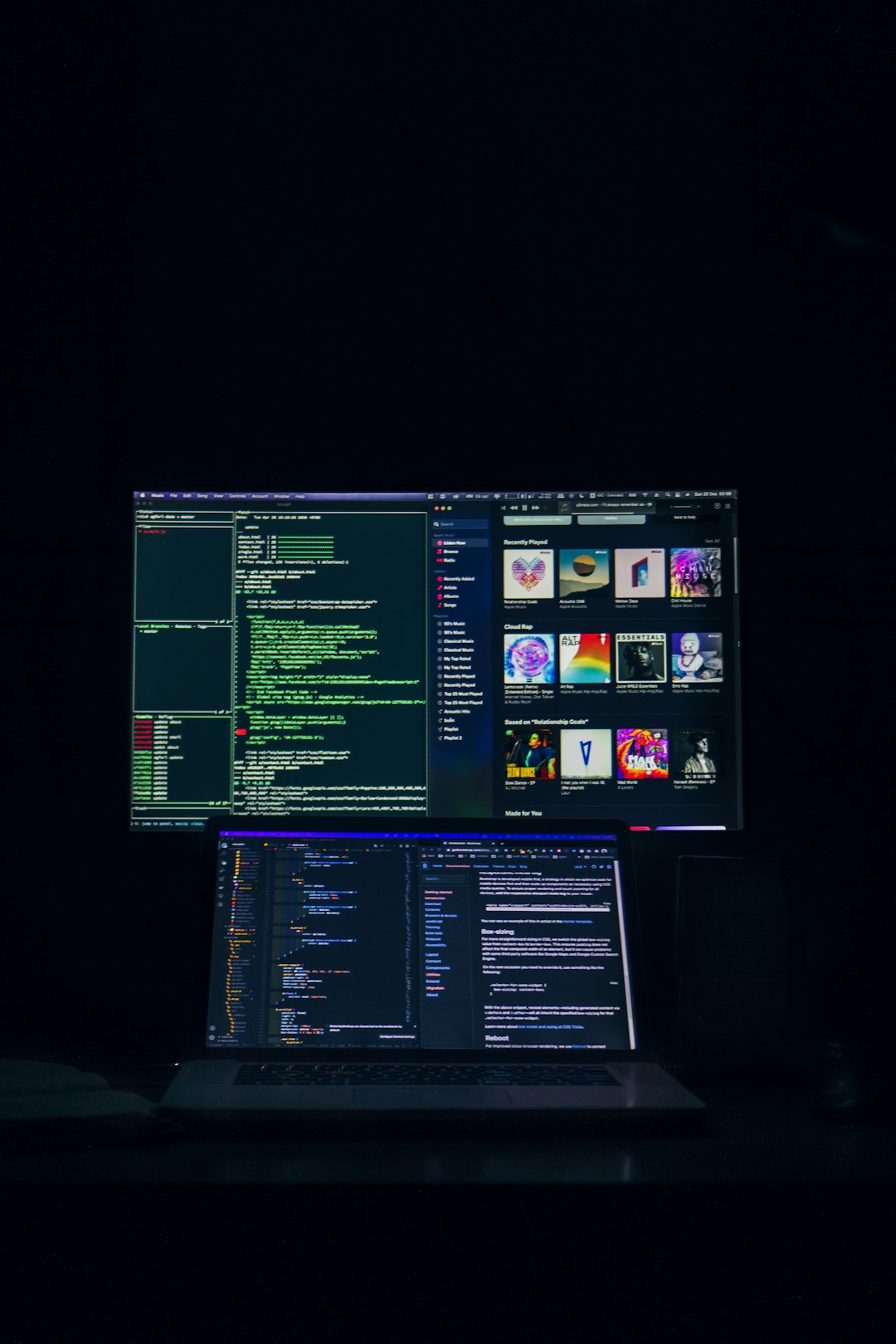
When to Seek Professional Help
If none of the above solutions work and your HP laptop continues to show a blank box for hotkeys, it might be time to contact HP support or visit an authorized service center. There might be a deeper, hardware-level issue at play, or your laptop’s specific configuration could require customized troubleshooting.
HP’s support team offers diagnostics tools and remote troubleshooting, which can be extremely helpful for persistent or unusual errors. You can also visit the HP support forums to see if other users with your model have found model-specific fixes.
Conclusion
While the HP Hotkey Support blank pop-up issue can be frustrating, it’s usually a solvable problem. Whether it’s by updating drivers, reinstalling utility software, or modifying registry settings, there are multiple ways to fix the issue and restore full functionality to your hotkeys. By following the steps outlined in this guide, you’ll not only resolve the current problem but also prevent it from resurfacing in the future.
Efficient keyboard shortcuts are a vital part of any productivity workflow, and ensuring your HP hotkeys work as expected will let you take full advantage of your device’s functionality. Happy troubleshooting—and may your function keys always respond as intended!

