If you’ve ever tried to play a video or music file on your computer only to be greeted with the frustrating message, “Audio renderer error. Please restart your computer,” you’re not alone. This common issue affects many Windows users and occasionally occurs on other devices as well. Fortunately, there are several effective ways to troubleshoot and resolve this problem, so you can get back to enjoying your media without interruptions.
What Causes the Audio Renderer Error?
The audio renderer error typically appears when your system’s audio drivers are conflicting with each other or there is a communication issue between your media player and your sound hardware. In some cases, the issue might be caused by:
- Outdated or corrupted audio drivers
- Conflicting audio playback applications
- Incorrect audio output settings
- USB audio devices (especially DACs and USB headsets)
- Windows updates or BIOS conflicts
How to Fix the Audio Renderer Error on Windows
If you’re encountering this problem on a Windows device, try the following solutions in order. One of them is likely to fix the issue quickly.
1. Restart Your Computer
This may sound obvious, but a simple restart often resolves the issue by resetting the Windows audio service or releasing hardware conflicts.
2. Disconnect and Reconnect Your Audio Device
If you’re using an external headset or DAC, try unplugging it and plugging it back in. Wait a few seconds before reconnecting the device.
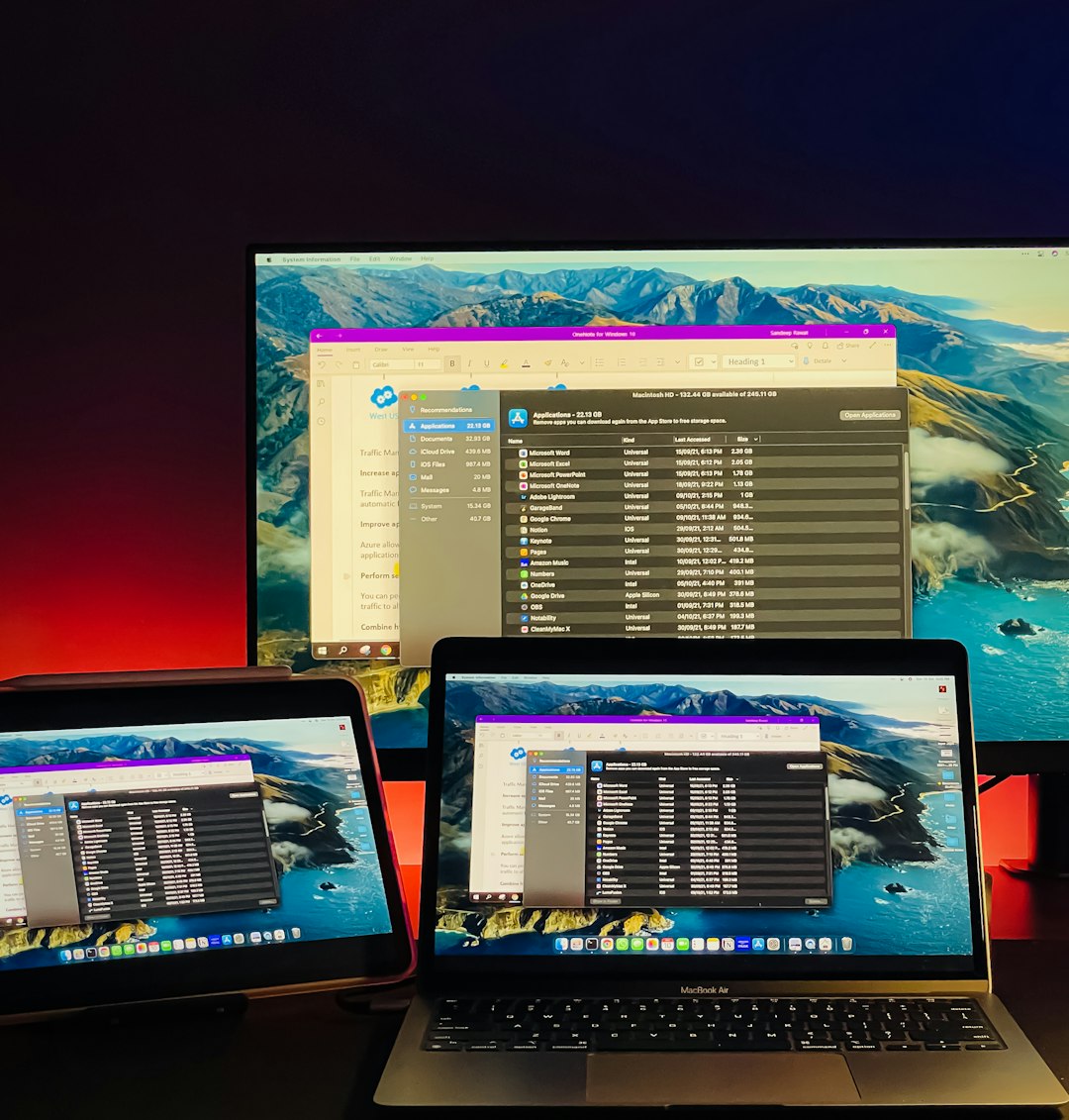
3. Disable and Re-enable the Audio Driver
Sometimes, toggling the sound drivers can fix configuration issues. Here’s how:
- Right-click on the Start button and choose Device Manager.
- Expand the Sound, video and game controllers section.
- Right-click on your audio device and select Disable device.
- Wait a few seconds, then right-click again and choose Enable device.
4. Update or Roll Back Your Audio Drivers
If the issue started after a Windows update or new driver installation, your best bet might be to roll back the driver:
- Open Device Manager.
- Right-click the audio device and select Properties.
- Go to the Driver tab.
- Click Roll Back Driver if the option is available. If not, click Update Driver and search online for the newest version.
5. Run the Audio Troubleshooter
Windows provides a built-in audio troubleshooter that might automatically fix your issue:
- Go to Settings > System > Sound.
- Click Troubleshoot under the Output section.
- Follow the on-screen instructions.
6. Change the Audio Format
Sometimes, changing the default sound format can help:
- Right-click the speaker icon in the taskbar and choose Sounds.
- Select your playback device and click Properties.
- Go to the Advanced tab and choose a different format from the dropdown menu.
Fixing the Error on Other Devices
While most commonly associated with Windows, audio renderer errors can appear on other platforms as well.
On Mac
Try resetting your NVRAM or PRAM by restarting your Mac and holding Option + Command + P + R until the system reboots. Also, ensure that your macOS is updated and that external audio devices are properly configured.
On Smartphones/Tablets
On mobile devices, this issue typically appears in specific apps like YouTube. Try force quitting the app, restarting your device, or uninstalling and reinstalling the affected app.

Preventing Future Audio Errors
To minimize the chances of running into the audio renderer error again, consider the following best practices:
- Always keep your audio drivers up to date
- Avoid installing multiple third-party audio utilities
- Use high-quality, compatible audio hardware
- Regularly update your system firmware and BIOS
Final Thoughts
The audio renderer error is annoying, but not impossible to fix. With a little patience and the right approach, you’ll be able to restore your sound and prevent the issue from happening again. Whether you’re a music lover, gamer, or just streaming YouTube, having reliable audio is essential—now you’re equipped to tackle this glitch like a pro.

