Encountering error codes while using the Microsoft Store can be both frustrating and confusing, particularly when they interfere with downloading or updating applications. One such issue is the Windows Store Error Code 0x803fb107. This code typically appears when a user tries to download or update apps and reflects an underlying problem related to system communication, corrupt files, or service disruptions. Fortunately, there are several proven methods to effectively resolve this error and restore full access to the Microsoft Store.
What Causes Error Code 0x803fb107?
This specific error can stem from a variety of issues, including:
- Corrupted Microsoft Store cache
- Outdated Windows operating system
- Issues with the internet connection
- Disabled essential services or pending updates
- Conflicts with Windows Firewall or antivirus software
Understanding these potential causes is the first step toward solving the problem. Below are some practical solutions, starting from the simplest to more advanced troubleshooting methods.
1. Restart Your PC
Sometimes, all it takes is a simple restart. Restarting your system can clear temporary bugs and reset services that may be interfering with the Microsoft Store.
2. Check Internet Connection
Ensure your device is connected to a reliable and stable internet connection. Try opening a few websites or running a speed test. If connectivity appears to be an issue, reset your router or contact your service provider.
3. Run the Windows Store Troubleshooter
Microsoft includes a built-in troubleshooter specifically for the Microsoft Store:
- Open Settings > Update & Security > Troubleshoot
- Select Additional troubleshooters
- Choose Windows Store Apps and run the troubleshooter
This tool will automatically scan for and attempt to fix any problems it finds.
4. Clear Microsoft Store Cache
A corrupt cache can prevent the Microsoft Store from functioning properly. To reset the cache:
- Press Win + R to open the Run dialog
- Type wsreset.exe and press Enter
- A command window will open briefly, and the Store will relaunch afterward
This step often resolves a wide range of Store-related issues.
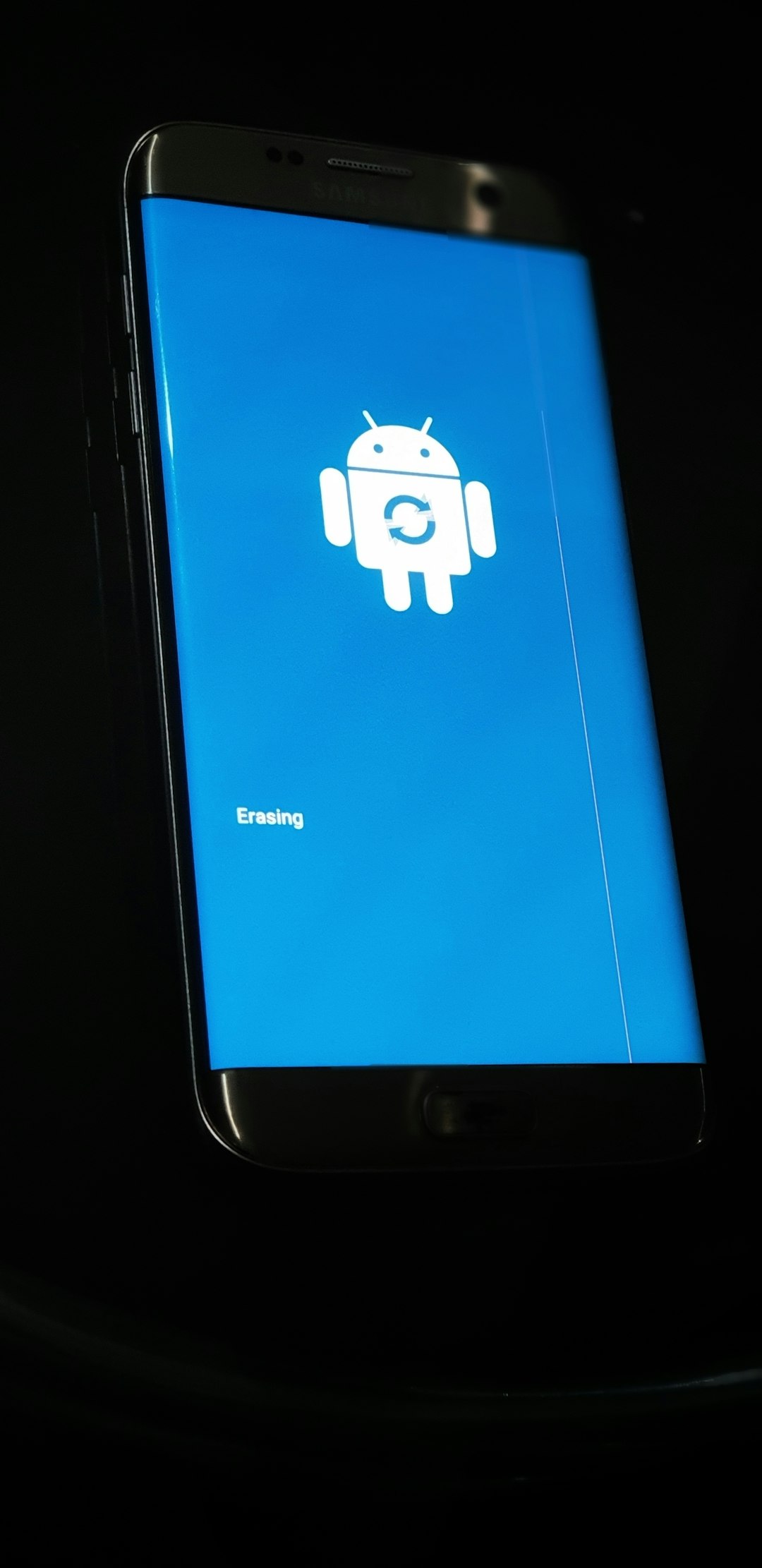
5. Re-register Microsoft Store
If the Store is missing functions, re-registering it via PowerShell can help. Follow these instructions carefully:
- Search for PowerShell, right-click on it, and choose Run as administrator
- Paste the following command and press Enter:
Get-AppxPackage -allusers Microsoft.WindowsStore | Foreach {Add-AppxPackage -DisableDevelopmentMode -Register "$($_.InstallLocation)\AppXManifest.xml"}
Allow the process to complete, then restart your PC.
6. Update Windows
An outdated operating system can also be a culprit. Check and install the latest updates:
- Go to Settings > Update & Security > Windows Update
- Click Check for updates and install any available updates
Restart your device after installation to apply the changes.
7. Disable Antivirus and Firewall (Temporarily)
In some cases, your antivirus or Windows Firewall might block Microsoft Store services. Temporarily disabling them can help you confirm if it’s the source of the problem.
Warning: Only disable your antivirus and firewall if you are familiar with system security. Reactivate them immediately after testing.

8. Create a New User Profile
If the issue persists, the user profile may be corrupted. Try creating a new user account:
- Go to Settings > Accounts > Family & other users
- Click Add someone else to this PC
- Follow the on-screen instructions to set up the new account
Log into this new account and check if the Microsoft Store works correctly.
Frequently Asked Questions (FAQ)
- Q: What does error code 0x803fb107 mean?
A: It typically indicates a problem downloading or updating apps via the Microsoft Store due to cache corruption, network issues, or system misconfigurations. - Q: Is this a permanent error?
A: No, this is a common and usually temporary error that can be resolved using various troubleshooting steps. - Q: Will resetting the Store cause me to lose data?
A: No, resetting or clearing the cache won’t delete your data or installed apps. - Q: Can I uninstall and reinstall Microsoft Store?
A: The Microsoft Store is a core Windows app and cannot be uninstalled in the traditional way, but it can be re-registered using PowerShell.
By following the above steps, users can effectively deal with Microsoft Store error code 0x803fb107 and continue enjoying their apps without further interruption. If none of the methods work, contacting Microsoft Support might be the best next move.

