Windows Update is a critical component in ensuring your operating system stays secure and up to date. However, users sometimes face unexpected issues that halt the update process. One of these common problems is Error Code 0xc80003f3, which typically occurs when trying to check for or install Windows updates. Fortunately, this issue can be resolved with some troubleshooting steps and a bit of patience.
In this article, we’ll walk you through several methods to fix the Windows Update Error 0xc80003f3 and get your system running smoothly.
What Is Windows Update Error 0xc80003f3?
This error generally signifies a problem with the Windows Update Service or a conflict within the system that prevents it from communicating properly with the update servers. Users may encounter this error in situations such as:
- A corrupt Windows Update cache
- Issues with the Windows Update components
- Interference from third-party antivirus software
- Corrupted or missing system files
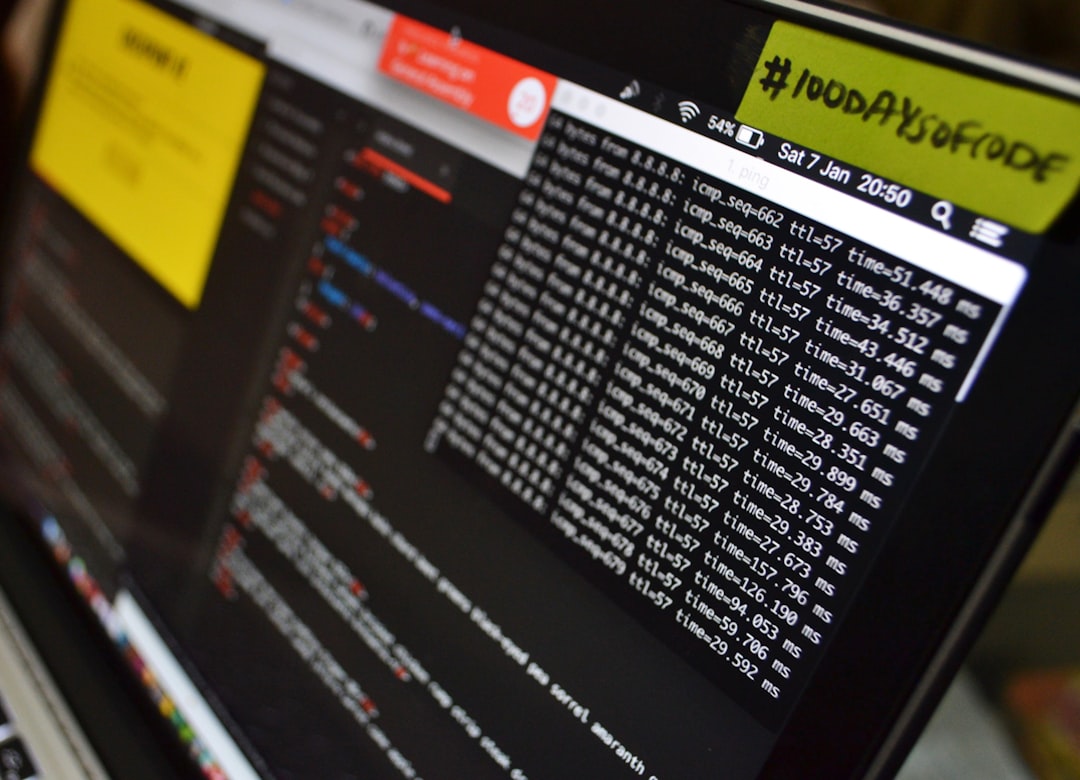
How to Fix Error 0xc80003f3
Here are several methods you can try to fix this error. Follow the steps in the order they appear for best results.
1. Run the Windows Update Troubleshooter
Microsoft provides a built-in troubleshooter that can detect and fix common update issues automatically.
- Press Windows + I to open Settings.
- Go to System > Troubleshoot > Other troubleshooters.
- Find Windows Update and click Run.
- Follow the instructions and restart your PC after the troubleshooter finishes.
This tool can fix issues tied to services and corrupted cache files. If the problem persists, move on to the next method.
2. Clear the Windows Update Cache Manually
Corrupt update data in the cache could be causing the error. Here’s how to clean it up:
- Open Command Prompt as Administrator by typing cmd in the Start menu, right-clicking it, and choosing Run as administrator.
- Type the following commands one by one and press Enter after each:
net stop wuauservnet stop bits
- Navigate to the Update cache folder by entering:
del %windir%\SoftwareDistribution\DataStore\*.* /s /q
del %windir%\SoftwareDistribution\Download\*.* /s /q - Restart the services with:
net start wuauservnet start bits
Now try checking for updates again.
3. Disable Third-Party Antivirus Software
Some antivirus programs interfere with the update process. Temporarily disable your third-party antivirus software and then try running Windows Update. If it works, consider switching to a different antivirus that doesn’t conflict with system services.
4. Reset Windows Update Components Using a Script
Rather than typing multiple commands manually, you can use a script to reset all Windows Update components:
- Open Notepad and paste in the Microsoft Reset Windows Update Agent script (available from Microsoft Support or reputable forums).
- Save the file as
resetWU.bat. - Right-click the file and choose Run as administrator.
- Wait for the process to complete and restart your PC.
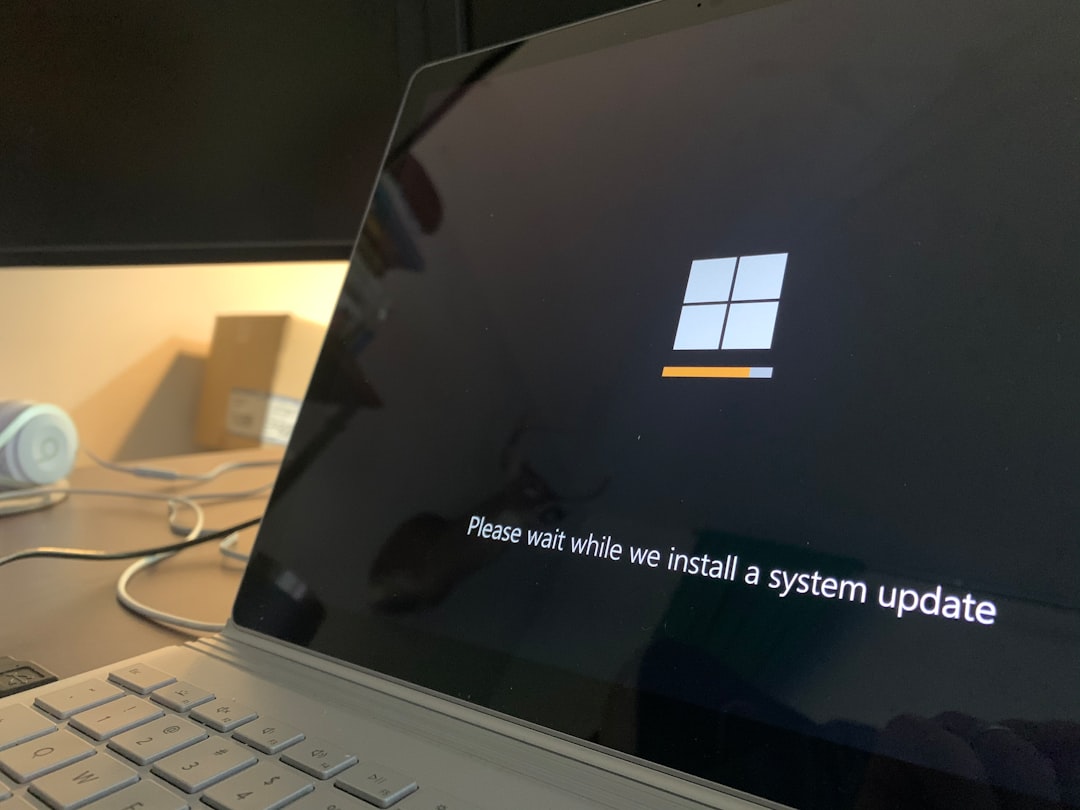
5. Run the System File Checker (SFC) Scan
If the error is caused by corrupted system files, the SFC scan can identify and fix them.
- Open Command Prompt as Administrator.
- Type
sfc /scannowand press Enter. - Allow the scan to complete. If it finds any corrupt files, it will attempt to repair them.
6. Try a Clean Boot
Running your system in a clean boot environment disables unnecessary startup programs and services, helping you determine if background software is causing the issue.
- Press Windows + R, type msconfig, and hit Enter.
- Under the Services tab, check Hide all Microsoft services and click Disable all.
- Go to the Startup tab and click Open Task Manager.
- Disable all startup items and restart your PC.
If the update works under a clean boot, gradually re-enable services and startup items to identify the culprit.
Final Thoughts
While Windows Update Error 0xc80003f3 can be frustrating, it’s usually fixable with a few systematic steps. Whether it’s clearing the cache, disabling conflicting software, or using troubleshooting tools, there’s a solution to get your system back to normal. Always remember to restart your PC after each method to ensure changes are applied correctly.
If all else fails, consider reaching out to Microsoft Support or using System Restore to revert your PC to a previous working state. Staying updated is essential, so resolving update issues should always be a priority.

