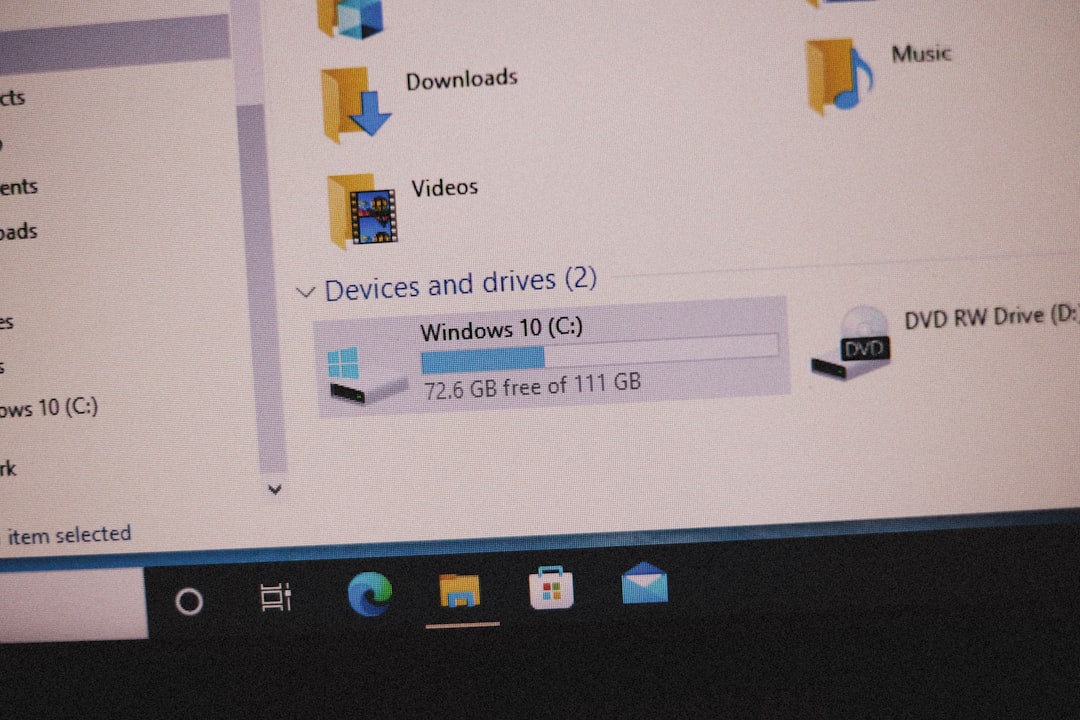The appearance of Error Code 43 for a WiFi driver on a Windows system is a common but frustrating experience for users. This error signifies that the device driver has notified Windows that the hardware has failed and is not functioning correctly. Whether you’re a home user or IT professional, resolving Error Code 43 promptly is essential to restore stable WiFi connectivity.
This article will walk you through a series of thorough, reliable, and systematic troubleshooting steps to help you resolve this issue. Our goal is to provide a methodical approach that identifies the root cause, whether it be a driver glitch, software conflict, or even a hardware fault.
What Is Error Code 43?
Error Code 43 is a Windows Device Manager error that indicates a problem with the device driver. More specifically, it appears in the properties of the network adapter and is accompanied by the message: “Windows has stopped this device because it has reported problems (Code 43).”
When this occurs with a WiFi adapter, it means that Windows is unable to communicate with the wireless device properly—even though it may be recognized in the Device Manager.
Common Causes of Error Code 43 in WiFi Drivers
There are several potential reasons why Error Code 43 might appear when dealing with a WiFi adapter:
- Corrupt or outdated driver
- Recent Windows updates or system changes
- Faulty WiFi hardware
- Software conflicts or registry corruption
- Improper connection or seating (for internal WiFi cards)
Initial Checks Before Troubleshooting
Before diving into advanced troubleshooting, you should perform a few initial checks:
- Restart your computer: Sometimes the issue resolves itself upon reboot.
- Check physical connections: If you’re using a USB-based WiFi adapter, reseat it into a different port.
- Connect another device: Try connecting a phone or tablet to the same network to verify that your internet service is up and running.
If none of these basic steps work, proceed to the more in-depth solutions below.
Method 1: Use Windows Troubleshooter
Windows has a built-in network troubleshooter that can automatically detect and attempt to fix hardware-related issues.
- Go to Settings > Update & Security > Troubleshoot.
- Select Additional troubleshooters.
- Click on Internet Connections and run the troubleshooter.
- Also, run the troubleshooter for Network Adapter.
Follow the on-screen prompts. If Windows detects an issue, it may attempt to fix it automatically.
Method 2: Reinstall the WiFi Driver
If the driver has become corrupted or is not functioning properly, reinstalling it can often solve the problem.
- Right-click the Start button and select Device Manager.
- Expand the category Network Adapters.
- Right-click on your WiFi adapter and choose Uninstall device.
- Confirm and reboot your computer.
Upon restart, Windows should attempt to reinstall the driver automatically. If it doesn’t, you may need to download the latest driver from the manufacturer’s website.
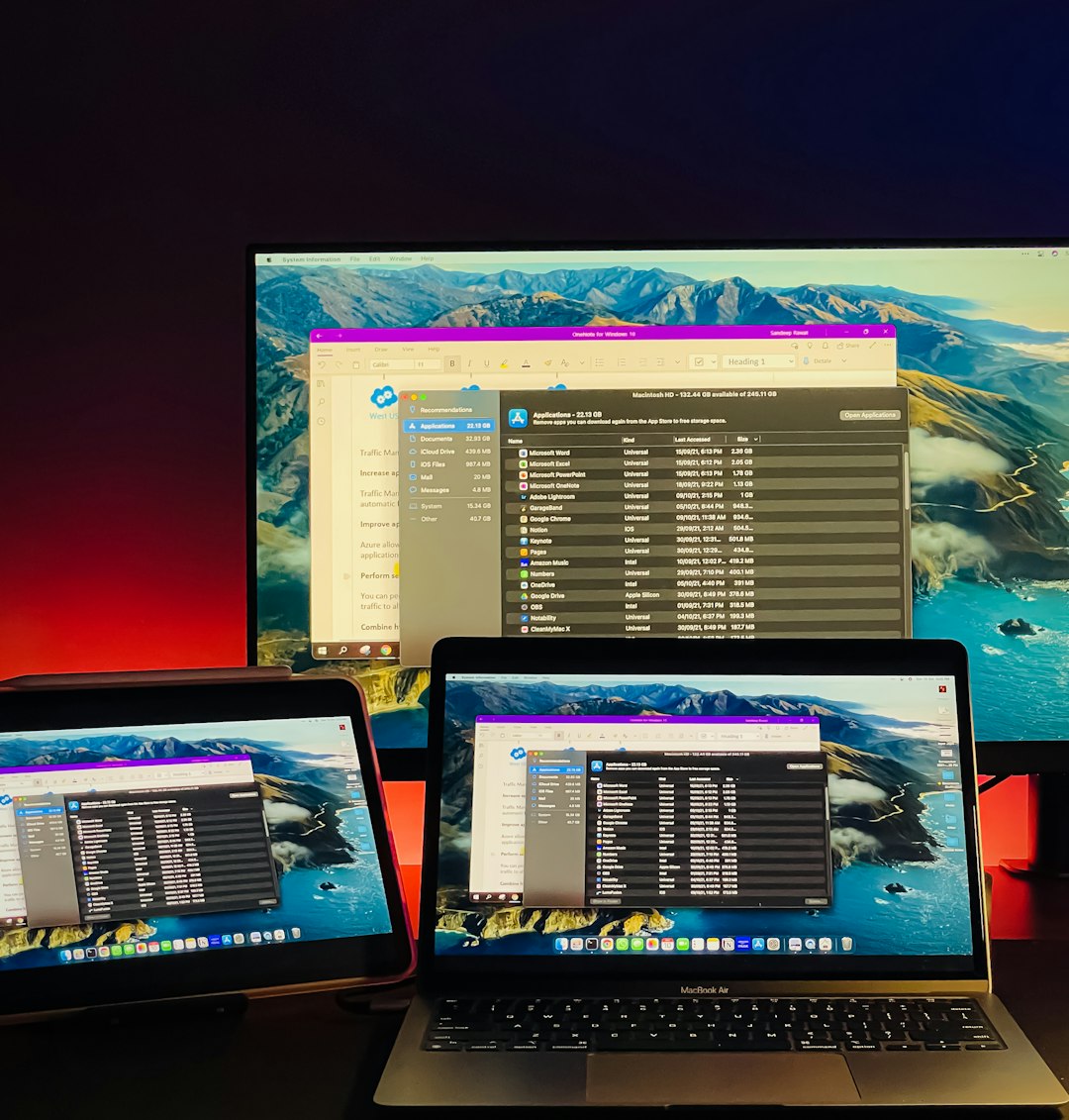
Method 3: Update the WiFi Driver
Manufacturers often release driver updates to fix known issues and maintain compatibility with the latest Windows updates.
- Open Device Manager.
- Right-click your WiFi adapter and choose Update driver.
- Select Search automatically for updated driver software.
If Windows does not find a new driver, visit your device or motherboard manufacturer’s website and download the latest compatible driver manually.
Method 4: Roll Back the WiFi Driver
If Error Code 43 appeared after a recent update, the new driver version might be causing the issue.
- Open Device Manager.
- Right-click your WiFi adapter and choose Properties.
- Go to the Driver tab and click Roll Back Driver.
If the option is grayed out, it means there is no previous version stored. In that case, try installing an older version manually from the manufacturer’s driver archive or forums.
Method 5: Disable Power Management for the WiFi Adapter
Windows sometimes disables devices to save power, which can lead to conflicts with certain hardware.
- Open Device Manager and right-click your WiFi adapter.
- Select Properties and go to the Power Management tab.
- Uncheck Allow the computer to turn off this device to save power.
Click OK and restart your system to see if the issue is resolved.
Method 6: Check for Windows Updates
Microsoft frequently releases patches and cumulative updates that can resolve low-level driver conflicts.
- Go to Settings > Update & Security > Windows Update.
- Click Check for updates and install all pending updates.
A fresh system update can often fix compatibility issues that cause Error Code 43.
Method 7: Check for Software Conflicts
Third-party security software or firewalls may interfere with device drivers. Consider temporarily disabling antivirus applications and firewall settings to see if the problem persists.
If a change resolves the issue, find a way to whitelist the WiFi driver or consider using more compatible software solutions.
Method 8: Restore Registry Integrity
Corrupt registry entries linked to the WiFi adapter may also result in error code 43. Cleaning your registry can sometimes fix this issue.
Warning: Editing the Windows registry can be risky. Always back up your registry before making changes.
- Press Windows + R, type regedit, and press Enter.
- Navigate to: HKEY_LOCAL_MACHINE\SYSTEM\CurrentControlSet\Control\Class\{4d36e972-e325-11ce-bfc1-08002be10318}
- Look for and delete the values named UpperFilters and LowerFilters.
- Restart your computer.
These filters are sometimes incorrectly added by drivers or third-party software and can cause driver recognition errors.
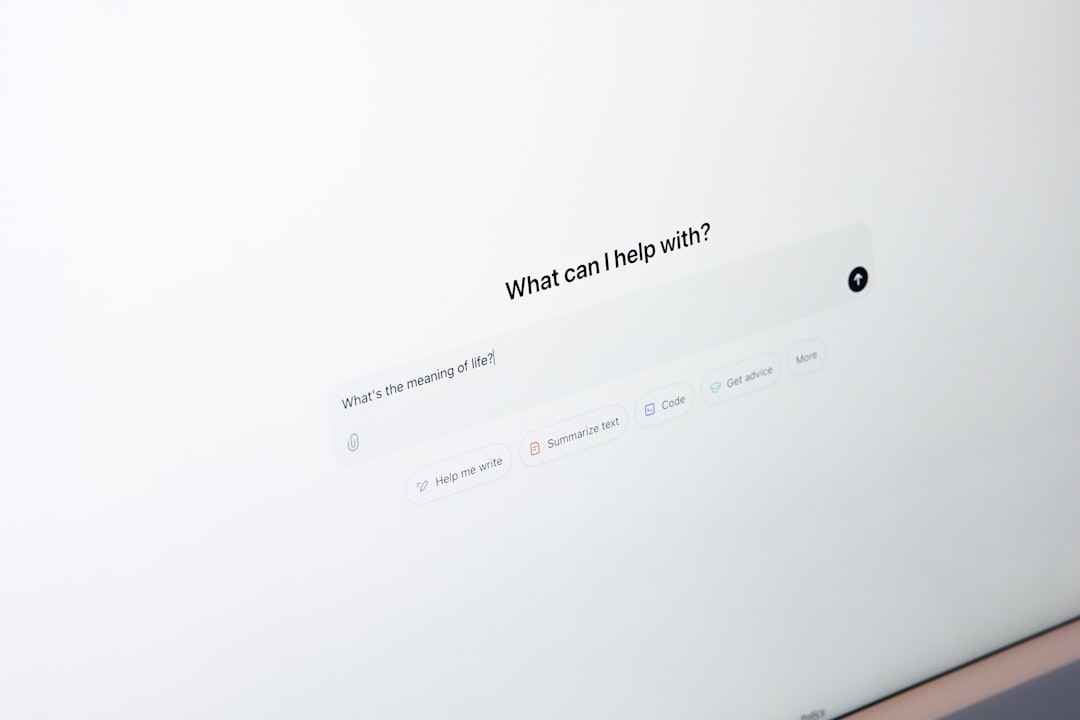
Method 9: Test the Hardware
If all software fixes fail, the problem may be hardware-related. Try the following:
- Connect an external USB WiFi adapter to see if it works correctly.
- Test your current WiFi adapter on another PC to see if the issue persists.
If the same adapter throws Error Code 43 in multiple systems, it is likely faulty and requires replacement.
Final Thoughts
While Error Code 43 in a WiFi driver can be alarming, particularly when you rely heavily on your internet connection, it is usually repairable with the right knowledge and approach. This guide covered a range of solutions, from simple reboots to advanced registry fixes, to help restore your wireless connectivity effectively.
Always ensure to back up your system before making significant changes, and consider consulting with a qualified technician if hardware faults are suspected. Taking a methodical approach can save you time and reduce the risk of further issues.
If you’ve successfully resolved Error Code 43 using one of these methods or have your own tips, share them with others to build a stronger troubleshooting community.