Starting an online store has never been more accessible, thanks to platforms like WordPress and WooCommerce. Whether you’re launching a small business or moving from a brick-and-mortar store to the digital marketplace, WooCommerce is a powerful and flexible tool that can fit a variety of needs. This guide will walk beginners through the essential steps for setting up a WooCommerce store on WordPress, ensuring a smooth and successful setup from the very beginning.
Step 1: Choose a Reliable Hosting Provider
The first step to launching a WooCommerce store is securing reliable hosting. WordPress is a content management system that needs a server to operate. Look for a hosting provider that offers:
- Strong performance and uptime for consistent accessibility
- Built-in WordPress support to streamline installations and updates
- Scalability options as your store grows
Consider using managed WordPress hosting services like SiteGround, Bluehost, or WP Engine, as they often include pre-configured WordPress and WooCommerce installations.
Step 2: Install WordPress
Most hosting providers now offer one-click WordPress installation via their control panel. If not, you can download the latest version of WordPress from wordpress.org and manually install it by uploading the files through an FTP client or using the hosting dashboard.
Step 3: Install and Activate WooCommerce
Once WordPress is installed, it’s time to add WooCommerce:
- Log in to your WordPress dashboard.
- Navigate to Plugins > Add New.
- Search for “WooCommerce.”
- Click Install Now and then Activate.
After activation, WooCommerce will launch a setup wizard to help you configure your store’s basic details such as payment gateways, shipping options, and currency settings. It’s recommended to walk through the wizard, though all options can be adjusted later.

Step 4: Choose a Theme
Your website needs a visually appealing and responsive theme compatible with WooCommerce. WordPress offers several free and premium WooCommerce-ready themes such as Storefront (the default theme from WooCommerce developers) or Astra.
To install a theme:
- Go to Appearance > Themes.
- Click Add New.
- Search for a WooCommerce-compatible theme or upload a premium one.
- Click Install and then Activate.
Step 5: Add Your Products
Products are the core of your store. WooCommerce supports a variety of product types, including physical, digital, variable, and grouped products.
To add a product:
- Navigate to Products > Add New.
- Enter the product name, description, price, and category.
- Add a featured image and product gallery images.
- Set up inventory, shipping, and product attributes as needed.
- Click Publish. Your product is now live.
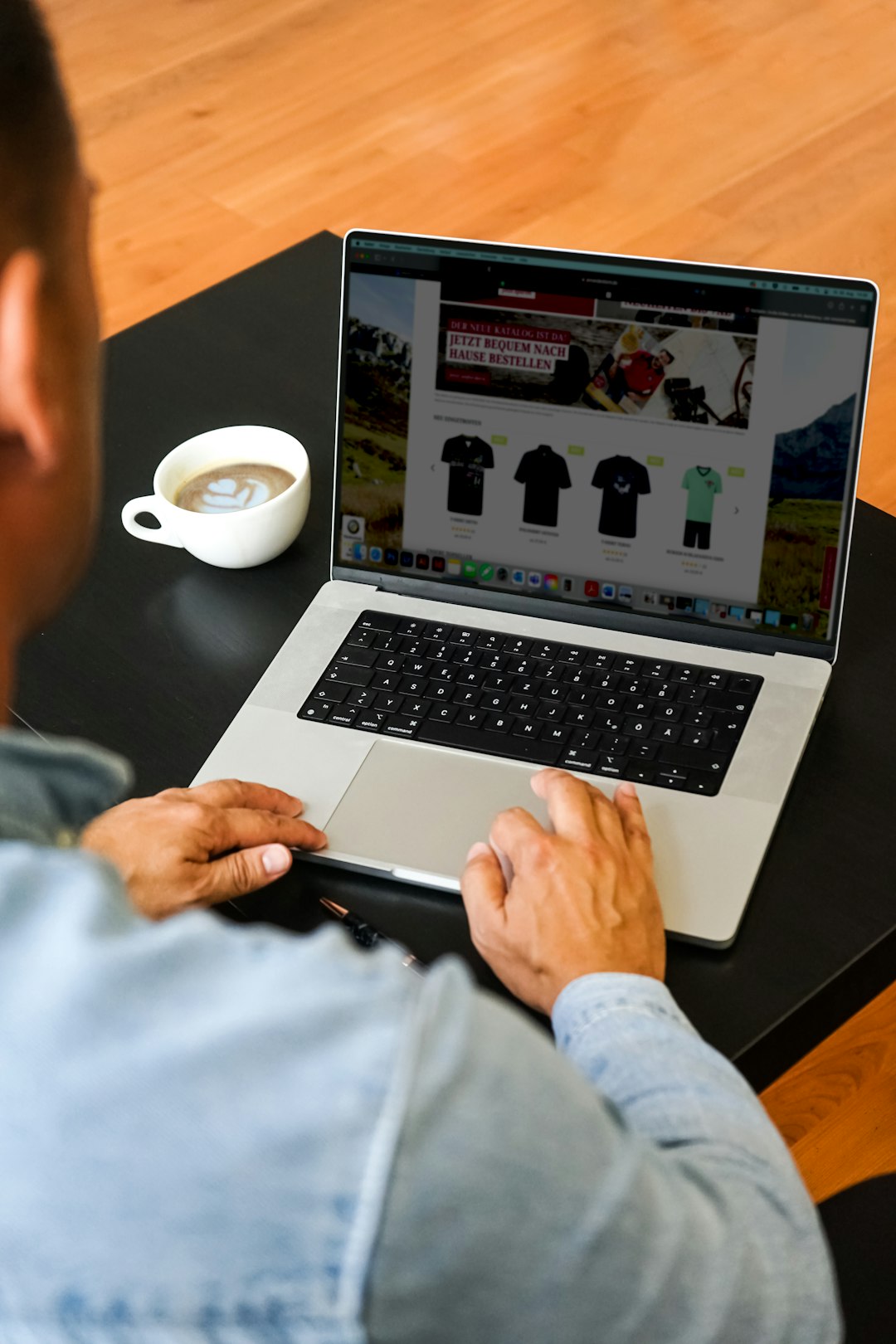
Step 6: Configure Store Settings
Before launching your site, double-check all WooCommerce settings. Go to WooCommerce > Settings in the WordPress dashboard. Review each tab including:
- General – Store location, currency, tax settings
- Products – Measurements, inventory, downloadable product settings
- Shipping – Add zones, rates, and shipping methods
- Payments – Enable and configure gateways like PayPal, Stripe, or direct bank transfers
Also consider adding key extensions from the WooCommerce marketplace to enhance your store functionality, such as abandoned cart recovery or advanced analytics.
Step 7: Test Your Store
Before going live, thoroughly test your store. Check for:
- Fully functional product pages
- Working navigation and search functions
- Accurate shipping and tax calculations
- Payment gateway functionality with test transactions
Don’t forget to check your store on different devices and browsers to ensure a consistent and professional experience.
Step 8: Launch and Promote Your Store
Once your store is tested and refined, you’re ready to launch. Make your site public by removing any “coming soon” plugins. Announce your opening on social media, email lists, and other marketing channels.
For ongoing success, monitor your store’s performance using tools like Google Analytics, keep your plugins and themes updated, and continuously refine your product offerings based on feedback.
Image not found in postmeta
Setting up a WooCommerce store on WordPress doesn’t require expert-level skills. With the right guidance and attention to detail, you can build a secure, user-friendly, and fully operational online store. Whether you’re selling hand-crafted items, digital products, or even subscriptions, WooCommerce provides the tools to scale and thrive in the digital marketplace.

