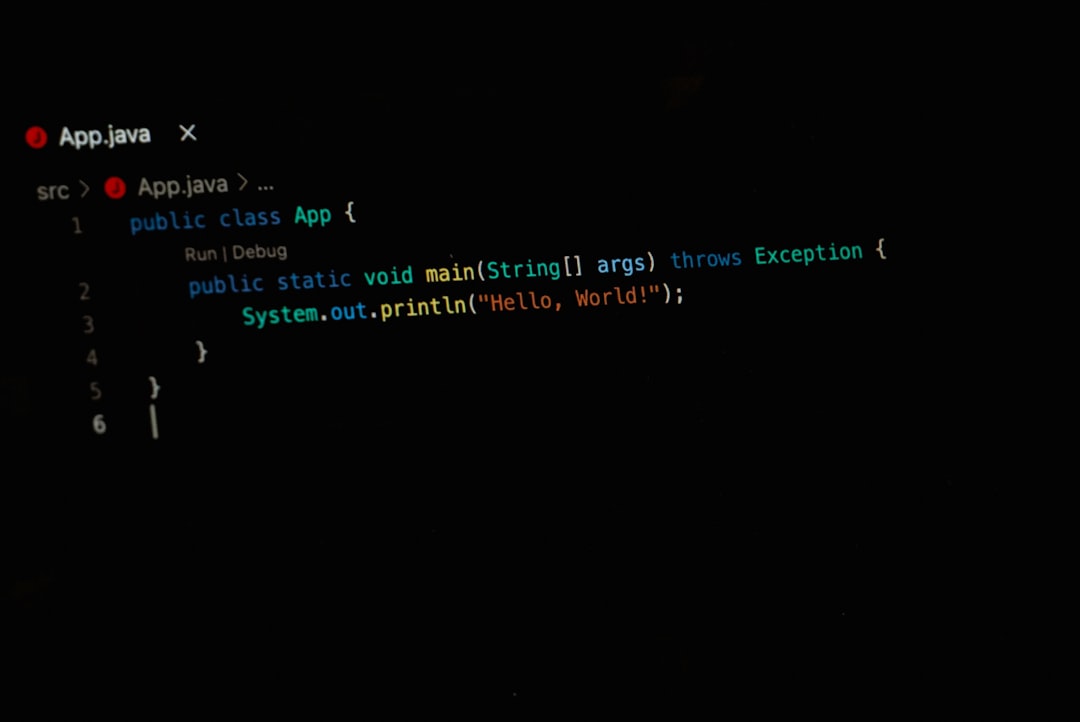Python has become one of the most widely-used programming languages in modern software development. Its clarity, simplicity, and vast ecosystem make it optimal for tasks ranging from web development to data science, automation, and artificial intelligence. However, for any developer seeking to use Python effectively, a well-structured and reliable development environment is essential. In this article, we will walk through the process of setting up a robust and professional Python development environment that enhances productivity, ensures code quality, and supports scalable workflows.
1. Installing Python
The cornerstone of a Python development environment is, of course, Python itself. The official Python website (python.org) offers downloads for all operating systems. As of this writing, the recommended version is Python 3.12 or later.
- For Windows: Download the Python installer and ensure you select the option to “Add Python to PATH” during installation.
- For macOS: You can install Python using
Homebrewwith the commandbrew install python. - For Linux: Use your distribution’s package manager, or compile Python from source for more control.
Once installed, verify the installation by running python --version or python3 --version in your terminal.
2. Using a Python Version Manager
Managing multiple Python versions is often critical for compatibility across projects. This can be efficiently handled with tools like:
- pyenv – Ideal for Unix-based systems; allows installation and switching between different Python versions globally or per project.
- conda – A more comprehensive package, environment, and version manager, especially popular in data science environments.
Using tools such as these helps avoid conflicts between system-level Python installations and project-specific dependencies.
3. Setting Up a Virtual Environment
Virtual environments keep your project dependencies isolated from the system-wide Python installation. This is essential for reproducibility and conflict avoidance.
Create a virtual environment using one of the following commands:
-
venv (Standard Python tool):
python -m venv venv -
virtualenv (Third-party tool):
virtualenv venv
Once created, activate the environment:
- Windows:
venv\Scripts\activate - macOS/Linux:
source venv/bin/activate
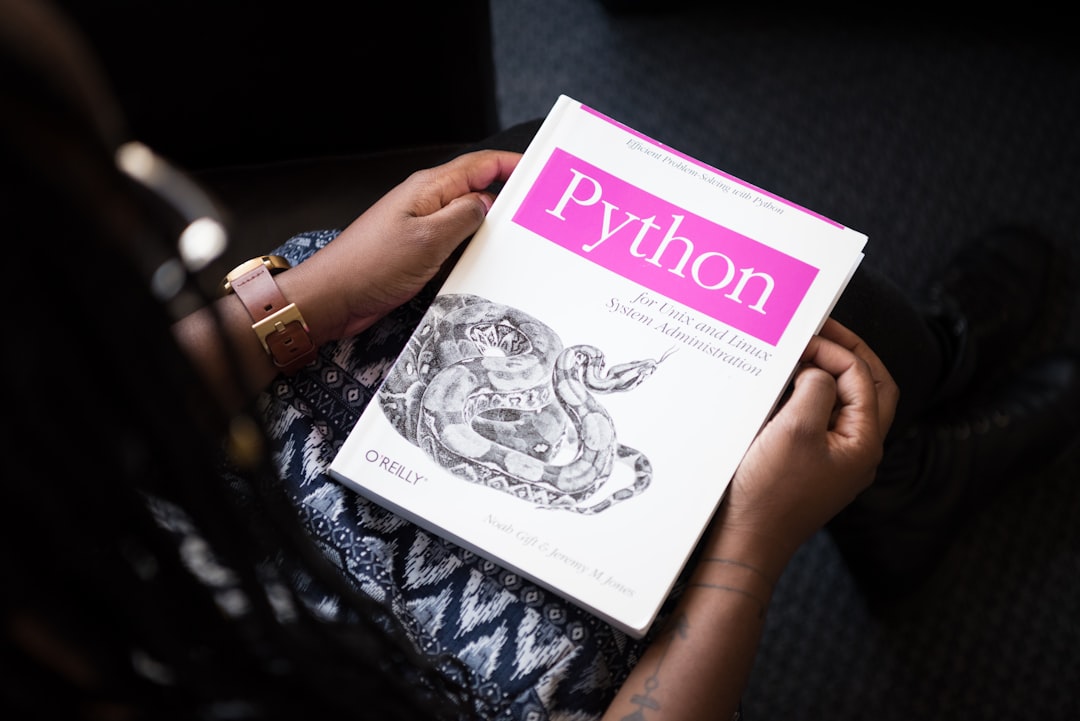
4. Choosing a Code Editor or IDE
The editor you choose has a significant impact on your workflow. Some of the most popular options for Python development include:
- Visual Studio Code (VS Code): Lightweight, highly customizable, with excellent Python support via extensions.
- PyCharm: A robust, full-featured IDE tailored for Python, offering powerful refactoring tools, code analysis, and debugging features.
- Sublime Text: Fast and minimalistic, with plugins available for enhanced Python development.
For Python beginners and professionals alike, VS Code strikes a good balance between simplicity and power. Be sure to install the official Python extension from Microsoft and configure linting, formatting, and environment integration.
5. Installing Essential Extensions and Tools
To build a professional environment, there are several key tools and libraries you should install:
- ipython: An enhanced interactive Python shell that improves productivity in the terminal.
- black: A highly opinionated code formatter that ensures code style consistency.
- flake8: A powerful linting tool for identifying syntax and style issues.
- mypy: Optional static typing for catching potential bugs early.
- pytest: A comprehensive framework for writing scalable test cases.
Install these tools using pip:
pip install ipython black flake8 mypy pytest6. Managing Project Dependencies
Rather than installing packages globally, always maintain a local requirements.txt or use modern alternatives for dependency management such as:
- Pip-tools: Allows you to define abstract dependencies in
requirements.inand compile them into a version-lockedrequirements.txt. - Poetry: Handles packaging, dependency resolution, and virtual environments in a streamlined manner.
Poetry, in particular, is a rising favorite. It provides a more modern workflow:
poetry initpoetry add requestsYou can run the environment-spawned shell using:
poetry shell7. Integrating Linting and Formatting
Code quality matters. Integrate linters and formatters directly into your code editor or as pre-commit hooks:
- Black: Enforces consistent formatting across codebase.
- Flake8: Ensures style and syntax adherence.
- Mypy: Adds a layer of safety for type correctness.

You can further streamline your workflow by using pre-commit hooks:
pip install pre-commit
pre-commit installConfigure it with a .pre-commit-config.yaml file to automatically check code upon each commit.
8. Debugging and Testing
Modern editors and IDEs like VS Code and PyCharm come with intuitive debugging tools. Breakpoints, variable watches, and call stacks can dramatically improve how you work through problems.
For testing, pytest is flexible and powerful. It automatically discovers tests, supports detailed assertions, fixtures, and plugins:
pytest test_file.pyInclude a tests/ directory in your projects, and write clear, descriptive unit and integration tests from the inception of your application.
9. Version Control Integration
Integrating Git into your workflow is non-negotiable for professional development. Tools like GitHub Desktop, SourceTree, and command-line Git help manage code history and collaboration effortlessly.
- Initialize your repository with
git init. - Use
.gitignoreto exclude files like virtual environments and environmental config files. - Push code to GitHub or GitLab regularly and use feature branches when developing.
Tip: Use Git extensions in your code editor to visualize changes, handle conflicts, and manage branches easily.
10. Optional: Dockerizing Your Python Application
For deployment and environment parity, containerizing your application with Docker can be a smart choice. Here’s a simple Dockerfile:
FROM python:3.12-slim
WORKDIR /app
COPY . .
RUN pip install -r requirements.txt
CMD ["python", "main.py"]Use docker-compose to define services, networks, and volumes for more complex applications that require databases or additional processes.
Closing Thoughts
Setting up the perfect Python development environment is not a one-size-fits-all scenario, but rather an evolving process refined through experience. By adopting version management, embracing virtual environments, choosing the right editor and tools, and enforcing best practices around testing and linting, developers can create environments that are not only productive but also scalable and maintainable.
Ultimately, the goal is to reduce context-switching, prevent bugs early, and accelerate the development cycle. With even a modest initial setup effort, you can pave the way for clean codebases, faster debugging, and seamless deployment pipelines. Happy coding!