Whether you’re a security professional, an IT technician, or a system administrator, maintaining the latest firmware on your Hikvision Network Video Recorder (NVR) is essential for robust security performance, improved compatibility, and access to new features. Firmware updates often address vulnerabilities and bugs that could affect system stability, which is why ensuring your NVR is running the latest version is a key part of system maintenance. This step-by-step guide will walk you through the process of updating your Hikvision NVR firmware in a safe and methodical way.
Why It’s Important to Update Your NVR Firmware
Hikvision regularly releases firmware updates to address a range of issues and enhancements. Here are several reasons why updating your NVR firmware is crucial:
- Security patches: Protect your system from known vulnerabilities.
- Improved stability: Eliminate bugs and software glitches that may affect performance.
- Enhanced features: Gain access to newly introduced capabilities and settings.
- Device compatibility: Ensure compatibility with newly released IP cameras and external devices.
Before you begin the updating process, it is strongly recommended to back up all recordings and configuration settings to avoid data loss in case of unforeseen issues.
Step 1: Identify Your NVR Model and Current Firmware Version
Begin by locating the model number and current firmware version of your Hikvision NVR. This information is vital to ensure you download the correct firmware update compatible with your device.
Follow these steps:
- Log in to your NVR interface via a monitor connected to the NVR or web browser (using IP address).
- Navigate to Configuration > System > System Information.
- Note down the Device Model and the firmware version.
You may also find a label with model details on the physical unit of the NVR, typically on the bottom or side panel.
Step 2: Visit the Official Hikvision Website
To download the latest firmware, always rely on the official Hikvision website or your regional distributor’s website. Avoid third-party sites, which may distribute outdated or compromised versions.
Here’s how you can do it:
- Go to the official Hikvision site.
- Navigate to the Support or Downloads section.
- Search using your NVR model (e.g., DS-7608NI-K2).
- Locate the latest firmware under the Firmware tab and download the file.

The downloaded file is usually in a .zip archive. Extract the contents and ensure the actual firmware file (typically named digicap.dav) is ready and stored in an easy to locate directory on your computer.
Step 3: Backup Current Configuration and Data
This step is often overlooked but cannot be stressed enough. Updating firmware may reset your NVR settings to factory defaults. It’s critical to back up device configurations and, if necessary, video footage.
To backup configuration data:
- Login to the NVR’s web interface.
- Go to Configuration > System > Maintenance.
- Click on Export Configuration File.
- Save the file to your PC for later restoration if needed.
For backup of recorded footage, transfer video files from the NVR hard drive to an external storage device if possible.
Step 4: Connect to the NVR – Method Selection
You can perform the firmware update through either:
- Web browser (most common): Ideal for users operating in a local network via a PC or laptop.
- SADP Tool: Hikvision’s Search Active Devices Protocol tool, useful when the web browser doesn’t work due to compatibility issues or IP restrictions.
For this guide, we’ll use the web browser method, which is straightforward for most users.
Step 5: Upload and Apply the New Firmware
Now that you’re prepared, let’s proceed with the update.
Steps to update via web browser:
- Login to your Hikvision NVR using its IP address in Internet Explorer (the platform Hikvision typically supports best).
- Go to Configuration > Maintenance > Upgrade.
- Click on Browse and select the extracted
digicap.davfirmware file. - Click Upgrade.
You’ll receive a final confirmation. Once confirmed, the NVR will start updating. This process can take several minutes. Do not power off the device during the update, as interruptions can cause firmware corruption and failure to boot.
Step 6: Reboot and Confirm the Update
After the update process is complete, the NVR will reboot automatically.
Once it reboots:
- Log back into the device.
- Navigate again to System Information.
- Verify that the firmware version reflects the update you applied.
If needed, re-import your saved configuration file to restore settings by heading back to Configuration > Maintenance and selecting Import Configuration File.
Step 7: Test and Monitor
After the firmware has been successfully applied and the device has restarted:
- Check to ensure all camera feeds are displaying correctly.
- Test remote viewing capabilities if applicable (e.g., mobile apps, web access).
- Monitor system stability over the next 24–48 hours for any unusual behavior.
If problems occur post-update, consider reverting to a previous configuration or contacting Hikvision support for assistance.
Helpful Tips and Best Practices
- Use a wired connection: When doing the update from a PC, ensure it is on the same LAN as the NVR via Ethernet, reducing the risk of lost packets or disconnections.
- Avoid power outages: Perform the update during a stable time, ideally with UPS (Uninterruptible Power Supply) connected.
- Stay informed: Periodically visit Hikvision’s website to stay aware of security advisories and version releases.
- Document the process: Keep a record of firmware versions, update times, and backups to make future maintenance easier.
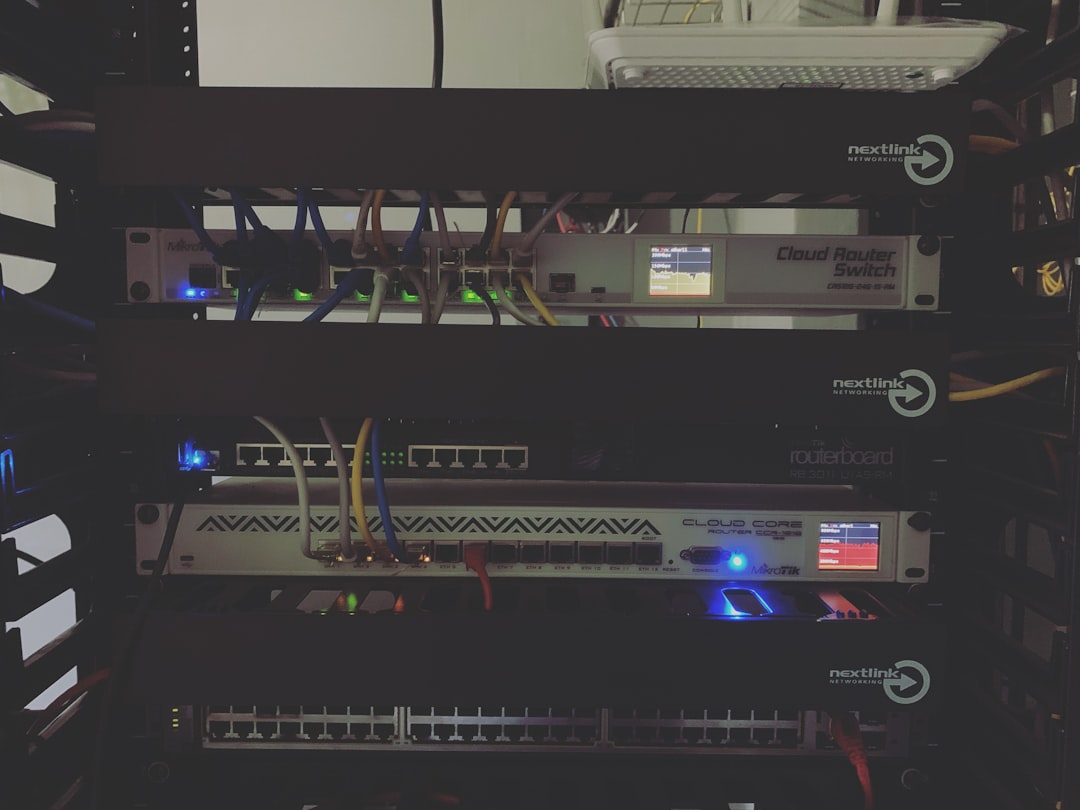
Conclusion
Updating your Hikvision NVR firmware is a critical component of maintaining a secure, reliable surveillance system. While the process might seem technical at first glance, it is quite manageable when approached systematically. By following the steps outlined above—identifying your NVR model, downloading the correct firmware, backing up your data, safely applying the update, and verifying success—you can ensure your NVR operates at optimum performance level with the latest security features.
A well-maintained video surveillance system not only enhances physical security but also contributes to peace of mind. Make firmware updates a regular part of your maintenance routine, and you will extend the lifespan and efficiency of your Hikvision security infrastructure.

