With the introduction of Windows 11, Microsoft increased its emphasis on system security. One of the new requirements for installing the operating system was the inclusion of a Trusted Platform Module (TPM) version 2.0. However, many users were confused when they encountered another term: Platform Trust Technology (PTT). While both TPM and PTT serve similar purposes, they are not the same.
This article explores the key differences between PTT and TPM in the context of Windows 11, helping users understand how these technologies affect system compatibility and security.
Understanding TPM (Trusted Platform Module)
TPM is a hardware-based security solution. It is a physical chip—typically soldered to the motherboard—that stores cryptographic keys and performs platform authentication.
The main functions of TPM include:
- Secure generation and storage of cryptographic keys
- Hardware-based authentication
- Device integrity verification
TPMs come in various versions, but Windows 11 requires TPM 2.0, which provides stronger encryption and improved security features compared to earlier versions.

What Is PTT (Platform Trust Technology)?
PTT, developed by Intel, is a firmware-based alternative to the physical TPM. Instead of needing a separate chip, PTT simulates TPM functionality within the firmware (UEFI). This allows modern PCs without a physical TPM module to still meet Windows 11’s security requirements.
PTT is embedded in newer Intel chipsets and offers most (if not all) of the capabilities of a physical TPM, including:
- Storing cryptographic keys
- Authenticating users and devices
- Facilitating secure boot
For AMD systems, a similar technology exists called fTPM (Firmware TPM), which serves the same purpose as Intel’s PTT.
Key Differences Between TPM and PTT
Although TPM and PTT are often used interchangeably, they have some important differences:
| Feature | TPM | PTT |
|---|---|---|
| Implementation | Dedicated hardware chip | Embedded in firmware |
| Manufacturer | Various (e.g., Infineon, STMicroelectronics) | Intel |
| Security | Hardware-level protection | Firmware-based security |
| Compatibility with Windows 11 | Requires TPM 2.0 | Simulates TPM 2.0 functionality |
| Installation requirement | Must be present as a physical chip | Can be enabled via BIOS settings |
How to Check if PTT or TPM Is Enabled
To use Windows 11, you need to ensure either PTT or TPM 2.0 is enabled. Here’s how you can check:
Using Windows Security Settings
- Press Windows + I to open Settings.
- Go to Privacy & Security → Windows Security.
- Click Device Security.
- If you see “Security Processor,” TPM is enabled.
Using TPM Management Tool
- Press Windows + R, type tpm.msc, and press Enter.
- This opens the TPM Management window where you can see the TPM version and status.
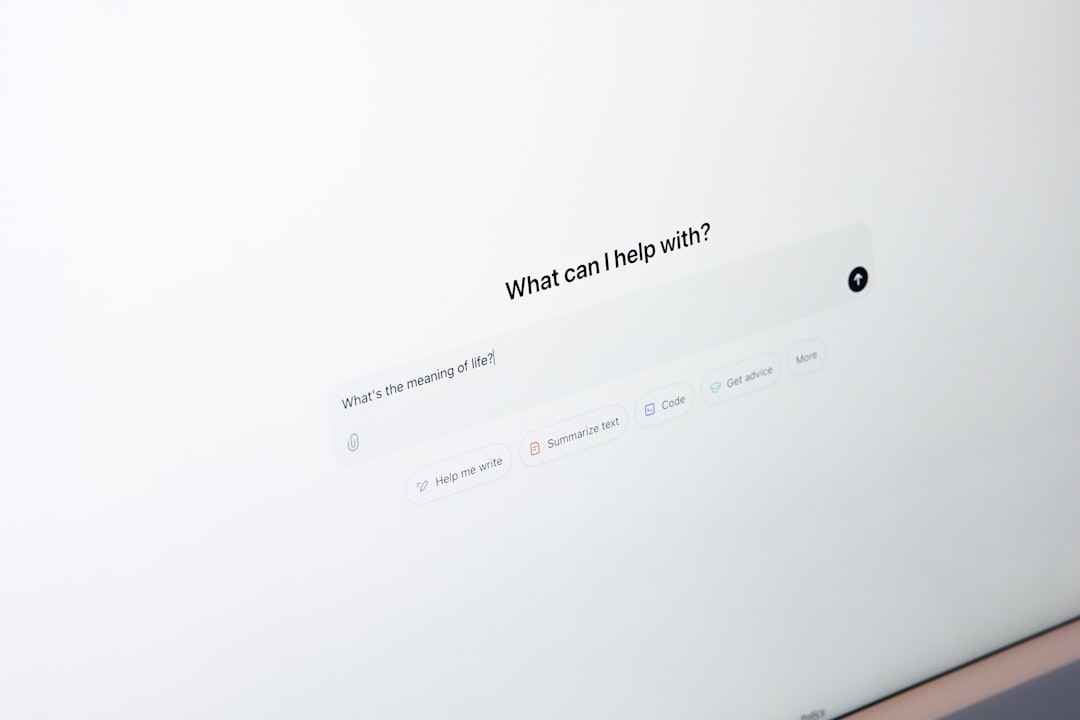
Should You Choose TPM or PTT?
For most users, it doesn’t matter whether a system uses a physical TPM or firmware-based PTT as long as it’s enabled and meets the minimum requirement of TPM 2.0. However, for environments requiring maximum security, such as enterprise applications, a dedicated hardware TPM may offer a slight edge in tamper resistance since it’s physically isolated from the rest of the system.
Enabling PTT via BIOS/UEFI on modern Intel-based machines is often the most practical solution for users planning to upgrade to Windows 11 without buying new hardware.
Conclusion
While TPM and PTT serve the same core purpose—enhancing hardware security through cryptographic functions—they differ in their implementation. TPM is a hardware chip, while PTT is implemented in firmware. Windows 11 is compatible with both, but the presence and configuration of either must meet Microsoft’s requirements for installation and functionality.
FAQs
- Q: Can I enable PTT if TPM is not available on my motherboard?
A: Yes. If your CPU supports PTT and it’s available in the BIOS settings, you can enable it to meet Windows 11’s TPM 2.0 requirement. - Q: Is PTT less secure than a physical TPM?
A: In most consumer use cases, both offer sufficient security. Physical TPMs might provide slightly stronger isolation in high-security environments. - Q: Can a system have both TPM and PTT?
A: Technically yes, but they should not be used simultaneously. You should disable one when using the other to avoid conflicts. - Q: How do I know if my Intel processor supports PTT?
A: Refer to Intel’s specifications for your processor model or check BIOS/UEFI settings where PTT options are typically available. - Q: Will disabling PTT or TPM affect Windows 11 performance?
A: No. These technologies are mainly for security and enable features like BitLocker or Windows Hello. Disabling them won’t impact general performance but may affect certain features.

