You click a link, excited to upload that new theme or plugin on your WordPress site. But instead of success—bam! You get the dreaded message: “The link you followed has expired.” Ugh, right?
This error can feel confusing and kind of mysterious. But don’t worry. You’re not alone, and it’s not hard to fix. Let’s break it down together—in an easy, fun way!
💡 So… what does this even mean?
First things first. That error doesn’t mean your website broke in half. It just means something went a little off during the upload process.
Usually, you see this message when:
- You’re trying to upload a big file to your WordPress admin (like a theme or plugin).
- Your server has some limits set—on file size, time-outs, or memory.
Think of it like this: Your site has a few ‘house rules’ set. If a file breaks those rules, your site gives you a polite “Oops!” instead of crashing completely. That “Oops” is the expired link message.
🎯 What causes the error?
There are three big culprits that cause this:
- PHP Time Limit: It’s the max time your website lets a task run. Upload too slow? Timeout triggers.
- PHP Max Upload Size: This is how big a file your site will allow you to upload. If your theme file is 30MB but the limit is 10MB—error!
- PHP Memory Limit: This is how much brainpower (RAM) your site gives to tasks. Complex uploads need more juice.
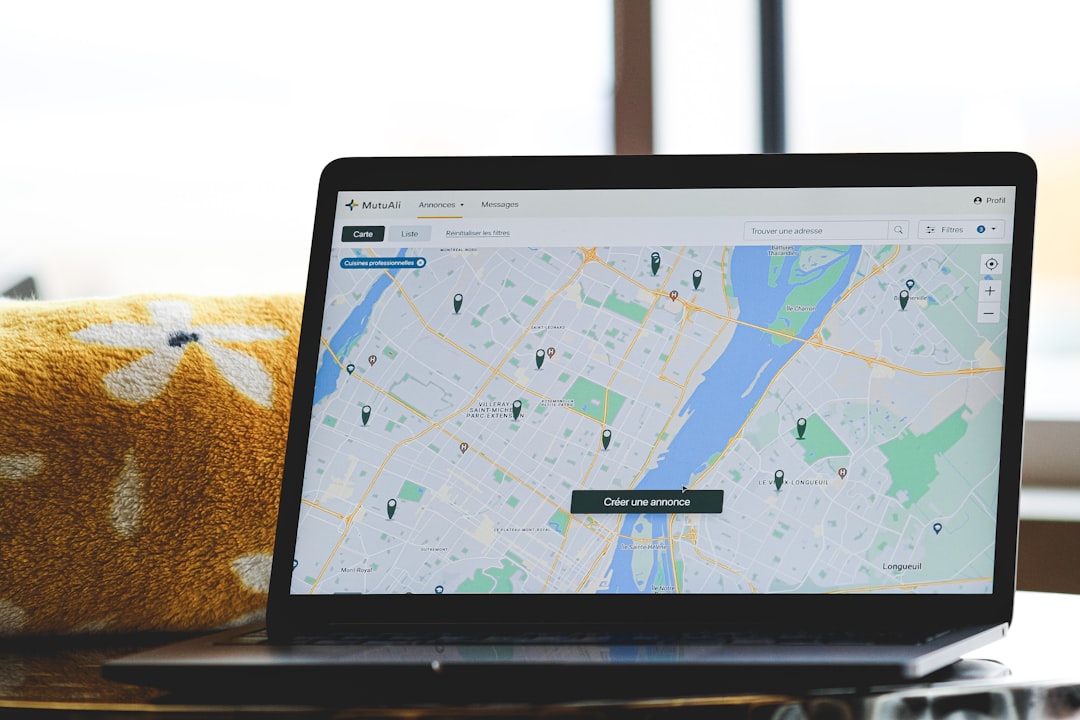
🚧 How can you fix it?
Good news: You’ve got options! Even better news? They’re pretty straightforward.
1. Increase limits through functions.php
This is great if you’re already in your WordPress dashboard.
Go to your theme’s functions.php file and paste this small chunk of code:
@ini_set('upload_max_size' , '64M');
@ini_set('post_max_size','64M');
@ini_set('max_execution_time','300');
This bumps up the file size and gives the upload more time to finish.
2. Do it through .htaccess
If your hosting provider uses Apache (and most do), this trick works well.
Find your .htaccess file in the root of your WordPress directory. Add this code at the top:
php_value upload_max_filesize 64M php_value post_max_size 64M php_value max_execution_time 300 php_value max_input_time 300
Save and refresh. Try uploading again. With any luck—no error!
3. Use php.ini (for advanced users)
This option is for you if you’re comfortable working with server-level files.
Create or edit a file called php.ini in your root folder. Add this:
upload_max_filesize = 64M post_max_size = 64M memory_limit = 128M max_execution_time = 300
This method needs the server to accept custom php.ini files. Some shared hosts block it. If you’re unsure—ask support!
4. Ask your host to help
Don’t want to mess with code? No problem. Just contact your hosting support.
Tell them this: “Hi! I’m getting ‘The link you followed has expired’ message. Can you increase my PHP upload size, post size, and execution time?”
They’ll know what to do. Most hosts are happy to help fast.
5. Use FTP to upload themes or plugins
If none of the above works—or you just want a shortcut—try going old-school: FTP! That’s how the pros roll.
Here’s how:
- Get an FTP tool like FileZilla.
- Connect to your site using your FTP credentials.
- For themes, go to /wp-content/themes and upload your unzipped theme folder.
- For plugins, go to /wp-content/plugins and do the same.
- After uploading, go back to your dashboard and activate it. Done!
🧐 Things to keep in mind
- Keep your uploads tidy. Only upload plugins and themes you trust.
- Zip files properly. WordPress needs a .zip file, not a folder or random file types.
- Backup your site before editing files! Just in case.
😄 Let’s recap!
The “link you followed has expired” is annoying—but totally fixable. Think of it as your site being extra careful, like a car beeping when you try to open a door too fast.
Here are your fighter moves:
- Edit functions.php
- Change .htaccess settings
- Create or edit a php.ini file
- Let your hosting provider adjust it
- Use FTP as your upload backup plan
Don’t forget: Upgrading your hosting plan can also help. Bigger plans = more memory and upload room!
🚀 Bonus Tips for Maximum Smoothness
- Keep WordPress updated: Always run the latest version to minimize bugs.
- Avoid huge files: Use lightweight themes or compress large plugin packages.
- Use a file manager plugin: These let you upload files directly from your dashboard without FTP.

🎉 You’re now a Fix-It Pro
Next time you see “The link you followed has expired,” you’ll know exactly what to do. No fear. Just a few clicks and you’re back in business.
Now go! Tame those links, upload your files, and build something amazing 🌟

