Audacity is a powerful, open-source audio editing program widely used by musicians, podcasters, and content creators. However, users on Windows 10 may occasionally encounter a frustrating error message: “Internal PortAudio error.” This issue typically arises when Audacity cannot communicate correctly with your computer’s audio devices. While the message may seem technical, resolving it usually involves a few systematic steps.
In this guide, we’ll walk through proven methods to troubleshoot and fix the Internal PortAudio error, restoring Audacity’s functionality and helping you get back to editing your audio without interruptions.
1. Understand What Triggers the Error
PortAudio is the backend library Audacity uses to handle audio input and output. The “Internal PortAudio error” generally signifies a disconnect or miscommunication between Audacity and your system’s audio drivers. Some common triggers include:
- Outdated or incompatible audio drivers
- Incorrect audio host settings in Audacity
- Conflicts with other programs using audio devices
- Disabled or improperly configured devices in Windows sound settings
Identifying when the error occurs—on startup, when playing audio, or when selecting devices—can help narrow down the cause and appropriate fix.
2. Restart and Reconnect Devices
The simplest fixes are often overlooked. Before diving into technical troubleshooting:
- Close Audacity and restart your computer
- Disconnect and reconnect your audio devices such as microphones or USB interfaces
- Make sure your default audio device is visible and active in Windows Sound settings
Sometimes a system restart resets temporary conflicts between hardware and software, enabling Audacity to detect your device correctly.
3. Update or Roll Back Audio Drivers
Driver issues are a common cause of PortAudio errors. Ensuring your audio drivers are up-to-date—or rolling them back to previous working versions—can resolve the problem.
To update drivers:
- Right-click on the Start menu and select Device Manager
- Expand the Sound, video and game controllers section
- Right-click your audio device and choose Update driver
Alternatively, if the issue began after a recent update, try rolling back the driver:
- In Device Manager, right-click your audio device and select Properties
- Click the Driver tab and then Roll Back Driver if available
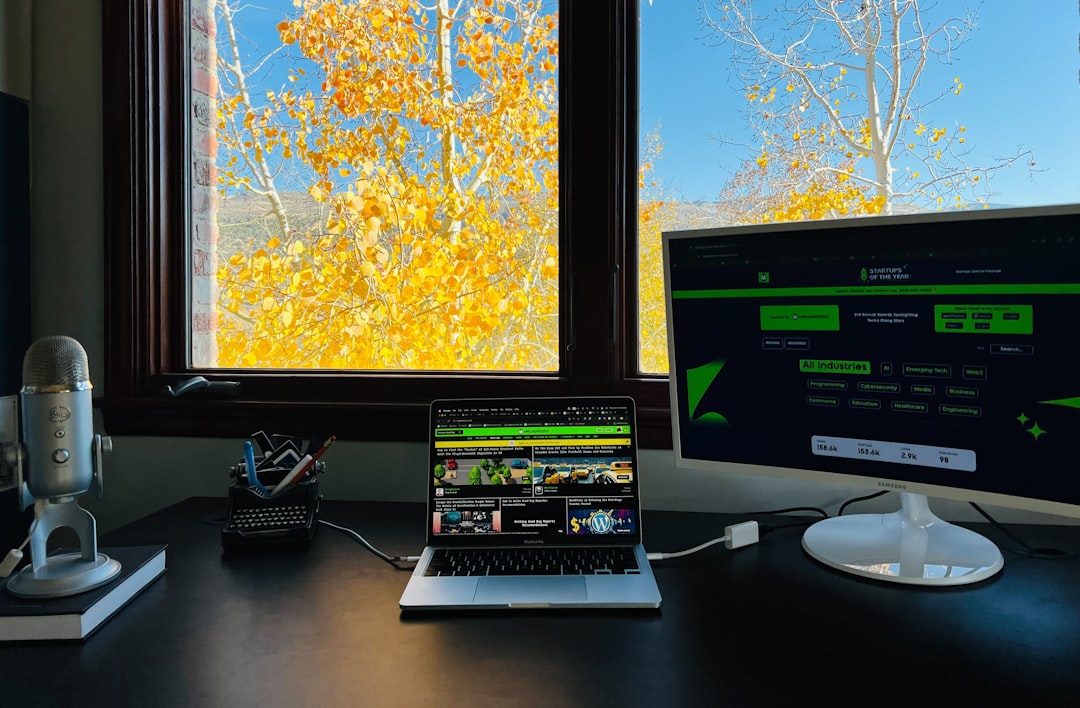
4. Change Audacity’s Audio Host and Device Settings
Once Audacity is open, adjusting the audio host settings can bypass many causes of the PortAudio error. In the main interface:
- Go to the Edit menu (or Audacity menu) and click Preferences
- Select the Devices tab
- Change the Host setting to different options like MME, Windows DirectSound, or WASAPI
- Under Playback and Recording, select the correct hardware device
Try each host setting one at a time—restarting Audacity after each change—to test which mode is most compatible with your system.
5. Run Audacity in Compatibility Mode
If Audacity is not working correctly with Windows 10, try running it in compatibility mode:
- Right-click on the Audacity shortcut
- Select Properties, then go to the Compatibility tab
- Check Run this program in compatibility mode for: and choose Windows 8
This can alleviate incompatibility issues between Audacity and newer Windows updates.
6. Reset Audacity Configuration
If configuration files become corrupted, Audacity may behave unpredictably. Resetting your Audacity settings can fix this.
To do this safely:
- Open Audacity
- Go to Tools → Reset Configuration
- Restart Audacity and test your audio settings again
7. Check for Conflicts with Other Applications
Programs like Skype, Zoom, or DAWs (Digital Audio Workstations) can lock or monopolize audio devices, preventing Audacity from accessing them. Ensure no other programs are actively using your microphone or speakers. Open the Task Manager and end any conflicting processes before launching Audacity.
8. Reinstall Audacity and Dependencies
If none of the steps above work, a clean reinstallation of Audacity and related libraries may be necessary:
- Uninstall Audacity through Windows Settings
- Delete the Audacity folder in
C:\Users\[YourName]\AppData\Roaming\ - Reinstall the latest version of Audacity from the official website
Make sure you are using the latest stable version, and avoid beta or nightly builds unless needed for specific features.
Final Thoughts
The “Internal PortAudio error” in Audacity on Windows 10 can be intimidating, but in most cases, it’s solvable through a combination of driver updates, settings adjustments, and software resets. Follow these steps methodically, paying close attention to when and how the error occurs. With patience and careful troubleshooting, you’ll soon have Audacity running smoothly again.

