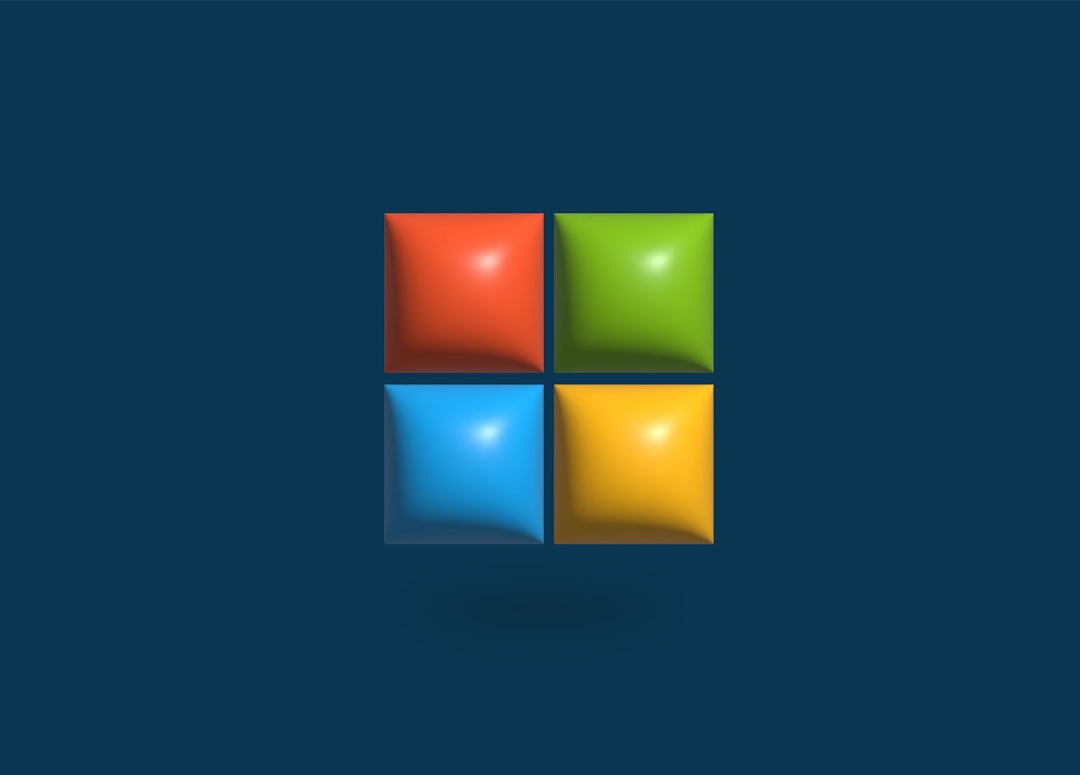Uninstalling programs in Windows 11 might seem straightforward, but doing it the wrong way can leave behind unnecessary files or registry entries that clutter your system. Whether you’re trying to free up disk space or declutter your Start menu, understanding the right method to uninstall software can help maintain the performance and health of your PC. Let’s explore the best ways to uninstall applications in Windows 11 efficiently and completely.
Why Proper Uninstallation Matters
When you remove a program, you want to make sure everything associated with it—the program files, settings, and registry entries—is completely erased. Improper uninstallation can lead to:
- Wasted disk space from leftover files
- Performance issues due to background services still running
- Conflicts when reinstalling or updating similar software in the future
Manually deleting folders won’t do the trick. To avoid these problems, it’s crucial to use the appropriate tools and techniques for uninstalling programs on Windows 11.
Method 1: Uninstall Using Windows Settings
Perhaps the easiest and most user-friendly method for uninstalling apps is through the Windows Settings app. Here’s how you do it:
- Click the Start menu, then select Settings.
- Go to the Apps section and click on Installed apps.
- Find the app you want to remove, click the three-dot menu next to it, and hit Uninstall.
This method is ideal for removing most modern apps, but it may not fully eliminate all traditional desktop applications and associated files.

Method 2: Use the Control Panel
For traditional desktop applications, especially those installed via .exe or .msi files, the Control Panel remains a reliable tool. Here’s how to use it:
- Right-click on the Start button and select Control Panel. If you don’t see it, type “Control Panel” in the search bar.
- Select Programs > Programs and Features.
- Find the software you want to remove, select it, and click Uninstall.
This option gives you a more in-depth look at what’s installed and may offer an uninstaller provided directly by the software vendor.
Method 3: Use Third-Party Uninstaller Software
If you want to go the extra mile and ensure a program is completely removed—including hidden files and registry leftovers—third-party tools are your best bet. Some popular options include:
- Revo Uninstaller
- IObit Uninstaller
- Geek Uninstaller
These tools dig deeper than Windows defaults and often let you batch uninstall multiple programs, create restore points, and clean up after uninstallations automatically.
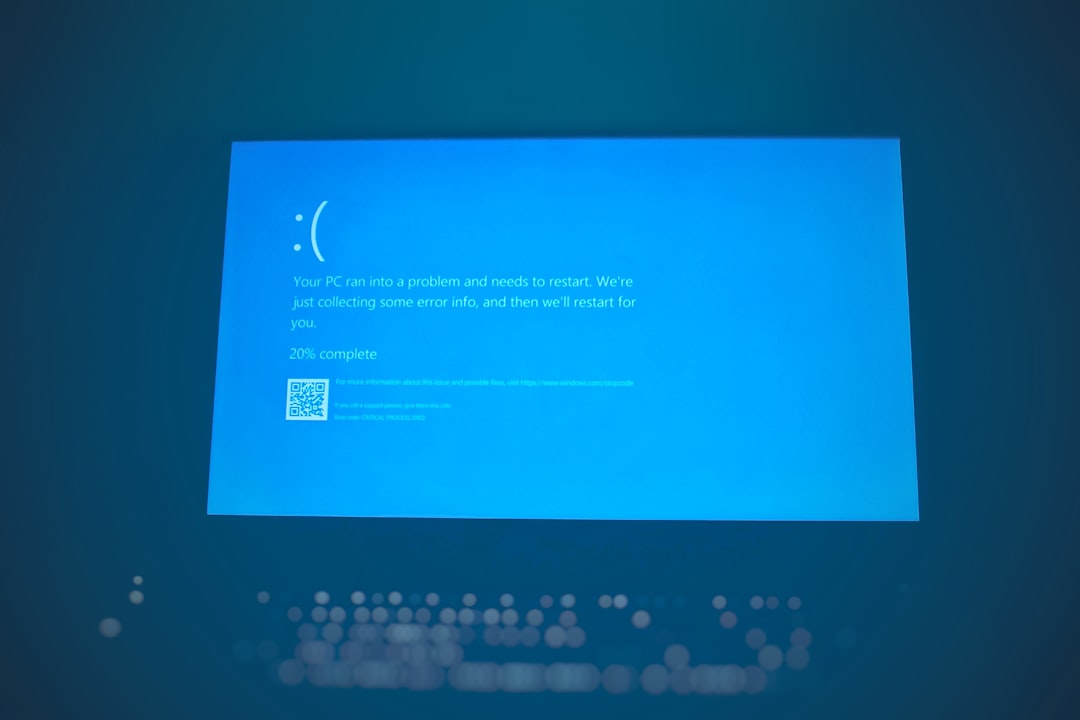
Method 4: Use Windows PowerShell (Advanced)
If you’re comfortable with using command-line tools, PowerShell offers powerful methods for removing apps, particularly system apps that aren’t normally uninstallable via the GUI. To get started:
- Search for PowerShell and run it as administrator.
- Type
Get-AppxPackage | Select Name, PackageFullNameto view all installed apps. - Identify the package you want to uninstall and run:
Remove-AppxPackage [PackageFullName]
Warning: Be very cautious when using PowerShell, as deleting the wrong package could affect your system’s functionality.
Tips for a Cleaner Uninstallation Experience
- Restart your PC after uninstalling software to fully clear it from memory.
- Back up your system or create a restore point before uninstalling large or system-critical programs.
- Scan for leftover files manually or use cleanup tools to ensure no remnants remain.
Conclusion
Uninstalling programs in Windows 11 the right way ensures your system stays fast, clean, and free from leftover clutter. Whether you prefer the built-in settings, Control Panel, or rely on third-party uninstaller tools, each method has its use case. Choose the one that best suits your technical comfort level—and don’t forget to maintain your system regularly for peak performance.
In an age where software is constantly being installed and replaced, knowing how to fully remove unwanted programs is a vital PC hygiene practice. So next time you’re purging those old apps, take a moment to ensure you’re doing it the smart way.